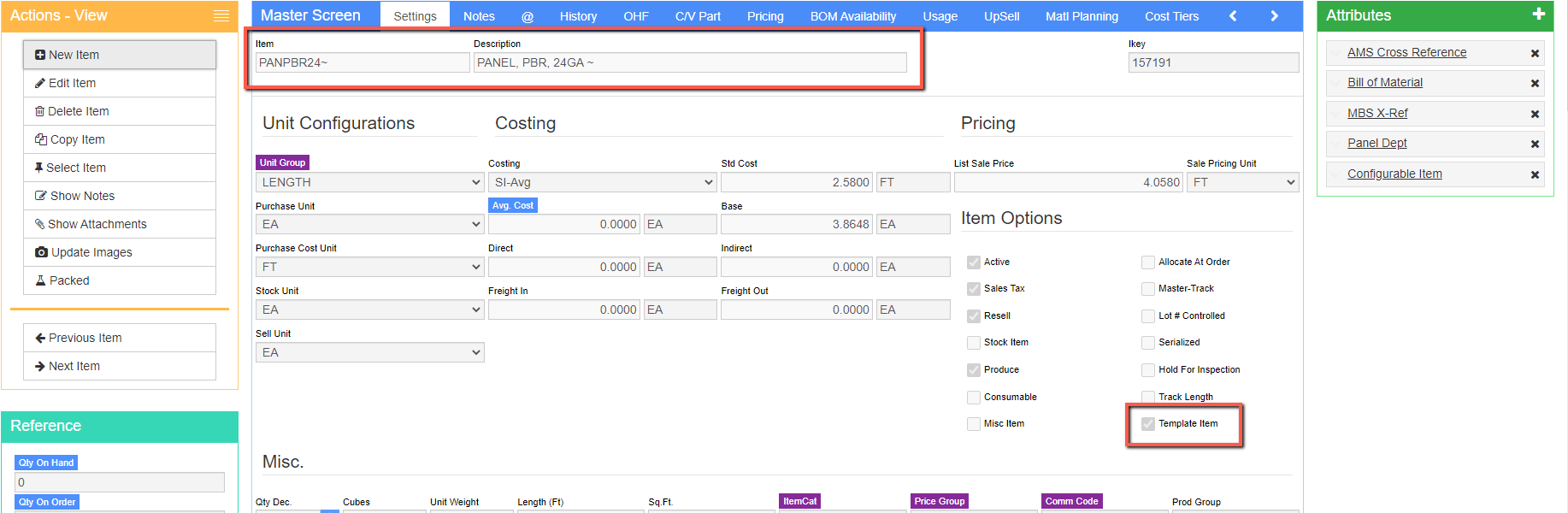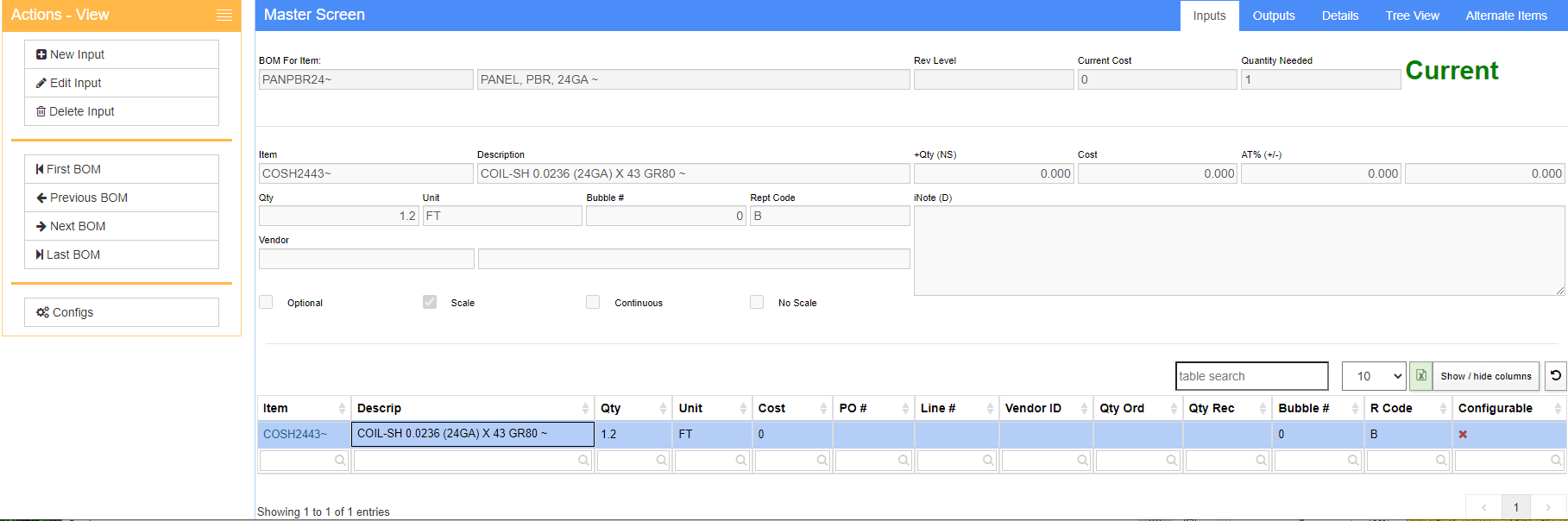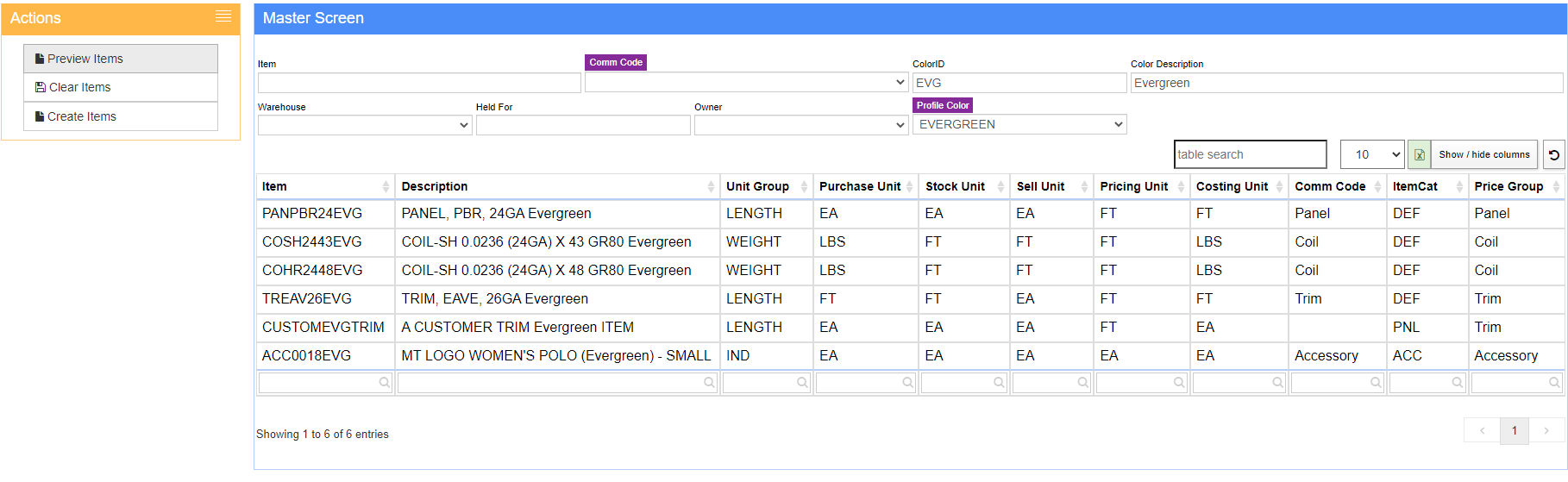New Item Generator
From Adjutant Wiki
Overview
The Item Generator screen allows users to mass create new items when a new color is added to the product line. The screen uses special items that are referred to as a "Template" item that uses a "~" as a wildcard in the item code and in the description.
When generated, Adjutant will create new items based on the template items, replacing the ~ wildcard with the new color information, as well as copying over all item data from the template item, including weights, commodity codes, item categories and pricing groups. All attributes, BOMs configuration and department information will also be copied from the template item.
Item Set Up
The Item Master screen now has a "Template" checkbox that will be used for all template items. Template items are the base items that are used when generating new colors. All profiles and item types should have their own template. A ~ should be used as a wildcard placeholder in the item code and the description. The Template items should be set up with all settings and attributes that the corresponding item should have, including profile, configurations and BOM. For the BOM attribute, the raw material should also be a Template item as well.
The BOM screen should be set to use a Template item as a raw material, if the raw material will be using the new color.
Using the Item Generator Screen
The Item Generator screen consists of different filters on one side and the new color entry on the other. Users should fill out the portion of the Item Code that will replace the "~" on the template item, as well as the full written color that will replace the "~" of the description of the template item. A new profile color will need to be added to the Item Profile Color rule to show in the drop down.
The filters on the left hand side can be used to filter down only certain items to be created. For instance you can create only the template items for certain commodity codes, item names, warehouses or owners.
After you have entered the new color information and any filters, select "Preview Items" to see a list of the items that will be getting created. Once the item list is verified, select "Create Items" to make all the new color items.
During the copy, all item settings and attributes will copy over exactly from the template items.