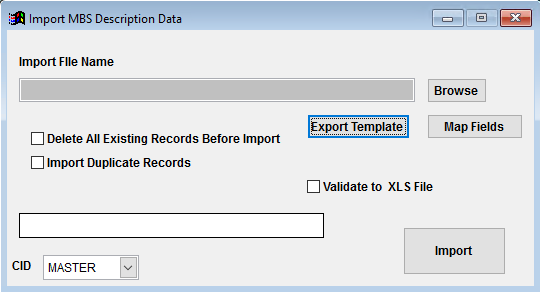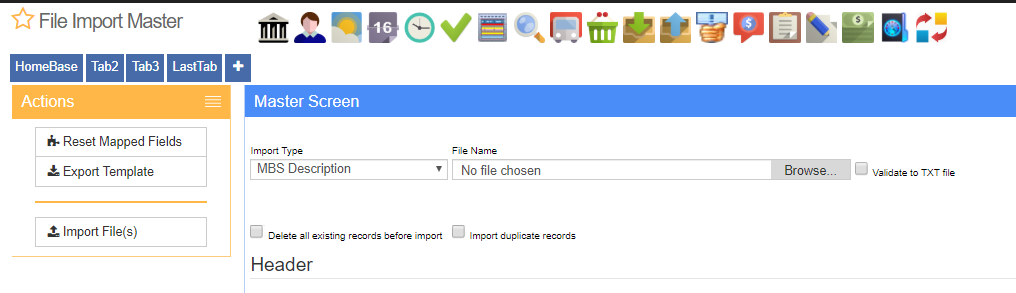MBS Description Import Guide
From Adjutant Wiki
Contents
- 1 General Data Import Notes
- 2 MBS Description (XRef) Import Notes
- 3 MBS Description (XRef) File Data Scrubbing
- 4 MBS Description (XRef) Import Screen (IMPORTMBSDESC)
- 5 AMS Cross-Reference File Definitions
- 6 AMS Cross-Reference Import Additional Steps
- 7 AMS Cross-Reference Import Reconciliation
- 8 AMS Cross-Reference Database Tables
General Data Import Notes
Refer to the Data Import General Information page for information and guidance on general import timeline, formatting import templates, as well as how to ensure you are using the most current template information for data imports.
MBS Description (XRef) Import Notes
Timing and Preparation
The MBS Description (XRef) Import can be run any time after the associated Item Master records have been completely set up.
The MBS X-Ref Attribute (text1 Name = 'MBS X-REF') must exist in Rule Maintenance with the 'MBSDESCRIP' form name.
General Notes
The MBS Description (XRef) Import will NOT create the required MBS X-REF attribute for all imported item records. The MBS X-REF attribute must be added to each item record before or after the MBS Description (XRef) Import.
MBS Description (XRef) File Data Scrubbing
There are no unique requirements for scrubbing MBS Description data.
MBS Description (XRef) Import Screen (IMPORTMBSDESC)
Desktop Menu Location: Transaction>>Importers/Exporters>>Item Control>>MBS Description Import
ADJ20/20 Menu Location: Transaction>>Importers>>File Import Master (importmaster_s.HTM)
Item File Name/Browse: Use the Browse button to locate and select the completed MBS Description (XRef) Import template file (in XLS format).
Map Fields: Fields must be mapped prior to importing. If no changes have been made to the column headings, the mapping screen should show all green, and you can click OK to continue. If any of the Input Field Name columns on the left are red, single-click on the line on the left column, and then double-click the desired mapped field in the right column to complete the mapping. Repeat for any red lines on the left that should be mapped. If there are additional columns in the source file that should NOT be mapped, they can be left unmapped (displayed in red). Mandatory fields will require that they be mapped before clicking OK.
AMS Cross-Reference File Definitions
Required fields are indicated with an *
*Item - Production item code in Adjutant
Material - Material code/name for the AMS integration
Product - Product code/name for the AMS integration
MachineNum - Machine number value for the AMS system
AMS Cross-Reference Import Additional Steps
There are no additional steps needed after the import.
AMS Cross-Reference Import Reconciliation
Reconciling imported data should begin with spot-checking several records field-by-field for complete data import. Pick records from the source file that have the most data columns filled in. Verify that all source file data fields imported correctly and display as expected.
Verify that imported AMS attribute details display as expected.
AMS Cross-Reference Database Tables
PCXREF - Attributes added to item records will create cross-reference entries in the PCXREF table. The TYPE will generally be the attribute name or code. The PARENTID and CHILDID will generally match the IKEY value of the associated item.
AMSXREF - Attributes such as AMX and Coil Receipt Defaults create their own data tables with details from the attribute jump screens. The associated FORM (jump screen) name from the ITEMATTRIB rule is generally the same name as the data table. These tables will usually link to the item using the IKEY value. AMS Cross-Reference information is stored in the AMSXREF table linked to the IKEY of the associated item.