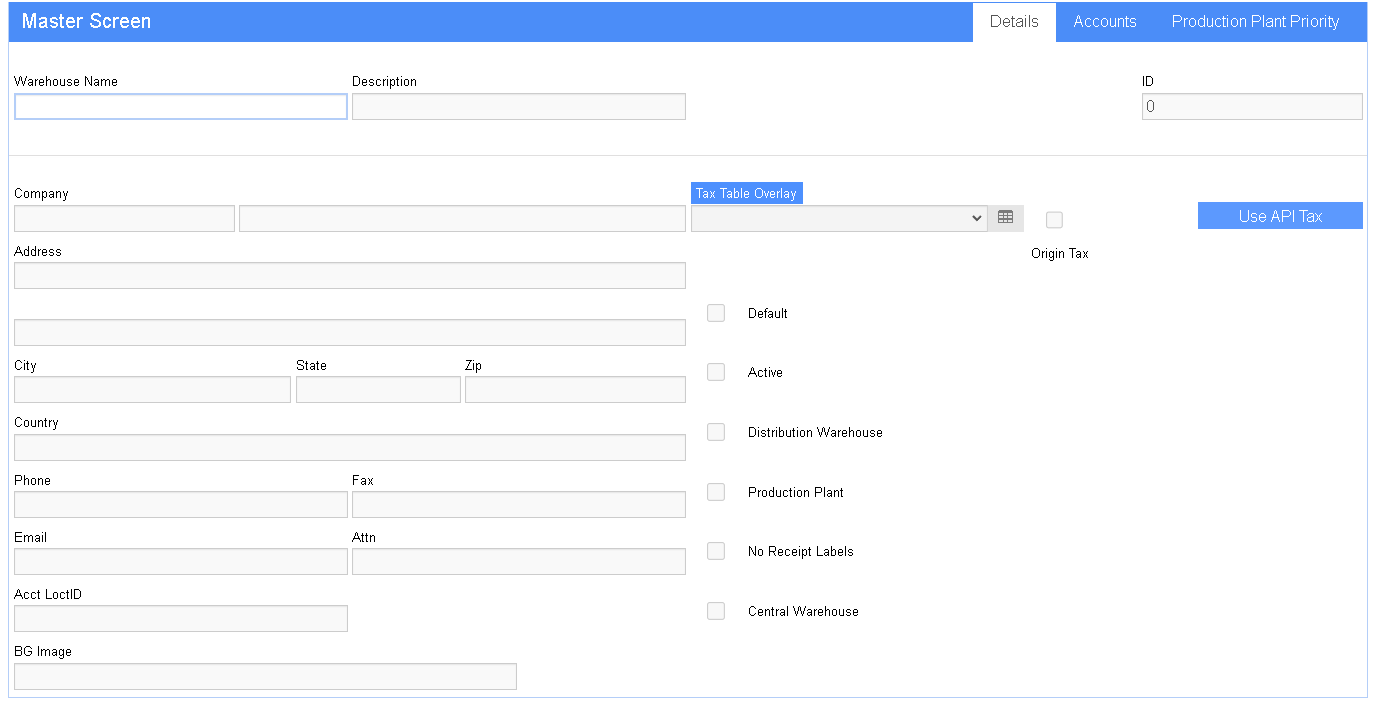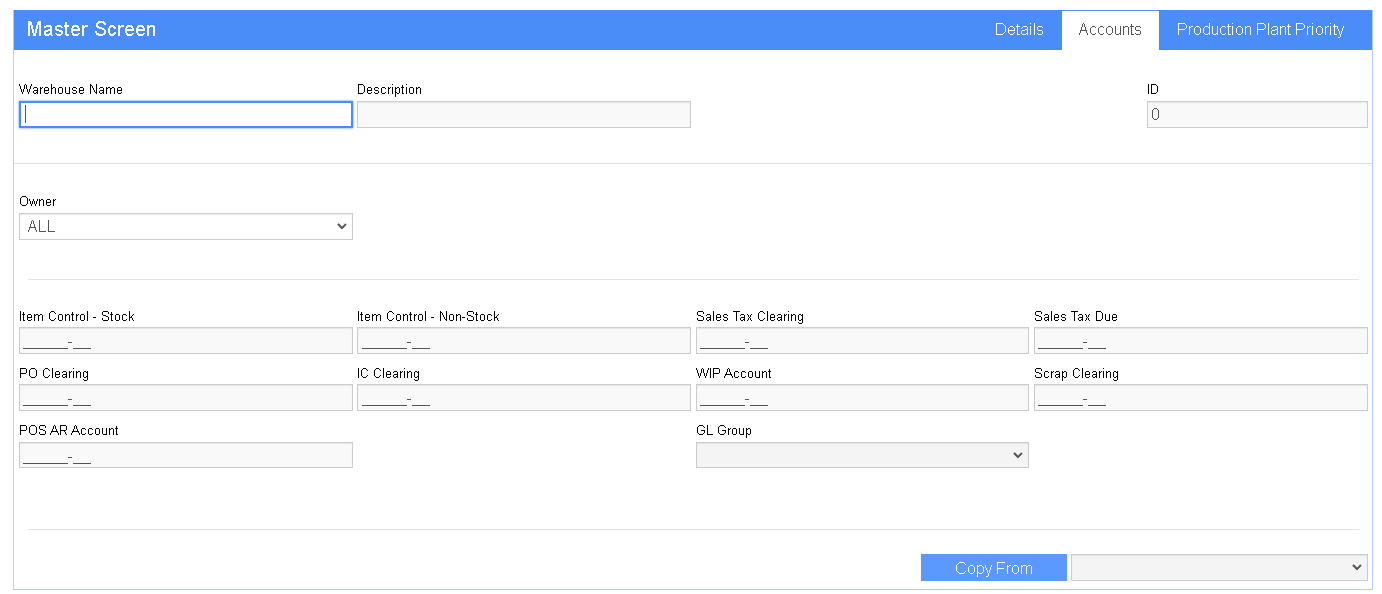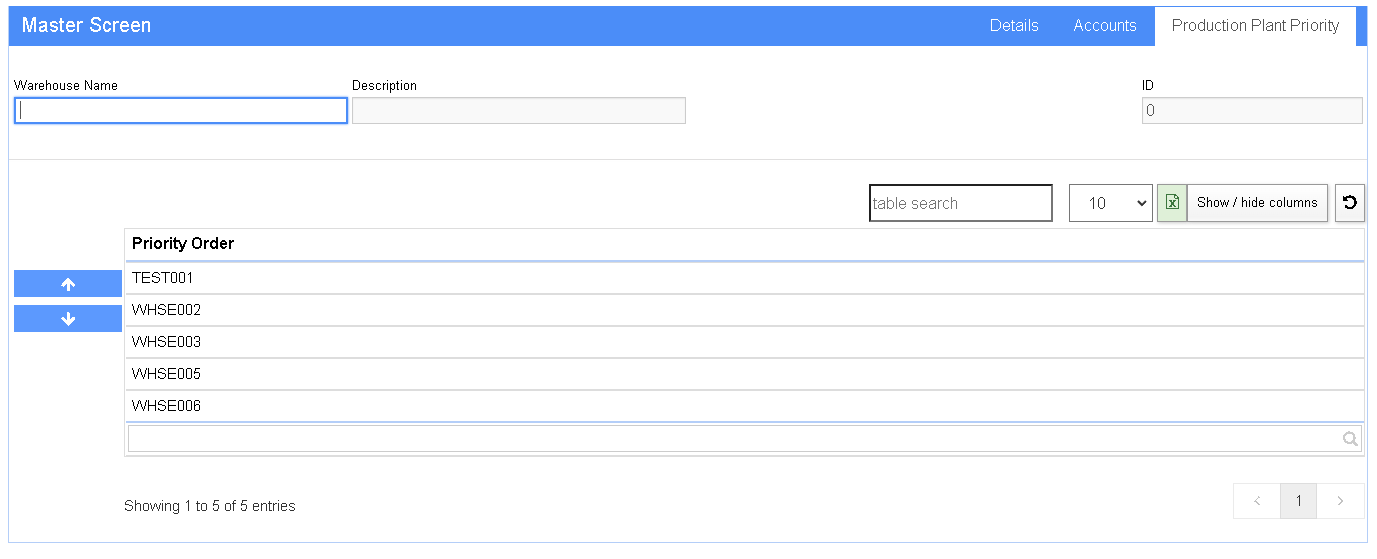Warehouses
From Adjutant Wiki
General Information
Default Menu Location Maintain >> Item Control >> Warehouse
URL Warehouses_S.htm
Function The Warehouses screen is used to add/edit/delete any warehouse in Adjutant
- Each location can also be assigned stock items and inventory from the bottom left of each screen
Master Tab
The Master tab allows users to add new warehouse locations and contact information
Fields
Whse Name: The code name of the warehouse.
Description: A description of the warehouse.
Company: The actual name of the warehouse.
Address: The address of the warehouse. Street Address, City, State, Zip Code.
Country: The country the warehouse is located in.
Phone: The central phone number for the warehouse.
Fax: The central fax number for the warehouse.
Email: The central email address for the warehouse.
Attn: The warehouse manager or person responsible for shipping/receiving.
Acct Loct ID: The warehouse location in your accounting software package (if applicable).
Default Location: Check this box if the warehouse is the default warehouse for the CID selected.
Use API Tax: This button will create a new tax table for the warehouse using the Zip-Tax service.
Active: Check this box if the warehouse is active. Leaving this box unchecked will cause the warehouse to be unusable.
Distribution Whse: Check this box if the warehouse is used only to distribute to other warehouses. Checking this box prevents this warehouse from being used in Order Entry.
Central Whse: Checking this box will include shipping event transfers in the usage totals when updating the min/max quantities for that warehouse.
Click the Setup Item Codes button to set up all stock items for receipt/distribution in the warehouse selected.
Accounts Tab
The Accounts tab is used to set up the default control and clearing accounts for the warehouse selected. The GL account entries in the Warehouse Accounts tab generally override their corresponding entries in CID Maintenance.
- If an Inventory Owner has one differing account (i.e. Stock Inventory) that is filled in on the accounts tab, then all of the accounts need to be filled out for that record.
- The GL Group gives you the ability to filter revenue and costs into the general ledger according to warehouse.
Item Control - Stock: Inventory GL account for stock items, can be overridden by Item-level entries.
Item Control - Non-Stock: Inventory GL account for non-stock items, can be overridden by Item-level entries.
PO Clearing: Clearing account between PO Receipt and AP Invoice entry, credited at PO Receipt and debited at AP Invoice entry, can be overridden by Item-level entries.
IC Clearing: Clearing account used in Inventory Adjustment transactions, can be overridden by Item-level entries.
WIP Account: Work-in-process clearing account for order/job cost, clears when invoiced, can be overridden by Item-level entries.
Sales Tax Clearing: Works with the POSPLITTAX option. Tax associated with taxable PO items is separated to the tax clearing account similarly to the PO clearing account.
Sales Tax Due: Works with the POSPLITTAX option. Tax associated with taxable PO items is moved from the clearing account to the tax due account at AP Invoice entry.
Scrap Clearing: Scrap cleanup default offsetting account.
POS AR: AR Account used for point-of-sale receipts for the specified warehouse. Refer to the [Setting-the-AR-GL-account-by-sales-order-type|POS AR GL Account Hierarchy] wiki for more information.
Production Plant Priority Tab
The Production Plant Priority screen allows you to prioritize where items are made according to warehouse capabilities
- Select the "Edit" button to rearrange order of warehouses