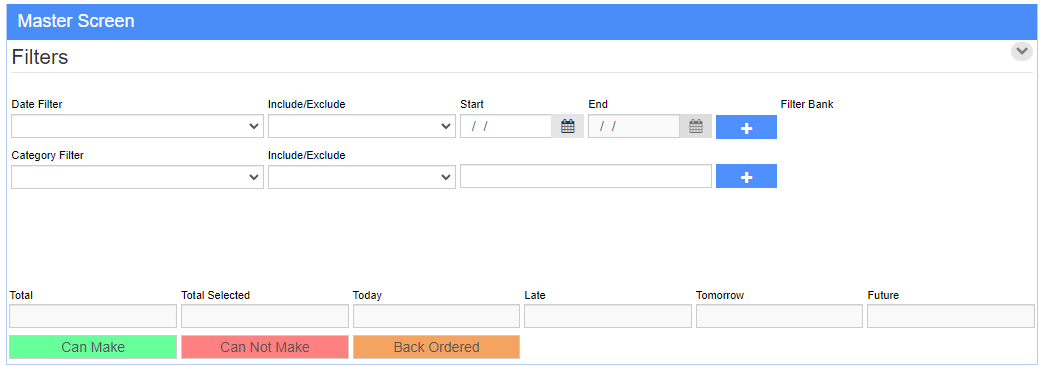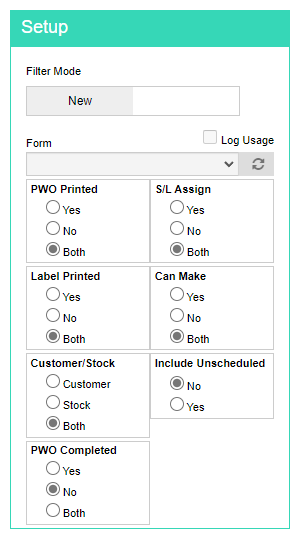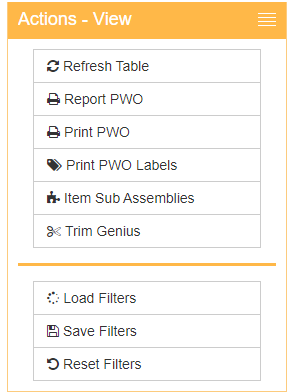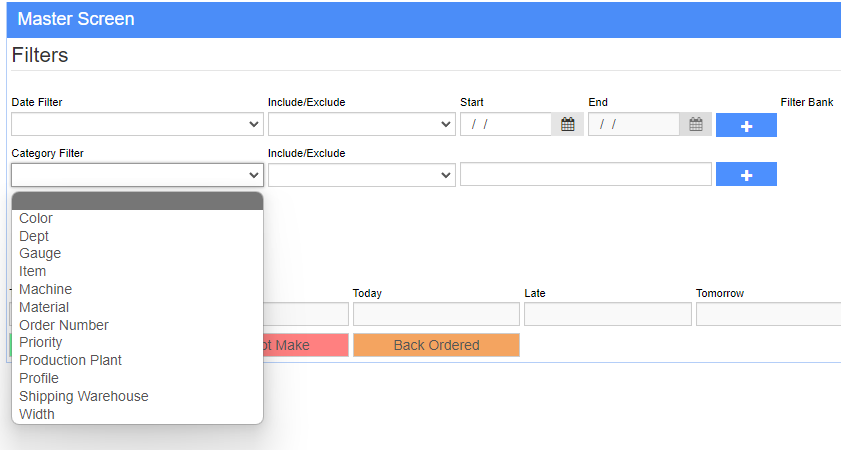Production Scheduling
From Adjutant Wiki
General Information
Default Menu Location Transaction >> Production >> Production Scheduling
Screen Name SCHEDMASG2
Function This screen shows all open items on PWOs for the specified date range and filters
Filters & Functions
There are a variety of filters that can be used when looking for open items or PWOs. Filters added from the light green "Setup" box (pictured below) will be added to the Filter Bank.
These filter sets can be saved for later use, allowing a user to quickly access frequently used sets. These sets are saved using the "Save Filters" button from the gold Actions menu on the left side of the screen (pictured below)
In addition to filtering by date ranges, searches can be made within specific categories. This dropdown is available from the Master Screen for Production Scheduling, and is pictured below:
Once filter sets are added/loaded, clicking "Refresh Table" from the Actions menu will load a list of all matching PWOs, as well as additional filters on the master screen, as pictured below. These additional filters are custom built from rule sets to suit an organization's specific needs
Detailed Filter Information
PWO Due Date Range - Date range to pull items from
Schedule Date Column - This is an editable column that will allow the user to update and change the Schedule date for the production work orders. Changing one line will change the date for the entire PWO.
Today - This box will show only open items scheduled for the day it is being run
UnSch - This box will show all unscheduled items productions
Production Plant - This drop down will change the plant that the open items are pulling from
Process - This button will process whatever action is selected in the blank box directly to the left of it (Ex: If export is selected, it will export the list to an excel file)
Order Number - This will filter the results based on PWO number
Item - This will filter the results based on a specific item
Dept - This will filter the results based on department
Clear - This will reset the filters
PWO(Printer) - This will print the selected results
PWO(Blue Tag) - This will print labels for the selected items
PWO Printed - This will filter the results to show if a PWO has been printed, has not been printed, or both
Labels Printed - This will filter the results to show if a label for the item has been printed, has not been printed, or both
Customer/Stock - This will filter the results to show items that are for customer orders, to replenish stock, or both
S/L Assign - This will filter the results to show all items with S/L inventory assigned, not assigned, or both
Can Make - This will filter the results to show all items that can be made, cannot be made, or both
Item Sub Assemblies - This button will open the Item Sub Assemblies screen
Save Filters - This button will allow saving of settings for the screen
Load Filters - This button will allow to load settings that have been saved with the Save Filters button
Configuration Question Columns - The user can define configuration questions to be brought in and viewed as columns. This is done through a SETUP.
Tips
1. Item lines will appear green for items that can be made, red for items that cannot be made, and orange for items that are backordered