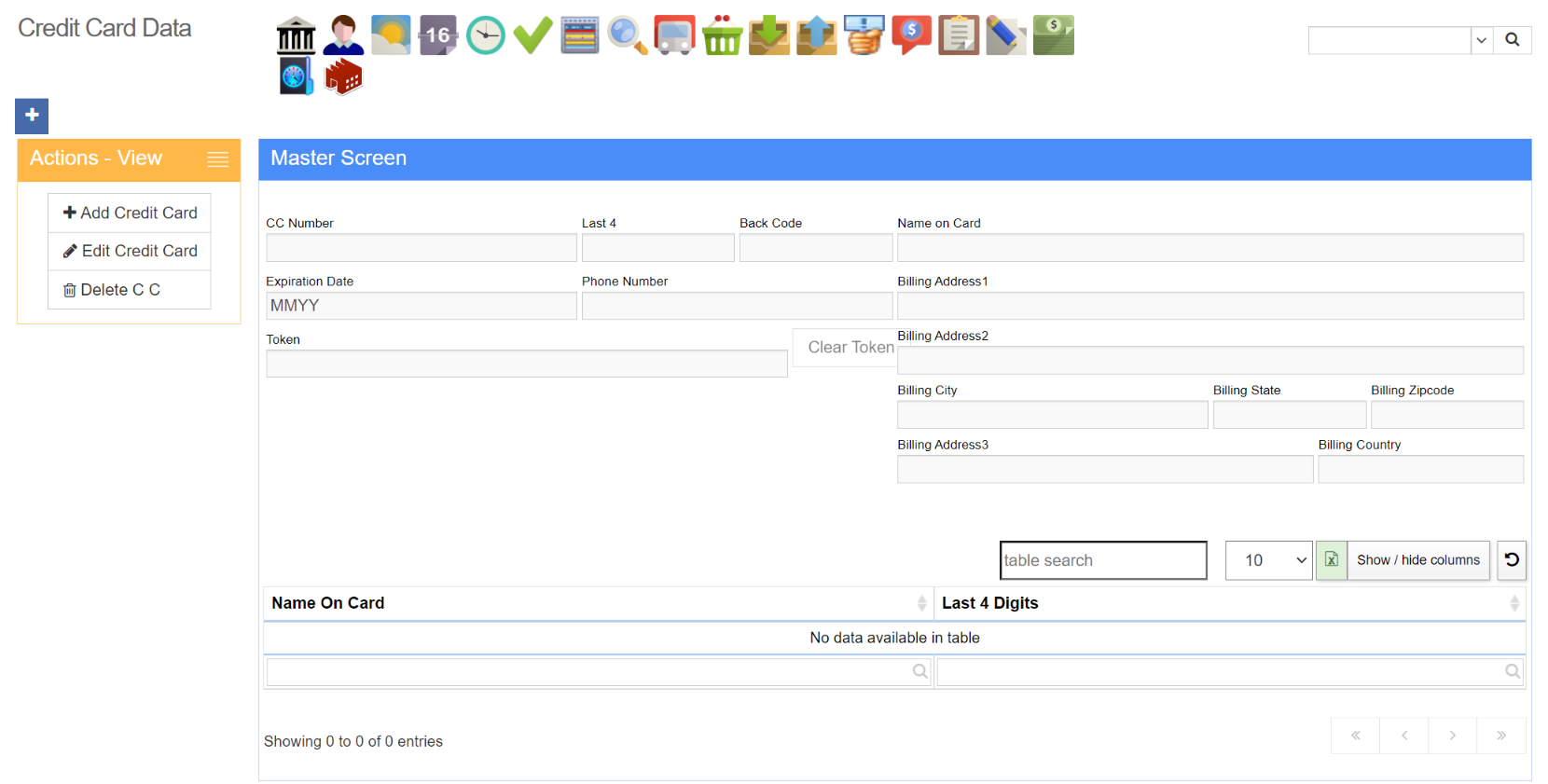Difference between revisions of "Process Money"
From Adjutant Wiki
| Line 63: | Line 63: | ||
[[file:Credit_card_data_attribute.png]] | [[file:Credit_card_data_attribute.png]] | ||
| − | [[Category: Accounts Receivable | + | [[Category: Accounts Receivable]] [[category: Order Entry]] |
Revision as of 11:38, 21 October 2024
General Information
URL ProcessMoney_S.htm
Function The point of sale Process Money screen in Adjutant is accessed through the Sales Order screen and allows users to accept and process customer payments directly within the system.
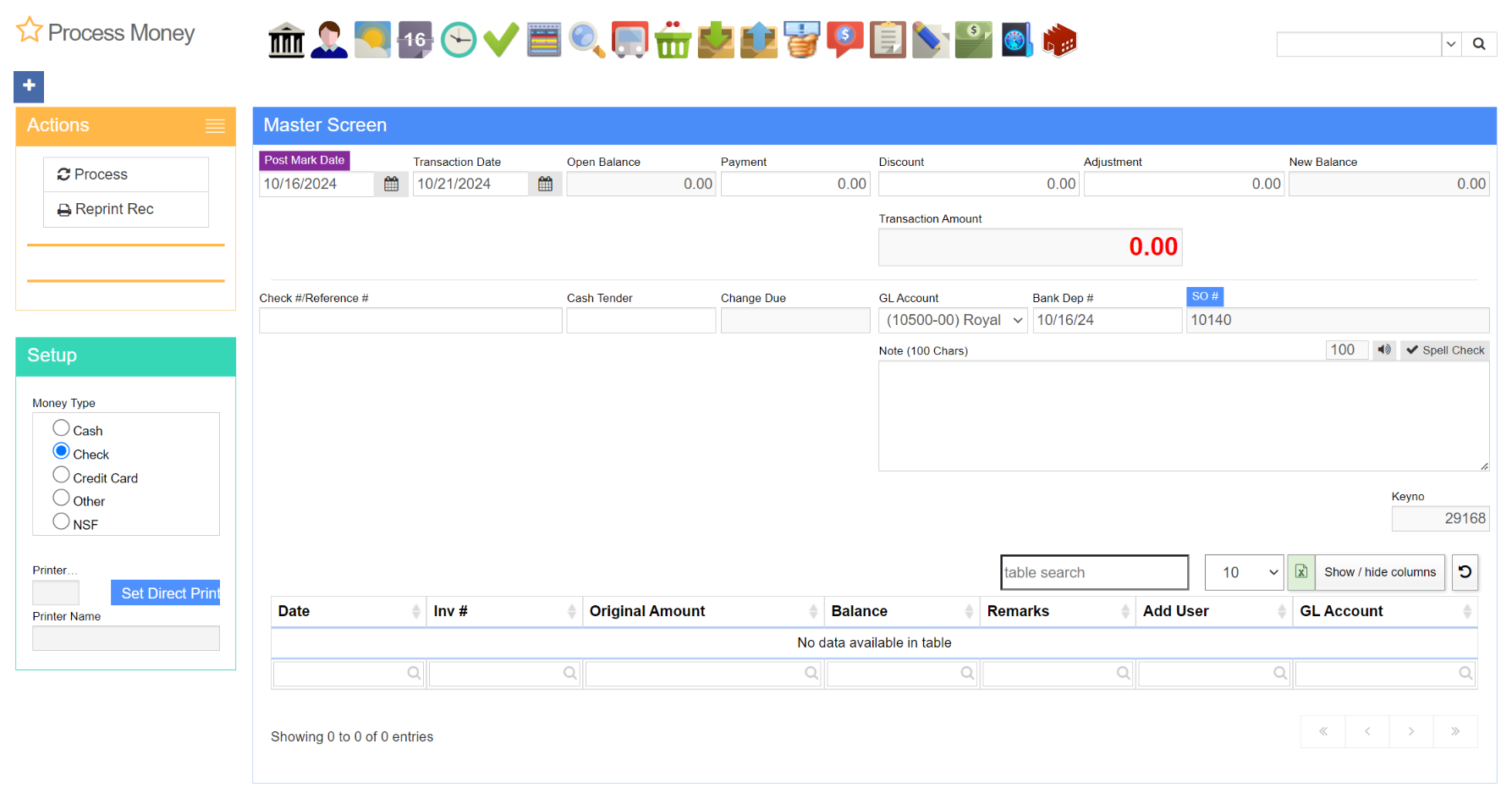
Fields/Filters
Post Mark Date This date is calculated based on the CASHDATE rule, which offsets the posting date from the date the payment is received on the Process Money screen.
Transaction Date The date the payment is accepted.
Open Balance Current open balance for the selected sales order.
Payment Payment amount to be processed in this transaction.
Discount The amount discounted from the sales order balance as part of the payment. This discount is posted to a designated General Ledger (GL) account.
Adjustment Positive or negative adjustments to be applied to the sales order balance as part of this payment. The adjustment will be posted to a designated General Leger (GL) account.
New Balance Sales order balance after payment, discount and adjustment are applied.
Transaction Amount Payment amount, plus surcharge amount if applicable.
Surcharge Amount Surcharge applied to the transaction. Only visible when certain Money Types are selected in the green Setup Menu on the left side of the screen.
Check #/Reference # The payment reference, such as a check number or another identifying number, to track the specific payment method or transaction.
'Cash Tender For cash payments, the exact value of the cash given should be entered into this field.
Change Due
GL Account GL Account payment will be posted to.
Bank Dep # Bank deposit number for Bank Reconciliation screen.
SO # Sales Order which payment will be applied to.
Credit Card Payments
Credit cards can be accepted for payment via credit card reader or by manually entering credit card details into the appropriate fields.
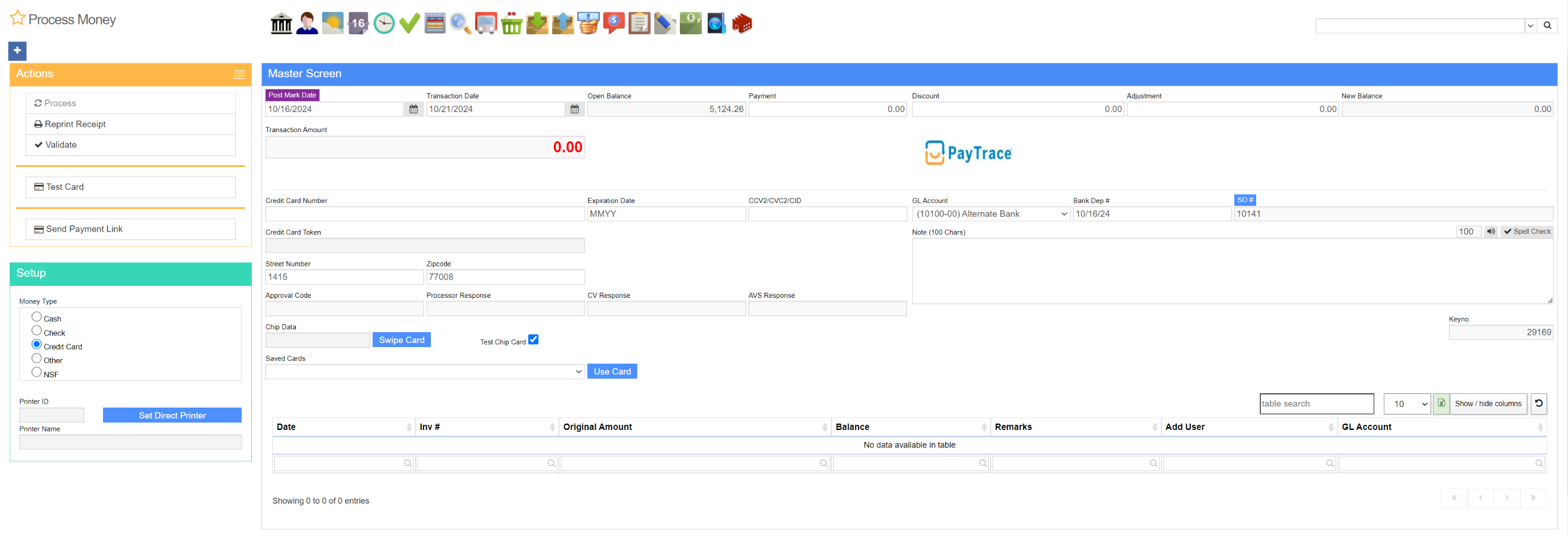
To process a credit card payment on the Process Money screen, first select Credit Card as the Money Type from the green Setup menu on the left. This selection will reformat the screen, displaying fields tailored specifically for credit card transactions.
Process Credit Card Payment Manually
To process a credit card without the use of a credit card reader:
1. Enter Payment Details Fill in the following details:
- Credit Card Number Input the customer’s credit card number.
- Expiration Date Enter the expiration date of the credit card.
- CCV2/CVC2/CID Enter the card’s security code, usually located on the back of the card.
- Street Number Street number portion of the customer's address
- Zipcode Customer's Zipcode
2. Validate Click the Validate button in the yellow Actions menu on the left side of the screen to confirm the information entered is valid.
3. Process Click the Process button in the yellow Actions menu on the left side of the screen to process the credit card transaction.
Please note, the Customer CC Data attribute can be added to the customer's Organization and allows for the information entered above to be saved in the system for future purchases. When this attribute is in use, and credit cards have been saved, these cards can be accessed on the Process Money screen via the Saved Cards drop down menu.