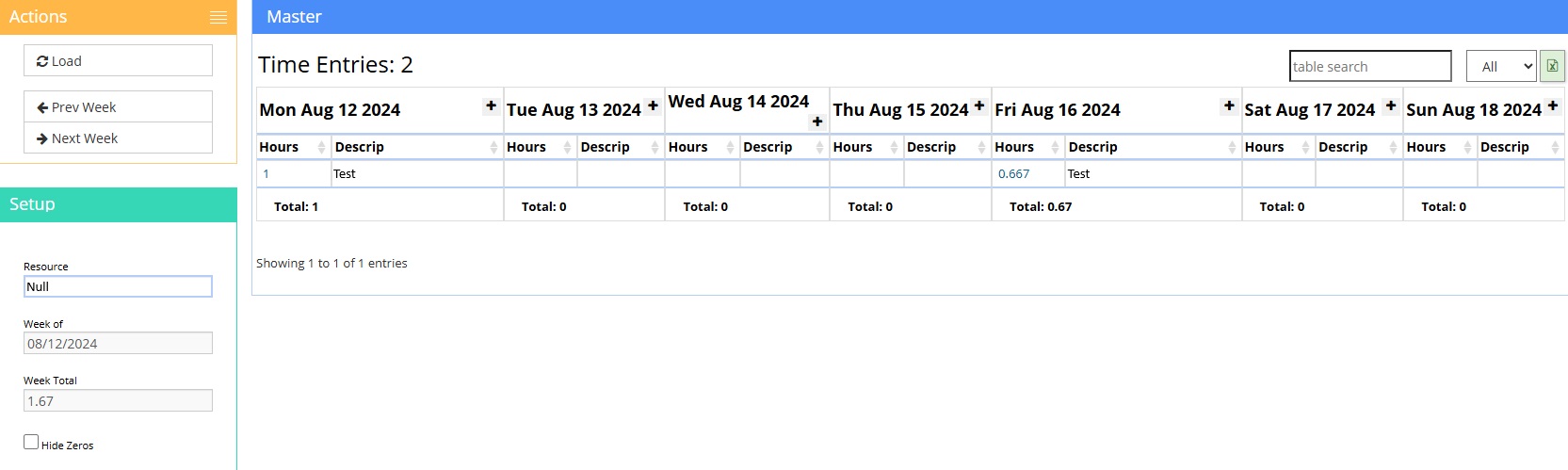|
|
| Line 11: |
Line 11: |
| | | | |
| | [[File:Screenshot_2024-08-28_1129189.jpg]] | | [[File:Screenshot_2024-08-28_1129189.jpg]] |
| − |
| |
| − |
| |
| − |
| |
| − |
| |
| − | ===Fields and Filters===
| |
| − |
| |
| − | The '''resource dropdown''' provides a list of all contacts with a resource attribute. Selecting a resource and clicking '''load''' will load any time entries for that resource for the week selected in the '''Week Of ''' box
| |
| − |
| |
| − | '''Navigation Arrows:''' Click these '''arrows''' to change the selected week
| |
| − |
| |
| − | Double clicking a task will bring up the '''daily time edit '''screen which allows quick edits to time entries as well as time notes and descriptions
| |
| − |
| |
| − |
| |
| − |
| |
| − |
| |
| − | [|][|][|][image|Image|{UP}/Time and Material/Time_edit.png]
| |
| − |
| |
| − |
| |
| − |
| |
| − |
| |
| − |
| |
| − |
| |
| − | ===Using the Quick Time Entry===
| |
| − | Double clicking anywhere in the blank space for any day will bring up the Quick Time Entry screen.
| |
| − |
| |
| − |
| |
| − |
| |
| − | This screen allows the user to quickly create, put time against, and complete a task.
| |
| − |
| |
| − |
| |
| − | [|][|][|][|][image|Image|{UP}/Time and Material/Quick_TIme.png]
| |
Revision as of 12:14, 28 August 2024
General Information
Default Menu Location Transaction >> Time & Materials >> Daily Time Viewer
Screen Name DAYVIEW
Function The Daily Time Viewer allows you to view all time entries for any given week, showing daily and weekly totals of hours logged.