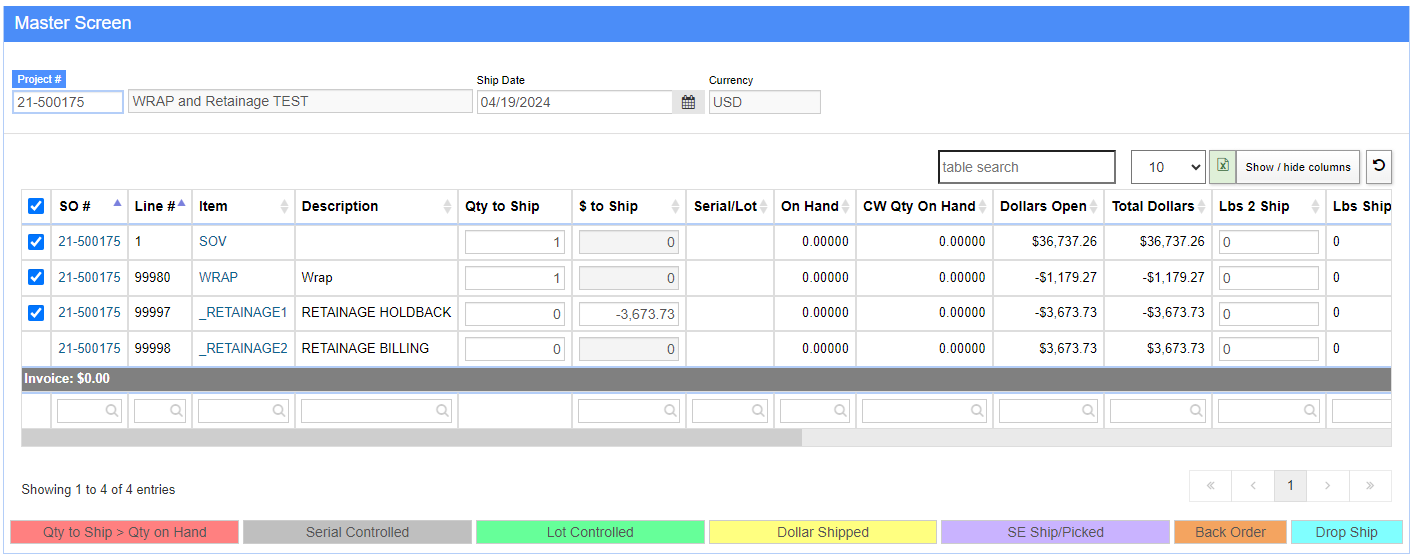Difference between revisions of "Project Shipping"
From Adjutant Wiki
| Line 4: | Line 4: | ||
===General Description=== | ===General Description=== | ||
| − | '''Default Menu Location''' | + | '''Default Menu Location''' Transaction >> Order Entry >> Project Shipping |
'''Screen Name''' PROJSHIP | '''Screen Name''' PROJSHIP | ||
Revision as of 10:09, 19 April 2024
General Description
Default Menu Location Transaction >> Order Entry >> Project Shipping
Screen Name PROJSHIP
Function The Project Shipping screen is used to ship line items on Sales Orders linked to a project.
Fields/ Filters
Enter the project ID in the Project ID field and enter the Ship Date.
Check off the lines to ship. Click the A button to automatically select all lines.
Enter the quantity of items to be shipped in the Qty to Ship column. The order quantity is defaulted into this cell.
If you are shipping one line item out of two or more lots, click the Add Lot button and enter the additional lot numbers accordingly.
Click Ship to ship the items and allow for invoicing.
The color coding is explained at the bottom of the screen.
After shipping, open the Batch Creator to create the pre-transfer and final invoices.