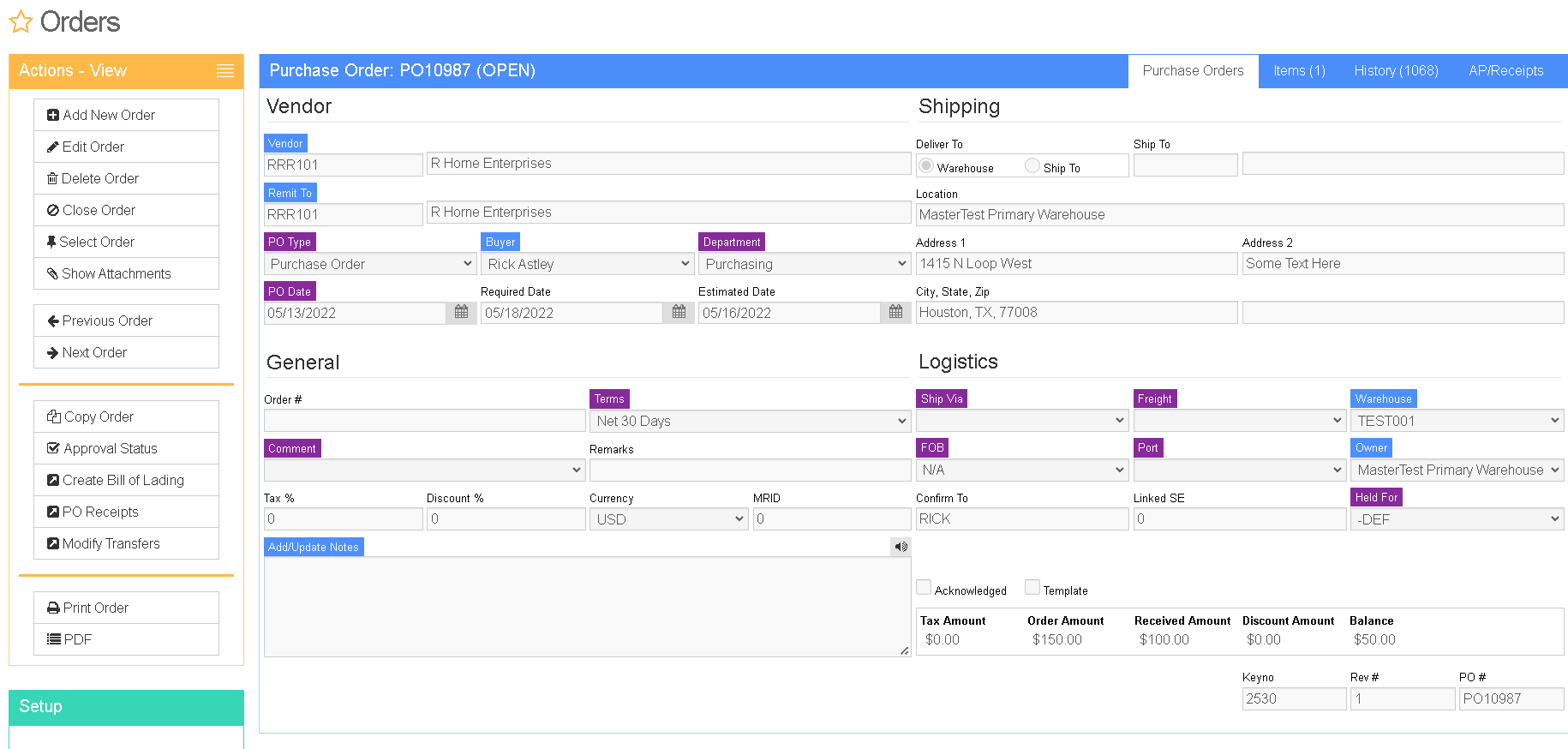Difference between revisions of "Purchase Order - Line Item View"
From Adjutant Wiki
(Created page with "__NOTOC__ ===General Information=== '''Default Menu Location''' The Purchase Order Icon is available from the toolbar. image:POicon '''URL''' Orders_S.htm '''Functio...") |
|||
| Line 4: | Line 4: | ||
'''Default Menu Location''' The Purchase Order Icon is available from the toolbar. | '''Default Menu Location''' The Purchase Order Icon is available from the toolbar. | ||
| − | |||
| − | |||
'''URL''' Orders_S.htm | '''URL''' Orders_S.htm | ||
| − | |||
'''Function''' The Item View tab gives the user a summary view of the line-item information for that Purchase Order. | '''Function''' The Item View tab gives the user a summary view of the line-item information for that Purchase Order. | ||
Latest revision as of 14:48, 23 January 2023
General Information
Default Menu Location The Purchase Order Icon is available from the toolbar.
URL Orders_S.htm
Function The Item View tab gives the user a summary view of the line-item information for that Purchase Order.
Additional Functions
Cost Edits
Users have the ability to quickly edit costs for each line item from this tab. First, put the order into Edit Mode. Once in Edit Mode, the "Pur Cost" column header will turn red, indicating that it is ready for editing. Then, simply click on the line item you would like to change, and type in the new cost.
After completing all the needed edits, click on the save button from the action panel on the right side of the screen. After saving, the new costs will be visible on the Main tab, and the Item View tab.