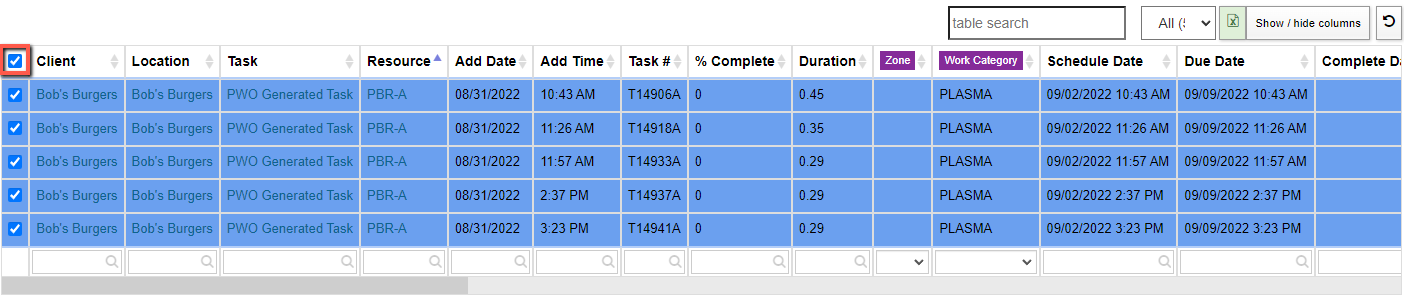Difference between revisions of "Task Grid"
From Adjutant Wiki
(Created page with "==General Information== '''How to Access''' :'''URL''' TaskGrid_S.htm :'''Shortcut Icon Bar''' File:Item_Master_Icon.png ===Master Screen=== ===How To: Print Workorders=...") |
|
(No difference)
| |
Revision as of 11:38, 15 December 2022
General Information
How to Access
Master Screen
How To: Print Workorders
Workorders can be filtered and printed based on resource, day, client, and many more. For example, to print all the workorders for a single resource for that day:
- 1. Go to the Resources filter in the Set Up menu, uncheck the box next to All Resources and check the box next to the person whose work orders will be printed.
- 2. Create a filter for today's date.
- Date Filter Schedule Date
- Include/Exclude Equals
- Start Now
- Press the blue + button to add the filter selections to the filter bank.
3. Choose Refresh Table from the Actions menu.
4. Click in the Select All box at the top left of the table to select all of the workorders.
5. Choose Print Records from the Actions menu. The PDFs page will appear in another tab with separate work orders ready to print.