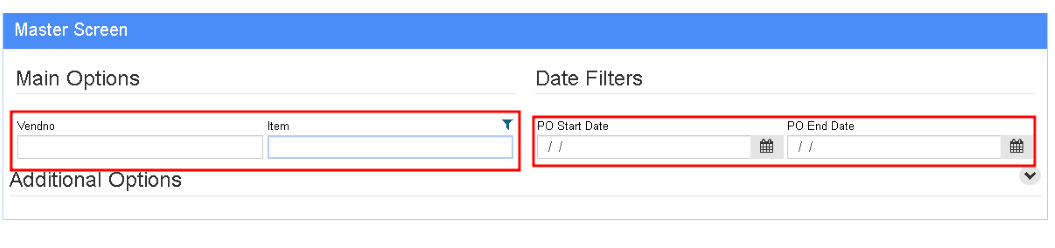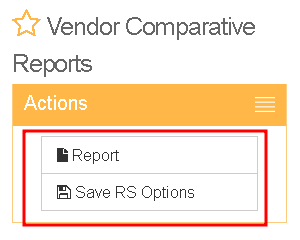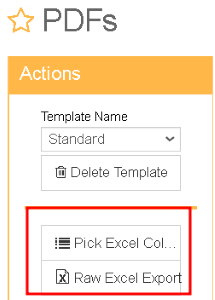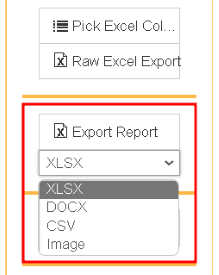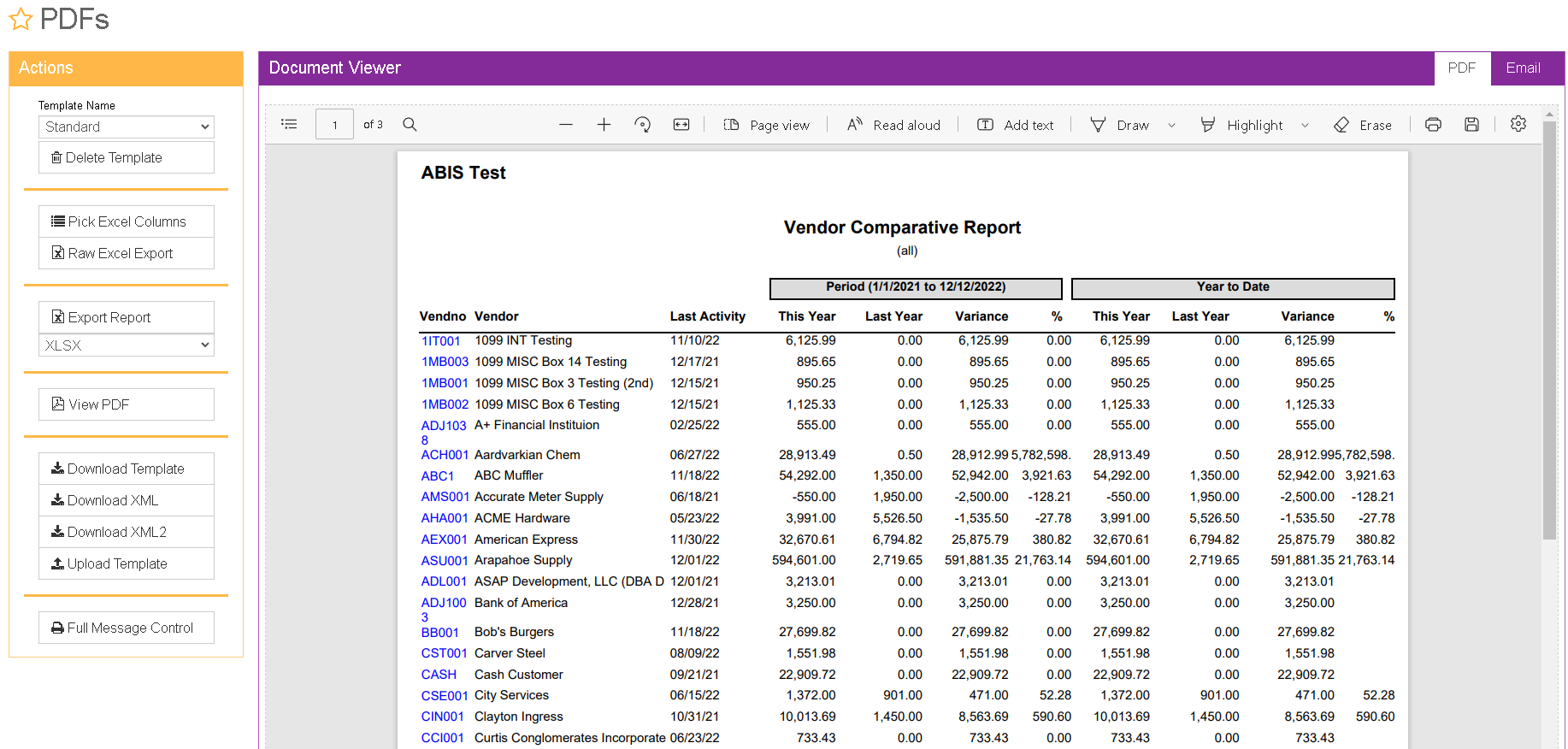Difference between revisions of "Vendor Comparative Report"
From Adjutant Wiki
| Line 22: | Line 22: | ||
'''2.''' Click the '''Report''' button. Use the '''Save RS Opts''' button to save a set of filters for future reports from this screen. | '''2.''' Click the '''Report''' button. Use the '''Save RS Opts''' button to save a set of filters for future reports from this screen. | ||
| − | [[image: | + | [[image:vendcomprep2.png]] |
Latest revision as of 15:39, 12 December 2022
General Information
Default Menu Location Reports >> Purchase Order >> Vendor Comparative Report
URL Reports/VendorComparativeReport_S.htm
Function Used to compare vendor usage and variance to prior calendar years
Instructions
1. Select filters for the report. This report can be filtered by vendor, item number, and date range.
- Leave "Vendno" blank for a report of all vendors used within a date range.
- Leave "Item" blank for a report summing all items purchased per vendor.
- Leave both blank for a report comparing total expenditures per vendor that displays all vendors used.
2. Click the Report button. Use the Save RS Opts button to save a set of filters for future reports from this screen.
Export Options
Pick Excel Columns Choose the fields needed for an Excel export of the report. The most frequently used are detailed in the next section of this article.
Raw Excel Export This button allows the user to export a raw CSV of the Vendor Performance Report.
Export Report Allows the report to be exported in a variety of formats, including XLSX, DOCX, CSV, and an image file