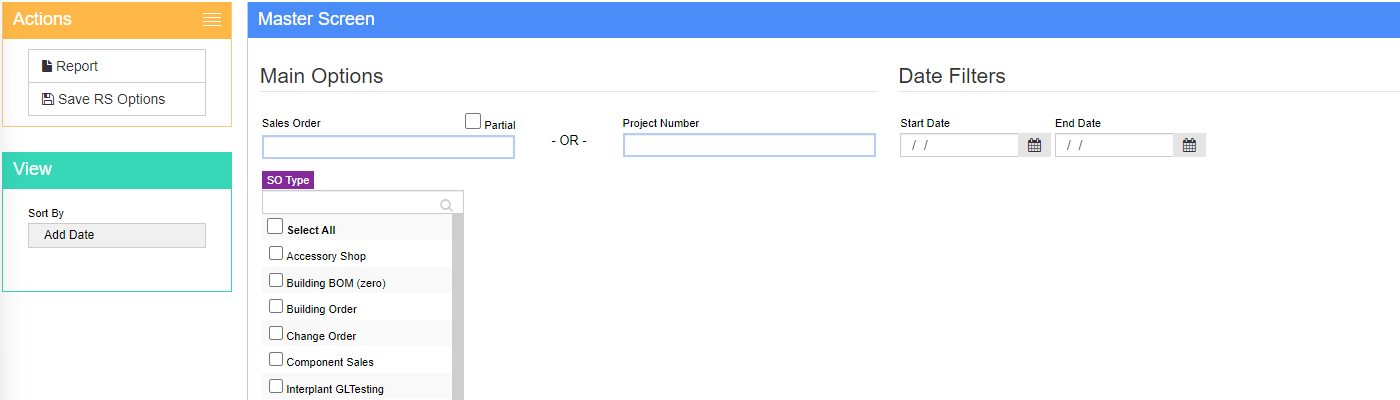Difference between revisions of "Invoices to Date Report"
From Adjutant Wiki
(Created page with "__NOTOC__ ==General Description== '''Default Menu Location'''Reports >> Accounts Receivable >> Invoices to Date Report '''Screen Name''' SOBILLPCK '''Function'''The Invoic...") |
|||
| Line 3: | Line 3: | ||
==General Description== | ==General Description== | ||
| − | '''Default Menu Location'''Reports >> Accounts Receivable >> Invoices to Date Report | + | '''Default Menu Location''' Reports >> Accounts Receivable >> Invoices to Date Report |
| − | '''Screen Name''' | + | '''Screen Name''' INVOICESTODATEREPORT |
| − | '''Function'''The Invoices to Date screen generates reports based on projects, orders and invoices. | + | '''Function''' The Invoices to Date screen generates reports based on projects, orders and invoices. |
[[File: Invoices_to_Date_Screen.png]] | [[File: Invoices_to_Date_Screen.png]] | ||
Latest revision as of 09:00, 9 September 2022
General Description
Default Menu Location Reports >> Accounts Receivable >> Invoices to Date Report
Screen Name INVOICESTODATEREPORT
Function The Invoices to Date screen generates reports based on projects, orders and invoices.
Report Filters
Sales Order: Provides a dropdown of all existing sales orders based on the data typed in
Multi-selectable list box: Allows selection of multiple order types
Project Number: Report can be run by project number by leaving sales order blank
Date Range: Report can be run by date ranges instead of by sales order or project number