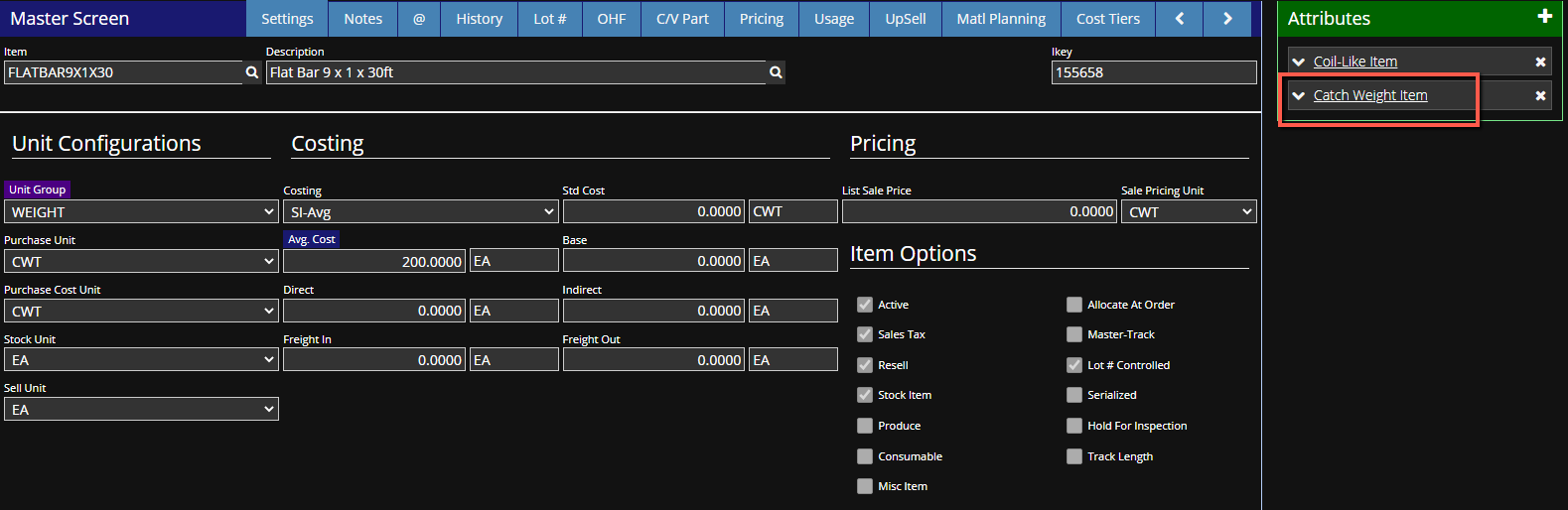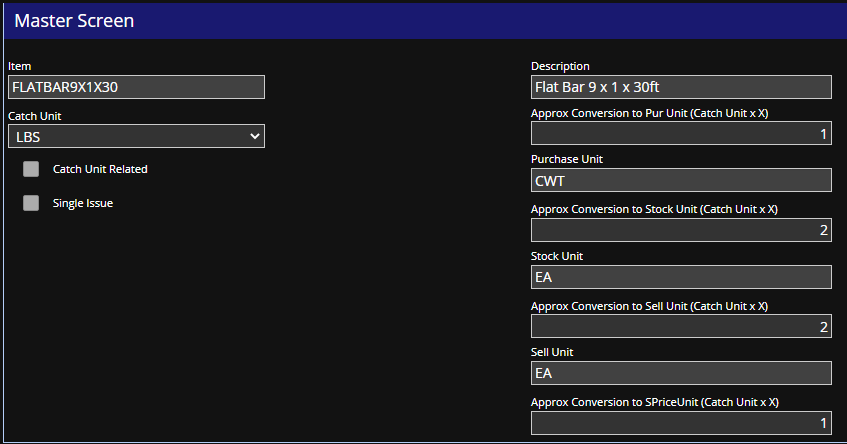Difference between revisions of "Catch Weight Unit Information"
From Adjutant Wiki
(Created page with " ===General Description=== '''Default Menu Location:''' Maintain >> Item Master >> Catch Weight Attribute '''Screen Name:''' CWINFO '''Function:''' The Catch Weight attrib...") |
|||
| Line 16: | Line 16: | ||
[[File:Catch_Weight_Attribute.png]] | [[File:Catch_Weight_Attribute.png]] | ||
| − | '''2.''' | + | '''2.''' Click on the attribute and enter the conversion information for each unit. |
[[File:Catch_Weight_Master.png]] | [[File:Catch_Weight_Master.png]] | ||
| Line 23: | Line 23: | ||
'''If your conversions are not being calculated correctly in purchasing and/or order entry, check your unit of measure conversion factors in the Unit rule.''' | '''If your conversions are not being calculated correctly in purchasing and/or order entry, check your unit of measure conversion factors in the Unit rule.''' | ||
| + | |||
| + | [[Category: Item Control]] | ||
Revision as of 12:29, 4 January 2022
General Description
Default Menu Location: Maintain >> Item Master >> Catch Weight Attribute
Screen Name: CWINFO
Function: The Catch Weight attribute screen allows you to set up catch weight units for stock, purchasing, and selling units.
Assigning a Catch-Weight Unit
1. Add the "Catch-Weight Item" attribute to the item, and click into the attribute.
2. Click on the attribute and enter the conversion information for each unit.
3. Click Save when finished. Your conversions will be automatically calculated in purchasing and order entry.
If your conversions are not being calculated correctly in purchasing and/or order entry, check your unit of measure conversion factors in the Unit rule.
{s:yellow | text = NOTE: Item must be a stock item in order to have a catch weight unit. }