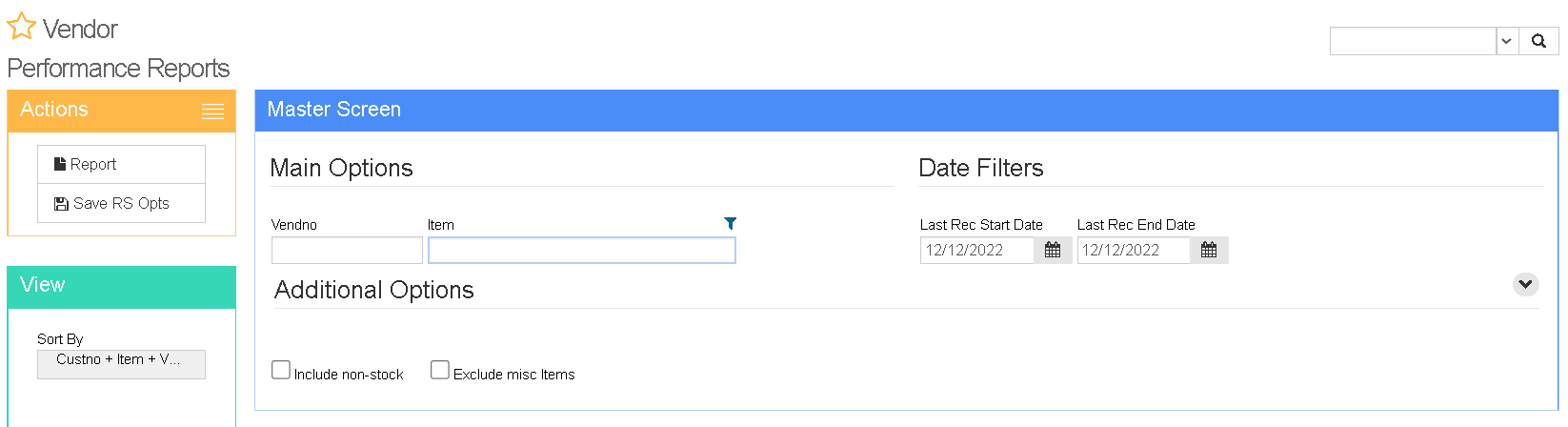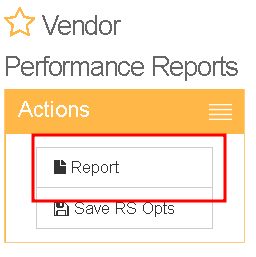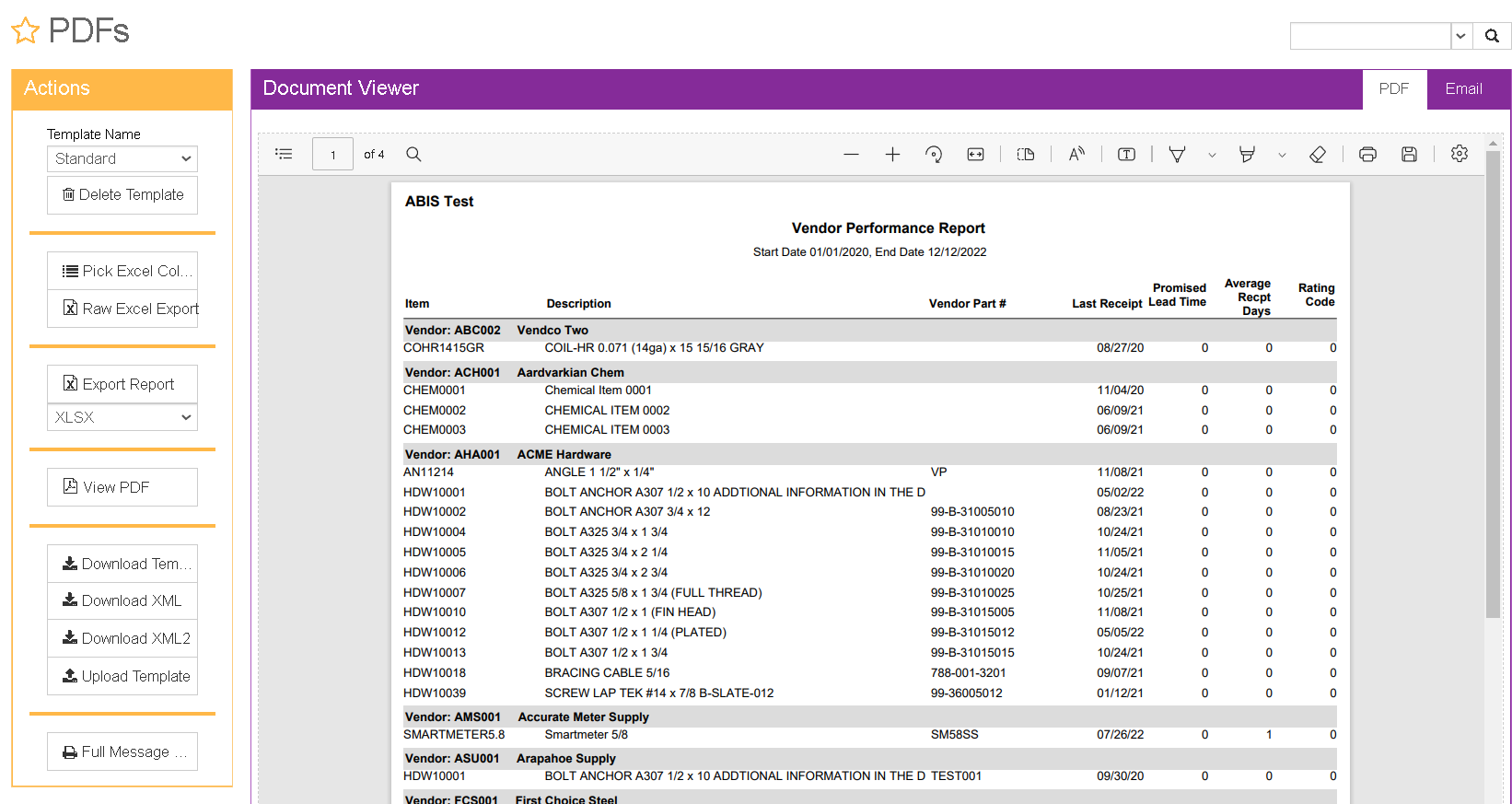Difference between revisions of "Vendor Performance Report"
From Adjutant Wiki
(→Export Options) |
(→Working With the Report) |
||
| Line 25: | Line 25: | ||
| − | |||
| − | |||
==Export Options== | ==Export Options== | ||
Revision as of 14:41, 12 December 2022
General Information
Default Menu Location Reports >> Purchase Order >> Vendor Performance Report
URL Reports/VendorPerformanceReport_S.htm
Report Function Creates and displays graded reports of vendor services based on promised lead time. Vendors are graded by a rule setup in the Item Master screen.
=Instructions
1. Use the Vendno(vendor number), Item(item number), and Date Filters to set the range of the report. Vendno and/or Item can be left blank to generate reports of all items from all vendors, all items from a single vendor, or all vendors of a single item.
2. Use the Include non-stock and Exclude misc items to include/exclude those items from the report.
3. Click on Report to generate a PDF of the report. This will bring up a screen with various export options. See below for an example of this screen.
Export Options
Pick Excel Columns Choose the fields needed for an Excel export of the report. The most frequently used are detailed in the next section of this article.
Raw Excel Export This button allows the user to export a raw CSV of the Vendor Performance Report.
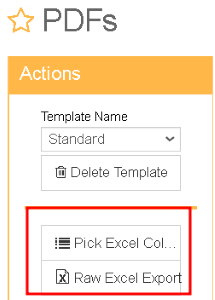
Export Report Allows the report to be exported in a variety of formats, including XLSX, DOCX, CSV, and an image file
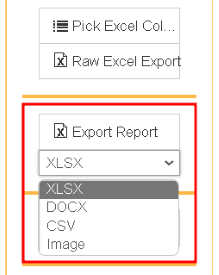
Fields/Filters
Vendor number: Specific vendor for the report
Item Number: Specific item number for the report
LstRec Date: Report date range
Company
- lc_company
Date Range
Vendor
- custno
- company
Item
- item
Description
- descrip
Vendor Part#
- vpartno
Last Receipt
- ttod(lstrec)
Promised Lead Time
- pleadtime
Average Recpt Days
- leadtime
Rating Code
- rating