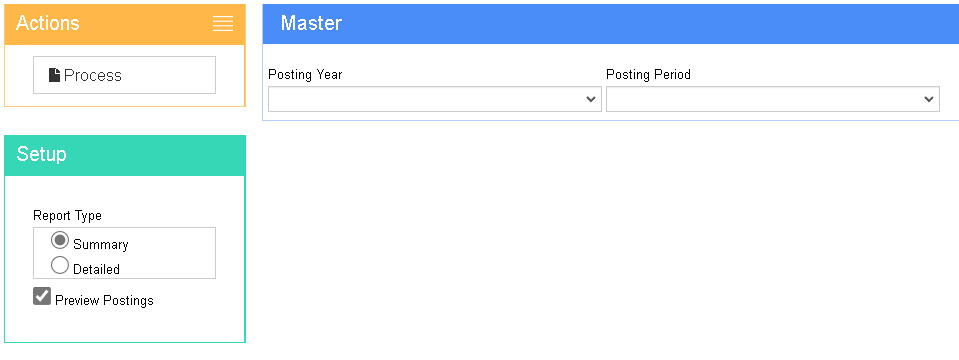Difference between revisions of "Asset Depreciation Posting"
From Adjutant Wiki
| Line 14: | Line 14: | ||
===Instructions=== | ===Instructions=== | ||
| − | * | + | *Select the '''Posting Year''' from the dropdown |
| + | |||
| + | * Select the '''Posting Period''' from the dropdown | ||
* Check the '''Preview Postings''' box if you wish to view a summary or detailed report of what the postings will be | * Check the '''Preview Postings''' box if you wish to view a summary or detailed report of what the postings will be | ||
| + | |||
| + | * Click '''Process''' to output the list of postings | ||
* To post to the GL, select the report type you wish to generate and click '''Output''' | * To post to the GL, select the report type you wish to generate and click '''Output''' | ||
'''All applicable depreciation expenses will be posted to the accounts listed on the Book tab of the Depreciation Information screen.''' | '''All applicable depreciation expenses will be posted to the accounts listed on the Book tab of the Depreciation Information screen.''' | ||
Revision as of 10:20, 7 December 2022
General Description
Default Menu Location: Reports>> Asset Tracking >> Asset Depreciation Posting
URL AssetDepreciation_S.htm
Function: This screen is used to post depreciation expenses to the General Ledger.
Instructions
- Select the Posting Year from the dropdown
- Select the Posting Period from the dropdown
- Check the Preview Postings box if you wish to view a summary or detailed report of what the postings will be
- Click Process to output the list of postings
- To post to the GL, select the report type you wish to generate and click Output
All applicable depreciation expenses will be posted to the accounts listed on the Book tab of the Depreciation Information screen.