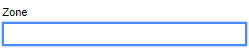Difference between revisions of "Zone Maintenance"
From Adjutant Wiki
| Line 19: | Line 19: | ||
'''3.''' From the menu on the left side of the screen, click "Save Changes" | '''3.''' From the menu on the left side of the screen, click "Save Changes" | ||
| − | == | + | ==Updating Zone Bins== |
| − | '''1.''' In the blue outlined box, type the zone name. When typing the zone name, entering the first | + | '''1.''' In the blue outlined box, type the zone name. When typing the zone name, entering the first letter will drop down a a list of previously added zones beginning with the same letter. |
[[image:blue_zone.png]] | [[image:blue_zone.png]] | ||
| − | '''2 | + | '''2.''' Enter the beginning and ending zone bins, then click the blue "Update" button. |
| − | |||
| − | |||
[[image:bin_update.png]] | [[image:bin_update.png]] | ||
Revision as of 10:16, 23 November 2022
General Description
Default Menu Location: Maintain ==> Warehouse Maintenance System ==> Zone Maintenance
Screen Name: Zone Maintenance
Function: (Placeholder Text)
Adding A Zone
1. From the menu on the left side of thee page, click "New Zone"
2. Enter a name for the zone, select the appropriate warehouse from the dropdown menu, and enter the bin ranges included in this zone.
3. From the menu on the left side of the screen, click "Save Changes"
Updating Zone Bins
1. In the blue outlined box, type the zone name. When typing the zone name, entering the first letter will drop down a a list of previously added zones beginning with the same letter.
2. Enter the beginning and ending zone bins, then click the blue "Update" button.