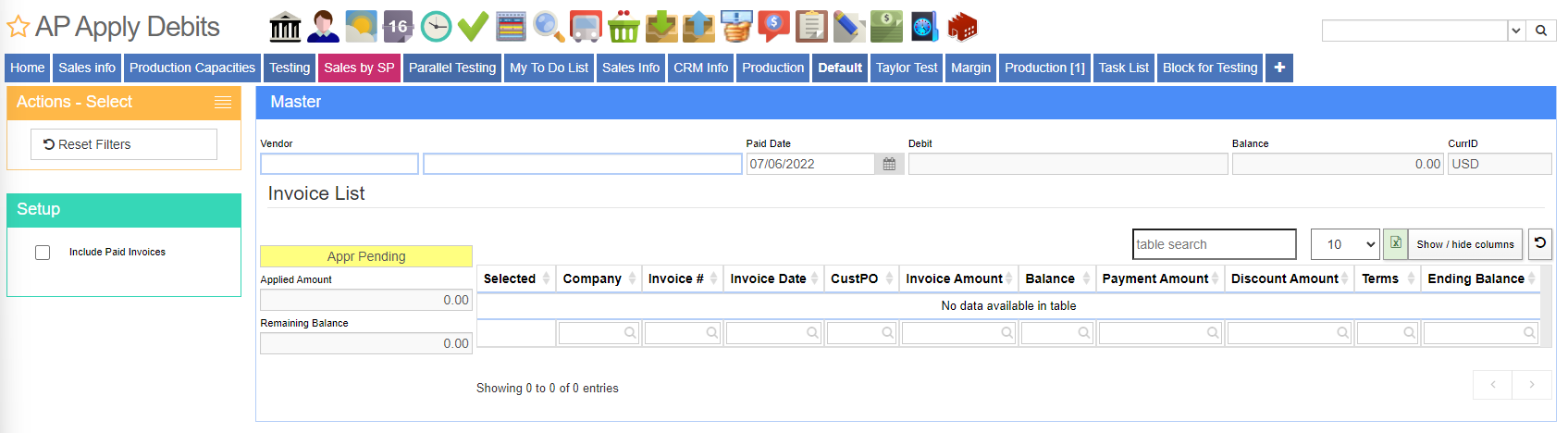Difference between revisions of "Apply Debits"
From Adjutant Wiki
(Created page with "__NOTOC__ ===General Information=== '''Default Menu Location''' Transaction >> Accounts Payable >> Apply AP Credit '''Screen Name''' APAPPLYCRED File: Apply_AP_Debits_Sc...") |
|||
| Line 11: | Line 11: | ||
'''Function''' The Apply Debits screen is used to add a debit (''vendors credit'') to an invoice they have already issued | '''Function''' The Apply Debits screen is used to add a debit (''vendors credit'') to an invoice they have already issued | ||
| − | To apply an open debit, | + | To apply an open debit, enter in the vendor number or vendor name. |
| − | + | In the Select Debit to Apply screen, choose the correct debit to apply then hit select. | |
| − | + | Click the invoice(s) you want to apply the debit(s) to. | |
| − | Click | + | Click '''Apply Debits''' to apply the credit. |
| − | |||
| − | |||
| − | |||
| − | |||
Revision as of 14:41, 6 July 2022
General Information
Default Menu Location Transaction >> Accounts Payable >> Apply AP Credit
Screen Name APAPPLYCRED
Function The Apply Debits screen is used to add a debit (vendors credit) to an invoice they have already issued
To apply an open debit, enter in the vendor number or vendor name.
In the Select Debit to Apply screen, choose the correct debit to apply then hit select.
Click the invoice(s) you want to apply the debit(s) to.
Click Apply Debits to apply the credit.