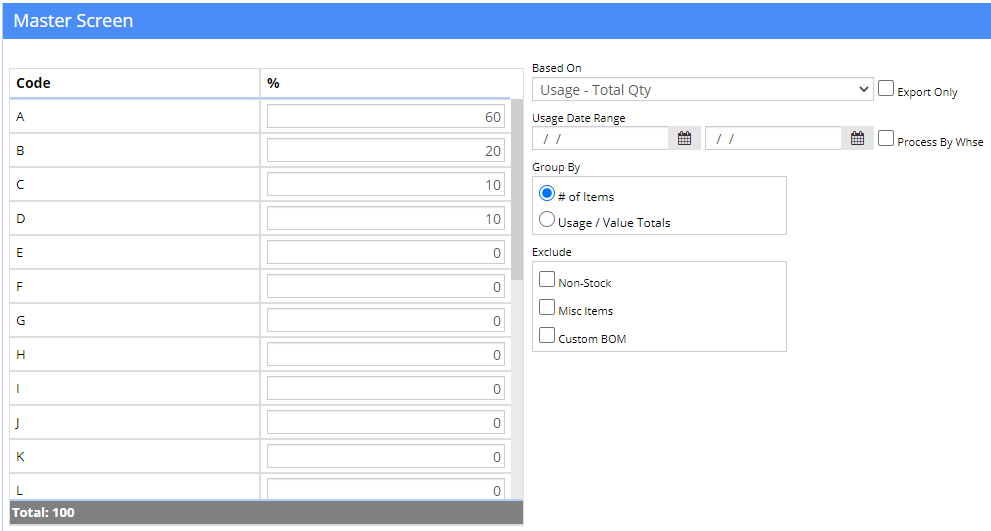Difference between revisions of "Item ABC Code Assignments"
From Adjutant Wiki
| Line 30: | Line 30: | ||
If you have multiple locations and want to use the individual warehouse totals in the ABC analysis, you can check the "Process by Warehouse" checkbox to use on hand quantities and values per each warehouse. There is an ABC Code on the OHF tab that will be used. | If you have multiple locations and want to use the individual warehouse totals in the ABC analysis, you can check the "Process by Warehouse" checkbox to use on hand quantities and values per each warehouse. There is an ABC Code on the OHF tab that will be used. | ||
| − | Click '''Update''' to update the | + | Click '''Update''' to update the item master record. After the program finishes, it will export the results to Excel (item, descrip, old ABC, new ABC, qty used, total cost, current on hand, current on hand value). |
Check the '''Export Only''' box to run all of the calculations, but only export the results instead of actually updating the database. It is highly recommended to use the Export Only feature to review the ABC assignments before committing the changes. | Check the '''Export Only''' box to run all of the calculations, but only export the results instead of actually updating the database. It is highly recommended to use the Export Only feature to review the ABC assignments before committing the changes. | ||
Latest revision as of 13:51, 18 January 2022
Contents
General Information
Default Menu Location: Transaction >> Item Control >> Item ABC Update
Screen Name: ABCITEM
Function: Updates items' ABC code based on user-selected criteria such as usage value, on hand value, or usage qty.
What are ABC Item Codes?
ABC analysis is a business term used to define a technique used to categorize inventory based on a specified criteria.
ABC analysis provides a mechanism for identifying which items are most valuable based on usage and cost. In turn, these groupings allow companies to determine the amount of time, management, and control is spent on particular items.
When carrying out an ABC analysis, inventory items are valued (item cost multiplied by quantity issued/consumed in period) with the results then ranked and grouped into three bands. These bands are called ABC codes. Although most inventory management systems typically use three groups, Adjutant allows the user to create groups for A-Z.
How To Update
First, choose your calculation criteria. We recommend basing your ABC codes on Usage-Total Value. This will calculate the total cost of items used in production, shipments, and time sheets.
Second, enter your percentages for each code. You can select up to 26 different classifications, but the totals must equal 100%.
Third, if calculating your codes based on usage, enter your date range for the calculations. Usage includes timesheet entries, shipments, and production work order assignments. It does not include transfers or adjustments.
It is best practice to exclude non-stock, miscellaneous, and items with Custom BOMs, as they can carry variable costs based on many different factors; however the option is available to include them.
If you have multiple locations and want to use the individual warehouse totals in the ABC analysis, you can check the "Process by Warehouse" checkbox to use on hand quantities and values per each warehouse. There is an ABC Code on the OHF tab that will be used.
Click Update to update the item master record. After the program finishes, it will export the results to Excel (item, descrip, old ABC, new ABC, qty used, total cost, current on hand, current on hand value).
Check the Export Only box to run all of the calculations, but only export the results instead of actually updating the database. It is highly recommended to use the Export Only feature to review the ABC assignments before committing the changes.
How the ABC Values Are Determined
The values are assigned based on the radio button you have selected. There are two options that yield different results:
1. If Usage/Value Totals is selected, the value percentage is calculated by dividing it by the total amount. It will assign the ABC value based on where this percentage falls. For instance, if the top 5 highest value items represents 9% of the total value, it will be ranked an A according to the set up in the screenshot. It will continue to accumulate values and percentages and assign the next rank of B until the total values represent 30% of the total value (10% for A and 20% for B), then it will start assigning C ranks and so on.
2. If # of Items is selected, the items are ranked by the total number of items being analyzed. For instance, in the example pictured above, if you are looking at 500 items, the top 50 items (10% of the total 500) with the highest usage values will receive an A ranking. The next 100 items (20% of 500) will receive a B rank and so on.