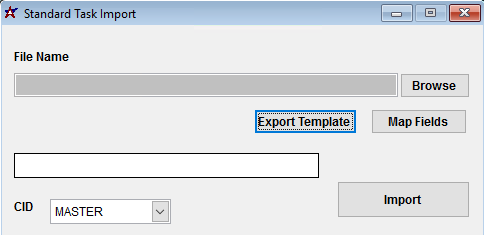Difference between revisions of "Subcontractor Time/PO Import Guide"
From Adjutant Wiki
| Line 11: | Line 11: | ||
The Subcontractor Time/PO Import is a tool that allows importing time entries and closing purchase orders (POs) for service orders (tasks) that are performed by subcontractors who are not set up to be users in Adjutant. This import requires both the task and purchase order to exist in Adjutant and to be in an "open" state. The importer will automatically close tasks and purchase orders. | The Subcontractor Time/PO Import is a tool that allows importing time entries and closing purchase orders (POs) for service orders (tasks) that are performed by subcontractors who are not set up to be users in Adjutant. This import requires both the task and purchase order to exist in Adjutant and to be in an "open" state. The importer will automatically close tasks and purchase orders. | ||
| − | |||
Revision as of 11:43, 4 January 2022
Contents
General Data Import Notes
Refer to the Data Import General Information page for information and guidance on general import timeline, formatting import templates, as well as how to ensure you are using the most current template information for data imports.
Subcontractor Time Import Notes
Timing and Preparation
The Subcontractor Time/PO Import is a tool that allows importing time entries and closing purchase orders (POs) for service orders (tasks) that are performed by subcontractors who are not set up to be users in Adjutant. This import requires both the task and purchase order to exist in Adjutant and to be in an "open" state. The importer will automatically close tasks and purchase orders.
Subcontractor Time/PO Import (IMPSTANDTASK)
Menu Location: Transaction>>Importers/Exporters>>Task and Time Billing>>Subcontractor Time/PO Import
File Name/Browse: Use the Browse button to locate and select the completed Standard Task Import template file (in XLS format).
Export Template: Generates a blank Standard Task Import template file
Map Fields: Fields must be mapped prior to importing. If no changes have been made to the column headings, the mapping screen should show all green, and you can click OK to continue. If any of the Input Field Name columns on the left are red, single-click on the line on the left column, and then double-click the desired mapped field in the right column to complete the mapping. Repeat for any red lines on the left that should be mapped. If there are additional columns in the source file that should NOT be mapped, they can be left unmapped (displayed in red). Mandatory fields will require that they be mapped before clicking OK.
Standard Task Import File Definitions
Required fields are indicated with an *
*f1 - Sonum - Task number.
*f2 - Resid - RID from the Resource record.
*f3 - Date - Transaction Date for the time entry record.
f4 - Solcode - Solution Code for the time entry record (if applicable).
f5 - Insstat - Inspection Status for the time entry record (if applicable).
f6 - Intnote - Internal Note for the time entry record (if applicable).
f7 - Compby - Adjutant User ID of the person importing the file.
f8 - Compdate - Complete Date for the task record.
*f9 - Pono - Purchase Order number.
f10 - Podesc - Description for the PO line item (all items will use the SUBCON item code).
f11 - Purcost - Purchase Cost for the PO line item.
f12 - Tsnote - Time Sheet Note for the time entry record (if applicable).
Standard Task Import Reconciliation
Reconciling imported data should begin with spot-checking several records field-by-field for complete data import. Pick records from the source file that have the most data columns filled in. Verify that all source file data fields imported correctly and display as expected.
Run the Standard Task List report for the imported records. Review the report for basic details and look for any missing or incorrect records.
Standard Task Import Additional Steps
Manually update any additional details, such as detailed notes, resources, parts, solution codes, and any other fields that are not available on the import.
Standard Task Import Database Tables
RTSTASK - Each imported standard task creates a new KEYNO in the this table.