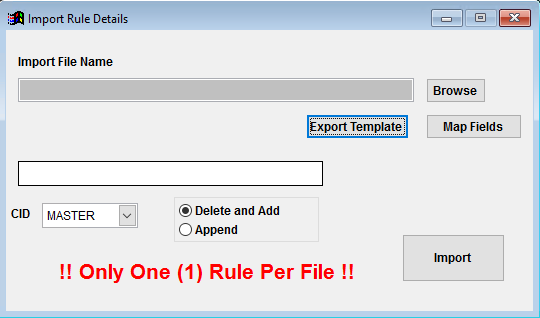Difference between revisions of "Rule Details Import Guide"
From Adjutant Wiki
| Line 40: | Line 40: | ||
ADJ20/20 Menu Location: Transaction>>Importers>>File Import Master (importmaster_s.HTM) | ADJ20/20 Menu Location: Transaction>>Importers>>File Import Master (importmaster_s.HTM) | ||
| − | [[File: | + | [[File:IMPORTERULED_A2_2.png]] |
Revision as of 08:28, 1 August 2019
Contents
General Data Import Notes
Refer to the Data Import General Information page for information and guidance on general import timeline, formatting import templates, as well as how to ensure you are using the most current template information for data imports.
Rule Detail Import Notes
Timing and Preparation
The Rule Details Import can occur at any time after the corresponding Rule Maintenance header record has been created.
General Notes
The Rule Details Import is useful for creating large amounts of rule detail records using a spreadsheet format. Generally speaking, it is safer and easier to create rule detail records in the Rule Maintenance screen when there are a small number of rule details to add or update.
The Rule Details Import is designed to only update one rulename at a time. This means that all detail lines on a single import file must contain the same rulename value. Attempting to import details for multiple rulenames on the same file can cause adverse results.
NOTE: It is HIGHLY recommended that you make a backup copy of the target rulename prior to importing rule details. To save a backup of the rule maintenance record, access the rule in the Rule Maintenance screen, and click the Export Rule button. If asked to export all rules, select 'No' to export only the current rule. The backup will create files that allow you to rebuild the rule in case there are any issues during the rule detail import.
Rule Details Import File Data Scrubbing
The Rule Details Import is a system admin level import and is designed for users that are familiar with system level setup. With this in mind, it does not have some of the hard-coded validations that are built into other import programs. The Rule Details Import program assumes that the user has built the import file data with an understanding of the valid entries for each corresponding field, such as maximum character length for text fields, or maximum decimal values for number fields.
This means that the import will potentially import invalid data for the associated rule. Field by field validation for import details is up to the user to validate prior to importing.
Rule Details Import Screen (IMPORTRULED)
Desktop Menu Location: Transaction>>Importers/Exporters>>Other>>Import Rule Details
ADJ20/20 Menu Location: Transaction>>Importers>>File Import Master (importmaster_s.HTM)
File Name/Browse: Use the Browse button to locate and select the completed Rule Details Import template file (in XLS format)
Export Template: Generates a blank Rule Details Import template file
Map Fields: Fields must be mapped prior to importing. If no changes have been made to the column headings, the mapping screen should show all green, and you can click OK to continue. If any of the Input Field Name columns on the left are red, single-click on the line on the left column, and then double-click the desired mapped field in the right column to complete the mapping. Repeat for any red lines on the left that should be mapped. If there are additional columns in the source file that should NOT be mapped, they can be left unmapped (displayed in red). Mandatory fields will require that they be mapped before clicking OK.
Delete and add: (Default) With the 'Delete and add' radio toggle selected, all rule details for the rulename in the data file will be deleted and replaced with the detail entries in the file.
Append: With the 'Append' radio toggle selected, the rule detail entries in the data file will be added to the rulename indicated in the data file. Be aware that this WILL NOT validate for duplicates and could create duplicate rule details.
Rule Details Import File Definitions
f1 - RuleName - The Internal Key Name value for the Rule Maintenance record. Only one rule can be updated per file.
f2 - Text1 - Text10 - Enter the desired values for each corresponding text entry (first column in Rule Maintenance) for the rule. If the corresponding text number is not used in the rule, leave it blank.
f3 - Num1 - Num10 - Enter the desired values for each corresponding number entry (second column in Rule Maintenance) for the rule. If the corresponding number value is not used in the rule, leave it blank.
f4 - Log1 - Log10 - Enter a 'y' for the corresponding logic field checkbox (third column in Rule Maintenance) to mark it as checked in the rule. Leave it blank, or enter 'n' to leave the logic corresponding logic field unchecked.
f5 - Locked - This field should be left blank in almost ALL cases. Unless specifically instructed by ABIS personnel, this field should be left blank. Enter a 'y' to set the internal 'Locked' value in the rule, if instructed.
Rule Details Import Reconciliation
Reconciling imported data should begin with spot-checking several records field-by-field for complete data import. Pick records from the source file that have the most data columns filled in. Verify that all source file data fields imported correctly and display as expected.
Rule Details Import Additional Steps
There are no additional steps required for the Rule Details Import.
Rule Details Import Database Tables
Importing rule detail records can affect the following databases:
RD - Each imported rule detail line is assigned a unique KEYNO value. Each imported KEYNO record will be linked to the RHKEYNO value matching the rule header keyno value for the corresponding rulename.