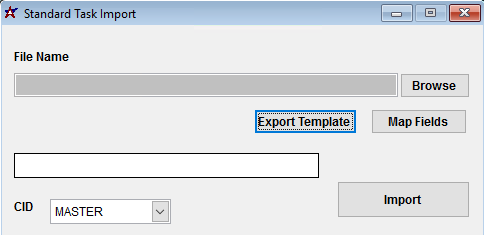Difference between revisions of "Standard Task Import Guide"
From Adjutant Wiki
| Line 6: | Line 6: | ||
| − | == | + | ==Standard Task Import Notes== |
===Timing and Preparation=== | ===Timing and Preparation=== | ||
| − | The | + | The Standard Task Import is a foundational step in using the Task Management or Time Billing systems. It should occur as soon as the required Task Management Rule Maintenance records have been completely set up. Follow the [[Task Management Setup Guide]] for details on the required setup procedures. |
===General Notes=== | ===General Notes=== | ||
| − | |||
| − | |||
| − | |||
| Line 24: | Line 21: | ||
Every customer's data will have different issues that need addressing. Some of the issues will not make themselves visible until after the data has been imported and is in use during parallel testing. This is why it is critically important to perform an early import, and keep accurate notes on issues that need to be addressed on a supplemental import, or for a complete re-import. Some common things that need attention during Sales Order data scrubbing include: | Every customer's data will have different issues that need addressing. Some of the issues will not make themselves visible until after the data has been imported and is in use during parallel testing. This is why it is critically important to perform an early import, and keep accurate notes on issues that need to be addressed on a supplemental import, or for a complete re-import. Some common things that need attention during Sales Order data scrubbing include: | ||
| − | * ''' | + | * '''Codes''' - The import relies heavily on the code values from the corresponding Rule Maintenance records. Review each task, or group of tasks carefully to ensure that the correct codes are being used for the correct columns. |
| − | |||
| − | |||
| − | |||
| − | |||
| − | * ''' | + | * '''Task''' - Work with customer to develop a task numbering/naming scheme that makes sense. Consider how the tasks will sort in look-ups, and what formatting features of the task number/name will be most helpful to end-users. If using a numbered system, carefully review for duplicates, and make sure that Excel auto-fill hasn't altered any of the numbers. |
| − | *''' | + | * '''Descrip''' - Standardize terms and review spelling on the descriptions. If time allows, standardize capitalization. |
| − | == | + | ==Standard Task Import Screen (IMPSTANDTASK)== |
| − | Menu Location: Transaction>>Importers/Exporters>> | + | Menu Location: Transaction>>Importers/Exporters>>Task and Time Billing>>Standard Task Import |
| − | [[File: | + | [[File:IMPSTANDTASK.png]] |
| − | '''File Name/Browse:''' Use the Browse button to locate and select the completed | + | '''File Name/Browse:''' Use the Browse button to locate and select the completed Standard Task Import template file (in XLS format). |
| − | '''Export Template:''' Generates a blank | + | '''Export Template:''' Generates a blank Standard Task Import template file |
'''Map Fields:''' Fields must be mapped prior to importing. If no changes have been made to the column headings, the mapping screen should show all green, and you can click OK to continue. If any of the Input Field Name columns on the left are red, single-click on the line on the left column, and then double-click the desired mapped field in the right column to complete the mapping. Repeat for any red lines on the left that should be mapped. If there are additional columns in the source file that should NOT be mapped, they can be left unmapped (displayed in red). Mandatory fields will require that they be mapped before clicking OK. | '''Map Fields:''' Fields must be mapped prior to importing. If no changes have been made to the column headings, the mapping screen should show all green, and you can click OK to continue. If any of the Input Field Name columns on the left are red, single-click on the line on the left column, and then double-click the desired mapped field in the right column to complete the mapping. Repeat for any red lines on the left that should be mapped. If there are additional columns in the source file that should NOT be mapped, they can be left unmapped (displayed in red). Mandatory fields will require that they be mapped before clicking OK. | ||
| Line 51: | Line 44: | ||
| − | == | + | ==Standard Task Import File Definitions== |
Required fields are indicated with an * | Required fields are indicated with an * | ||
Revision as of 08:02, 11 January 2019
Contents
General Data Import Notes
Refer to the Data Import General Information page for information and guidance on general import timeline, formatting import templates, as well as how to ensure you are using the most current template information for data imports.
Standard Task Import Notes
Timing and Preparation
The Standard Task Import is a foundational step in using the Task Management or Time Billing systems. It should occur as soon as the required Task Management Rule Maintenance records have been completely set up. Follow the Task Management Setup Guide for details on the required setup procedures.
General Notes
Project Import File Data Scrubbing
Every customer's data will have different issues that need addressing. Some of the issues will not make themselves visible until after the data has been imported and is in use during parallel testing. This is why it is critically important to perform an early import, and keep accurate notes on issues that need to be addressed on a supplemental import, or for a complete re-import. Some common things that need attention during Sales Order data scrubbing include:
- Codes - The import relies heavily on the code values from the corresponding Rule Maintenance records. Review each task, or group of tasks carefully to ensure that the correct codes are being used for the correct columns.
- Task - Work with customer to develop a task numbering/naming scheme that makes sense. Consider how the tasks will sort in look-ups, and what formatting features of the task number/name will be most helpful to end-users. If using a numbered system, carefully review for duplicates, and make sure that Excel auto-fill hasn't altered any of the numbers.
- Descrip - Standardize terms and review spelling on the descriptions. If time allows, standardize capitalization.
Standard Task Import Screen (IMPSTANDTASK)
Menu Location: Transaction>>Importers/Exporters>>Task and Time Billing>>Standard Task Import
File Name/Browse: Use the Browse button to locate and select the completed Standard Task Import template file (in XLS format).
Export Template: Generates a blank Standard Task Import template file
Map Fields: Fields must be mapped prior to importing. If no changes have been made to the column headings, the mapping screen should show all green, and you can click OK to continue. If any of the Input Field Name columns on the left are red, single-click on the line on the left column, and then double-click the desired mapped field in the right column to complete the mapping. Repeat for any red lines on the left that should be mapped. If there are additional columns in the source file that should NOT be mapped, they can be left unmapped (displayed in red). Mandatory fields will require that they be mapped before clicking OK.
Standard Task Import File Definitions
Required fields are indicated with an *
*f1 - Name - Name of the Project. 40 characters max.
*f2 - MSNNum - Project number. 20 characters max. If left blank, the import will assign a unique number based on the key number value from the database.
f3 - SDate - Project Start Date. Must be formatted as a date in MM/DD/YY format. This is the first of the two date fields under the Ship To field in the Project Master tab.
f4 - EDate - Project End Date. Must be formatted as a date in MM/DD/YY format. This is the second of the two date fields under the Ship To field in the Project Master tab.
f5 - CompDate - Project Completion Date. Must be formatted as a date in MM/DD/YY format.
f6 - ProdDate - Production/Fab Date. Must be formatted as a date in MM/DD/YY format.
f7 - AddDate - Project Add/Creation Date. Must be formatted as a date in MM/DD/YY format. If left blank, the added date will be set to the system date at the time of import.
*f8 - Whse - Warehouse name for the project. Must match a warehouse name that has been set up in the Warehouses screen.
f9 - PM - Name of the Project Manager. Must match the full name of a contact in Adjutant with the Project Manager attribute.
f10 - ShortNote - A note or extended description of the project. Updates the Project Master Remarks area. 200 characters max.
f11 - BillType - Project Billing Type. Must match a value in the Project Billing Types (BILLTYPE) rule.
f12 - BillAmount - The amount that has been billed on the project.
f13 - AccrAmount - The current accrual amount on the project.
f14 - ContractAmt - The contract amount of the project.
*f15 - TCode - Project Type. Must match a value in the Project Types (PROJTYPE) rule.
*f16 - SCode - Project Status. Must match a value in the Project Status (PROJSTATUS) rule.
f17 - AccMgr - Name of the Account Manager. Must match the full name of a contact in Adjutant with the Account Manager attribute.
f18 - ContractDate - Contract Date. Must be formatted as a date in MM/DD/YY format.
f19 - SP - Name of the Salesperson . Must match the full name of a contact in Adjutant with the Salesperson attribute.
f20 - CompFlag - Completion status of the project. Use a 'y' if the project is complete and a 'n' if it is still active. Must be entered as a lowercase letter.
f21 - RevNum - Revision number of the project.
f22 - OnHold - On hold status of the project. Use a 'y' if the project is on hold and a 'n' if it is not. Must be entered as a lowercase letter.
*f23 - SoldTo - Organization ID of the customer.
*f24 - ShipTo - Organization ID of the shipping/work location.
f25 through f31 - Custno1/2/3/4 - Organization ID of other companies linked to the project.
f26 through f32 - Attrib1/2/3/4 - Attribute code that signifies the relationship of the other companies linked to the project. Use the Attribute Code from text1 of the Organization Attributes rule - i.e SOLDTO, SHIPTO, BILLTO, REMITTO, SOLDFROM, etc.
Project Import Reconciliation
Reconciling imported data should begin with spot-checking several records field-by-field for complete data import. Pick records from the source file that have the most data columns filled in. Verify that all source file data fields imported correctly and display as expected.
Run the Project List report to select the imported records. Review the report for basic details and look for any missing or incorrect records.
Project Import Additional Steps
If Project Phases need to be imported, run the Project Phase Import.
Project Import Database Tables
MSN - Each imported project creates a new KEYNO in the this table. The MSNNUM value holds the project number.
MSNPHASE - Each imported project will create an entry in this table for a default phase. The KEYNO value of the default phase will be linked to the MSNID value which should match the MSN table KEYNO value for the associated project.
MSNCUST - All organization IDs linked to the project are saved in this table as CUSTIDs with a unique KEYNO value for each. They are linked to the MSN table by KEYNOH which will match the MSN KEYNO.