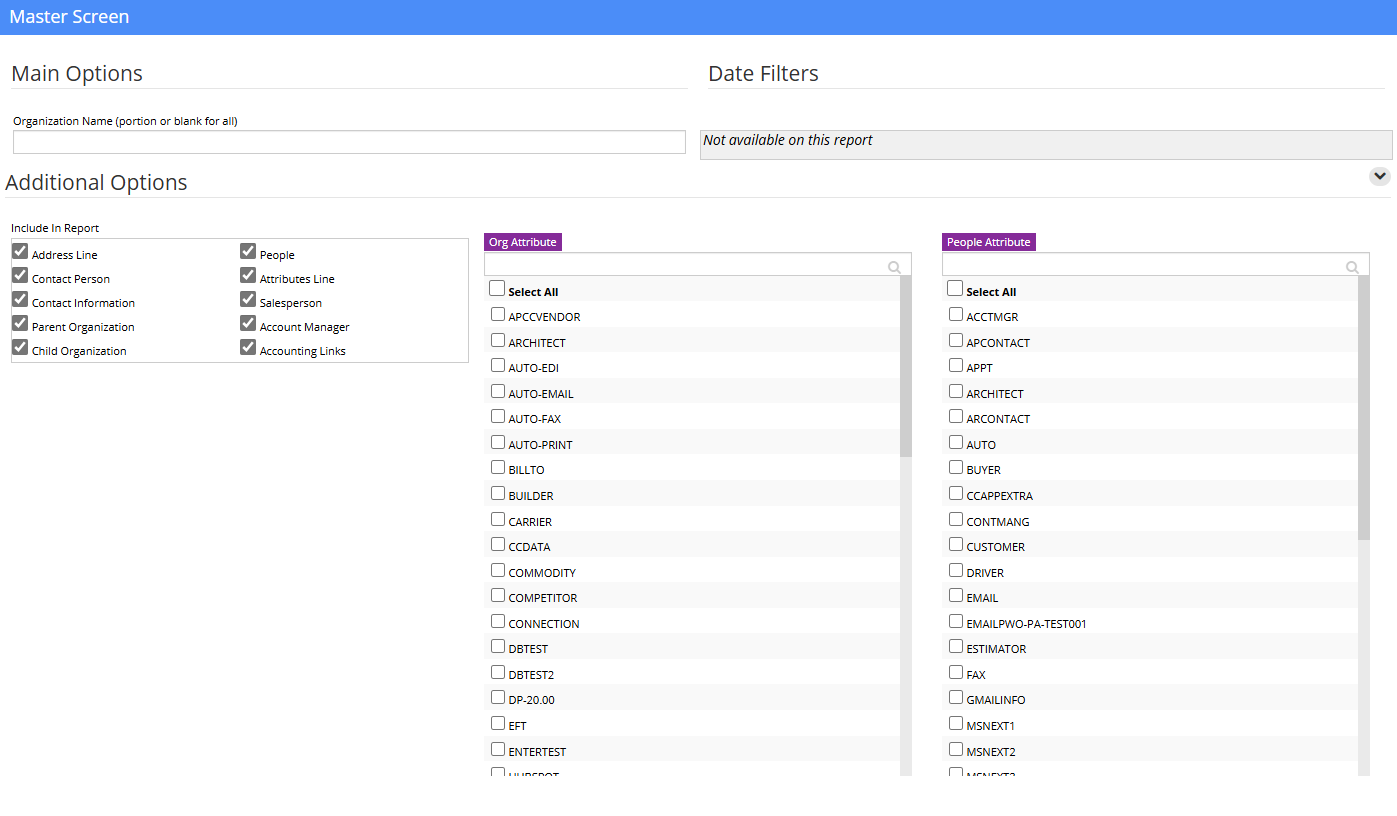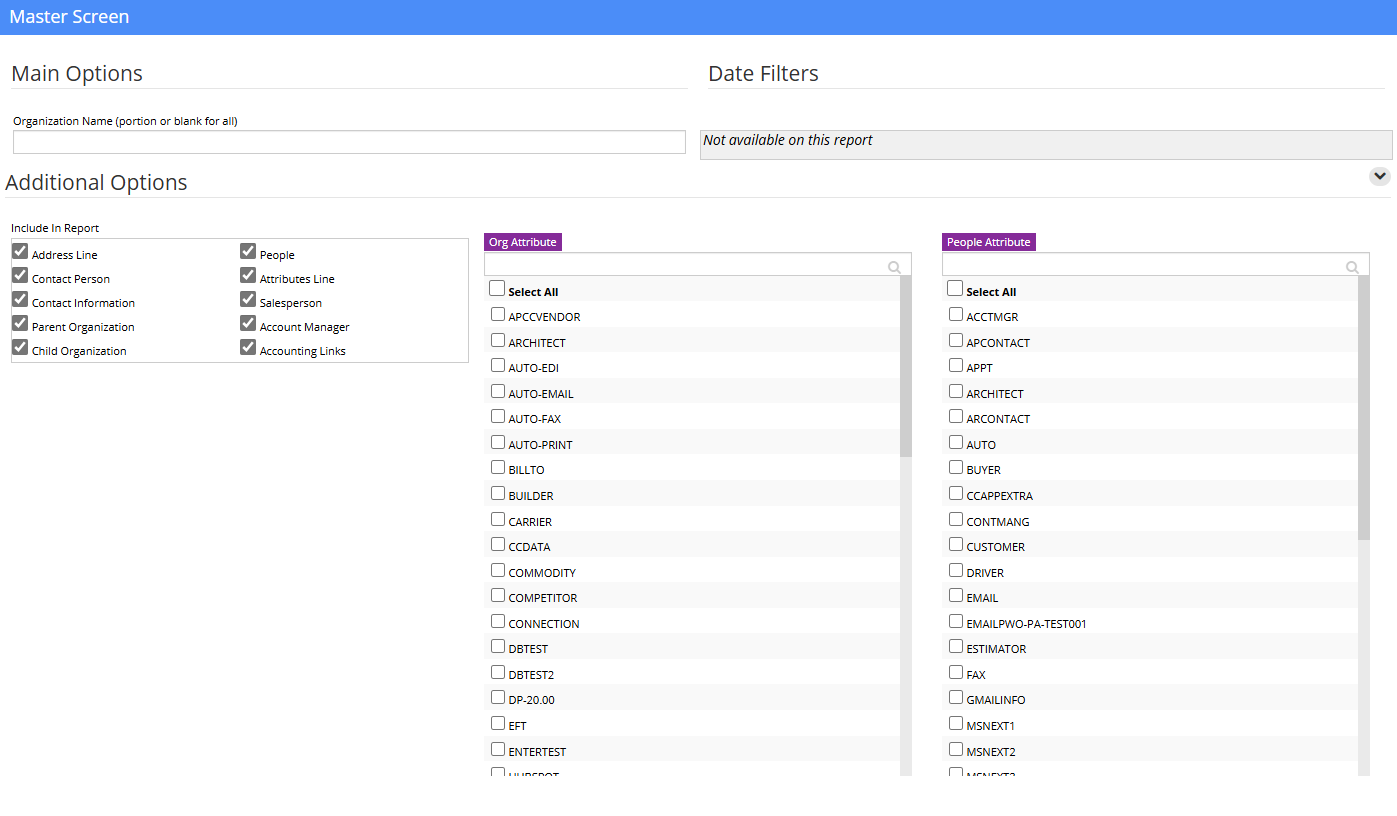|
|
| (3 intermediate revisions by the same user not shown) |
| Line 1: |
Line 1: |
| | __NOTOC__ | | __NOTOC__ |
| − | ==Default Menu Location==
| |
| − |
| |
| − | '''Reports >> Address Book >> Organization Report'''
| |
| − |
| |
| − | [http://www.abiscorp.com/AdjWiki/(X(1)S(k3o5wg55ejd0qxuurpzykk55))/GetFile.aspx?File=Address%20Book%5cOrganization%20Report.jpg|Click here for a screenshot]
| |
| − |
| |
| | ==General Description== | | ==General Description== |
| − | | + | The Organization Report displays information about the organizations (customers, vendors, prospects, locations, etc) in your system. |
| − | The Organization Report displays information about the organizations (customers, vendors, prospects, locations, etc) in your system. | |
| − | | |
| − | ==Filters==
| |
| − | | |
| − | '''Organization Name:''' The name of the company you want to search for. Leave this field blank to search all.
| |
| − | | |
| − | From this screen you can choose to include or omit the following information on the report:
| |
| − | | |
| − | [http://www.abiscorp.com/AdjWiki/(X(1)S(k3o5wg55ejd0qxuurpzykk55))/GetFile.aspx?File=Address%20Book%5cOrganization%20Report%20w-attributes.jpg|Organization Report screen with the Attributes Option]
| |
| − | | |
| − | | |
| − | * Address Line
| |
| − | | |
| − | * Contact Person
| |
| − | | |
| − | * Contact Information
| |
| − | | |
| − | * Parent Organization
| |
| − | | |
| − | * Child Organization
| |
| − | | |
| − | * People
| |
| − | | |
| − | * Attributes Line
| |
| − | | |
| − | * Salesperson
| |
| − | | |
| − | * Account Manager
| |
| − | | |
| − | * Accounting Links
| |
| − | ==How To Print a List of Vendors==
| |
| | | | |
| | [[File:Organization_Report.png]] | | [[File:Organization_Report.png]] |
| − | | + | [[Category:Address Book]] |
| − | To print a list of your vendors, click the '''Choose from List''' radio button next to '''Org Attributes.'''
| |
| − | | |
| − | Select '''SOLDFROM''' from the list and then click the '''SAVE''' button. Click Output to run the report.
| |
| − | | |
| − | ==Print a List of Customers==
| |
| − | | |
| − | To print a list of your customers, click the '''Choose from List''' radio button next to '''Org Attributes.'''
| |
| − | | |
| − | Select '''SOLDTO''' from the list and then click the '''SAVE''' button. Click Output to run the report.
| |
| − | [[Category: | |
General Description
The Organization Report displays information about the organizations (customers, vendors, prospects, locations, etc) in your system.