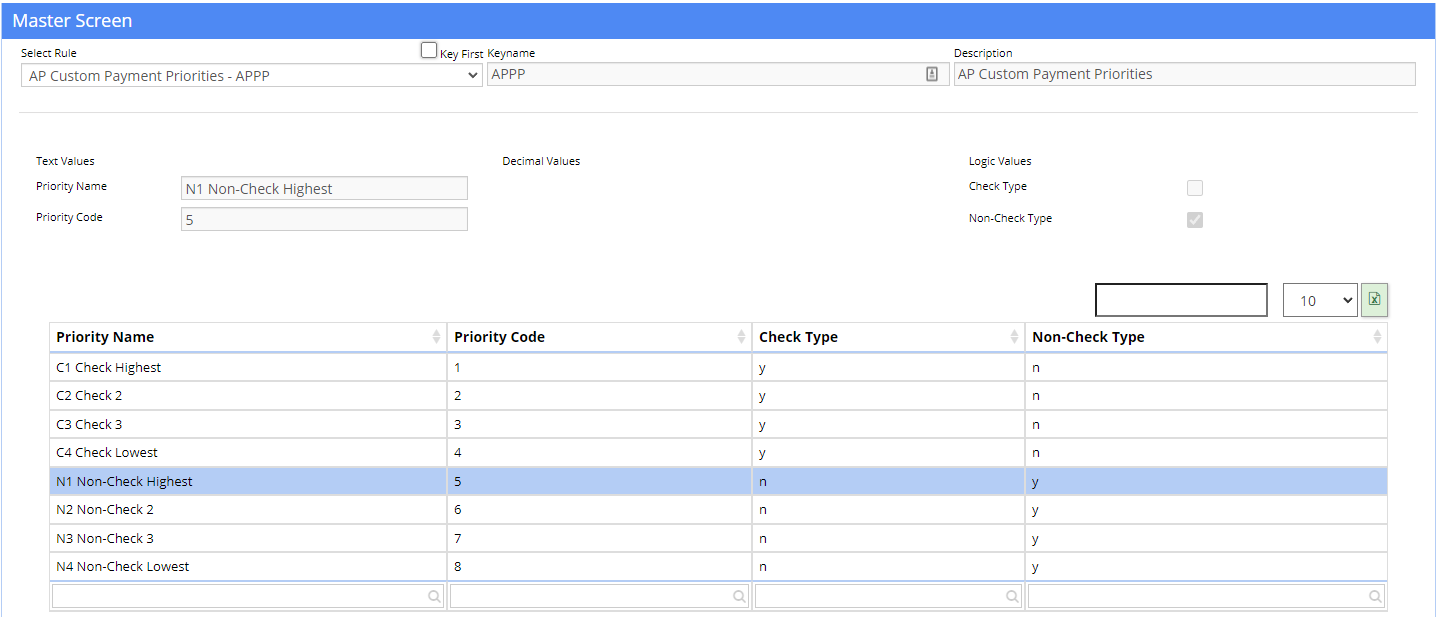Difference between revisions of "AP Custom Priorities - APPP Rule"
From Adjutant Wiki
(Created page with "__NOTOC__ ===General Information=== '''Default Menu Location''' Maintain >> System >> Rule Maintenance '''Function''' This rule allows users to define profile colors used i...") |
|||
| (3 intermediate revisions by the same user not shown) | |||
| Line 4: | Line 4: | ||
'''Default Menu Location''' Maintain >> System >> Rule Maintenance | '''Default Menu Location''' Maintain >> System >> Rule Maintenance | ||
| − | '''Function''' This rule allows users to define | + | '''Function''' This rule allows users to define custom AP Payment Priorities for Check and Non-Check Payments that override the system default payment priorities of 1 through 8 that only apply to check payment types. For example, if only 4 check type payment priorities are needed, but a user wanted to define 4 unique non-check payment priorities, this rule can be used to override the system defaults and define the new structure of payment priorities. |
| − | ''' | + | '''WARNING''' Setting up this rule will disable the use of the legacy payment priority code of 'N' for Non-Check Payments. When this rule is set up, Adjutant AP processes will reference this rule to determine the valid non-check type payment priorities and will no longer assume 'N' as the only valid non-check priority. Implementing this new feature will require assistance from ABIS personnel to replace any existing uses of the 'N' payment priority code throughout Adjutant with a valid non-check payment code defined in the new APPP rule. This may include updates to any Vendor Remit To records with a code of 'N' as well as any open AP Invoices tied to a payment priority code of 'N'. |
| − | [[File: | + | '''Do not add this rule unless you are actively coordinating with ABIS personnel to adjust existing Vendor and AP Invoice data to work with the new rule settings.''' |
| + | |||
| + | [[File:Rule_Maintenance_APPP.png]] | ||
===Rule Setup – Text Fields=== | ===Rule Setup – Text Fields=== | ||
| − | ''' | + | '''Priority Name: (max 20 characters) ''' Enter the name to show in the payment priority drop-down list |
| − | ''' | + | '''Priority Code: (max 1 character)''' Enter a numeric or alpha code for the payment priority. |
| − | ''' | + | '''Special notes regarding the Priority Code values''' |
| − | + | * The priority codes of 'C' (Credit Card), 'E' (EFT), 'M' (Manual Check), 'P' (Prepaid check) and the legacy code of 'N' (Non-Check) are reserved by the system and should not be used. | |
| − | + | * When defining custom codes, the codes MUST be sequential according to the check or non-check priority ranges. This is to allow ranges to work in the corresponding AP screens. | |
| − | + | ** For example, in the example above, codes 1 through 4 are used for check type priorities and codes 5-8 are used for non-check priorities. This will allow screens like Approve AP Invoices to recognize the range of priorities. | |
| − | ''' | + | ** Letters can be used in the priority code field, but the reserved codes of C, E, M, N and P cannot be used. |
| + | ** The alpha ranges of F through L may be used, or the ranges of Q through Z can be also be used. | ||
===Rule Setup – Logic Fields=== | ===Rule Setup – Logic Fields=== | ||
| − | ''' | + | '''Check Type:''' Select this box to define the custom payment priority as a check type payment |
| − | |||
| − | |||
| − | |||
| − | |||
| − | |||
| − | |||
| − | |||
| − | |||
| − | |||
| − | |||
| − | |||
| − | |||
| − | |||
| − | |||
| − | |||
| − | |||
| − | |||
| − | |||
| − | |||
| − | |||
| − | |||
| − | |||
| − | |||
| − | |||
| − | |||
| − | |||
| − | |||
| − | |||
| − | |||
| − | |||
| − | + | '''Non-Check Type''' Select this box to define the custom payment priority as a non-check type payment | |
| − | |||
| − | |||
[[Category:Rule Maintenance]] | [[Category:Rule Maintenance]] | ||
[[Category:Accounts Payable]] | [[Category:Accounts Payable]] | ||
Latest revision as of 13:06, 25 October 2023
General Information
Default Menu Location Maintain >> System >> Rule Maintenance
Function This rule allows users to define custom AP Payment Priorities for Check and Non-Check Payments that override the system default payment priorities of 1 through 8 that only apply to check payment types. For example, if only 4 check type payment priorities are needed, but a user wanted to define 4 unique non-check payment priorities, this rule can be used to override the system defaults and define the new structure of payment priorities.
WARNING Setting up this rule will disable the use of the legacy payment priority code of 'N' for Non-Check Payments. When this rule is set up, Adjutant AP processes will reference this rule to determine the valid non-check type payment priorities and will no longer assume 'N' as the only valid non-check priority. Implementing this new feature will require assistance from ABIS personnel to replace any existing uses of the 'N' payment priority code throughout Adjutant with a valid non-check payment code defined in the new APPP rule. This may include updates to any Vendor Remit To records with a code of 'N' as well as any open AP Invoices tied to a payment priority code of 'N'.
Do not add this rule unless you are actively coordinating with ABIS personnel to adjust existing Vendor and AP Invoice data to work with the new rule settings.
Rule Setup – Text Fields
Priority Name: (max 20 characters) Enter the name to show in the payment priority drop-down list
Priority Code: (max 1 character) Enter a numeric or alpha code for the payment priority.
Special notes regarding the Priority Code values
- The priority codes of 'C' (Credit Card), 'E' (EFT), 'M' (Manual Check), 'P' (Prepaid check) and the legacy code of 'N' (Non-Check) are reserved by the system and should not be used.
- When defining custom codes, the codes MUST be sequential according to the check or non-check priority ranges. This is to allow ranges to work in the corresponding AP screens.
- For example, in the example above, codes 1 through 4 are used for check type priorities and codes 5-8 are used for non-check priorities. This will allow screens like Approve AP Invoices to recognize the range of priorities.
- Letters can be used in the priority code field, but the reserved codes of C, E, M, N and P cannot be used.
- The alpha ranges of F through L may be used, or the ranges of Q through Z can be also be used.
Rule Setup – Logic Fields
Check Type: Select this box to define the custom payment priority as a check type payment
Non-Check Type Select this box to define the custom payment priority as a non-check type payment