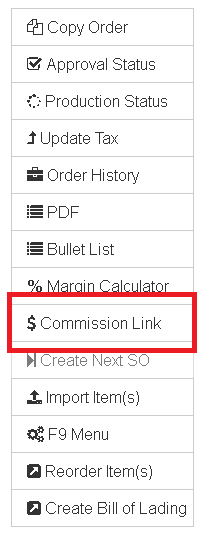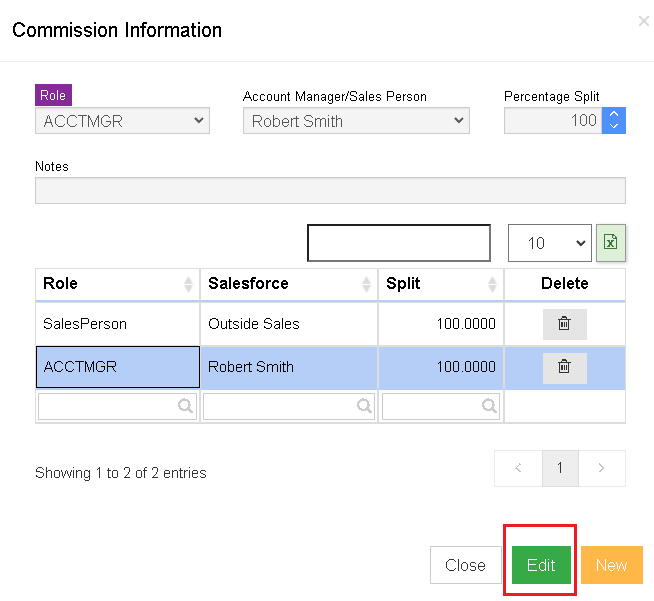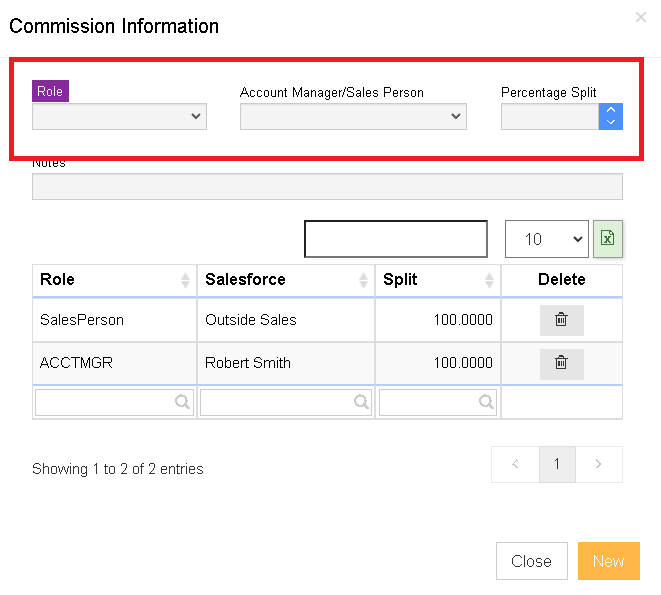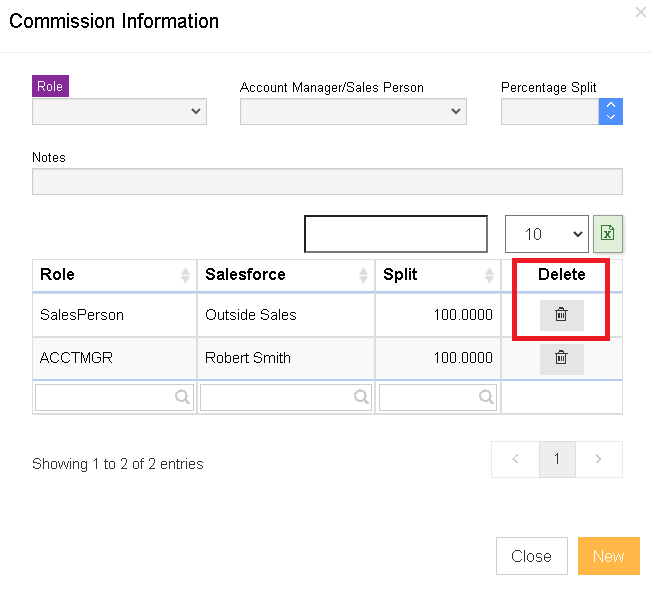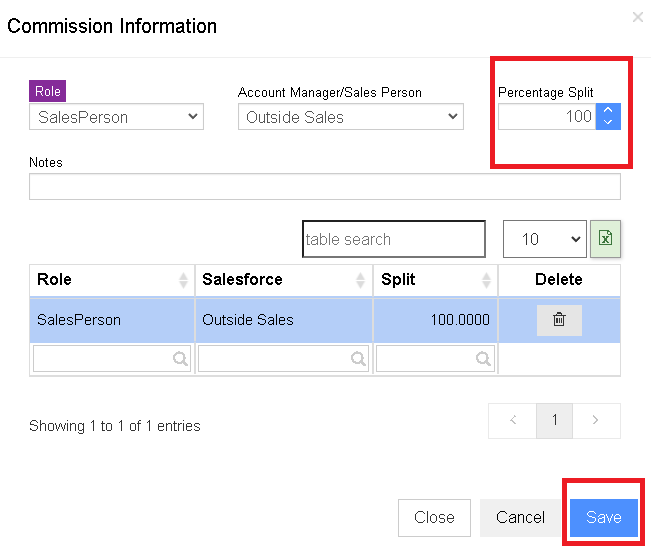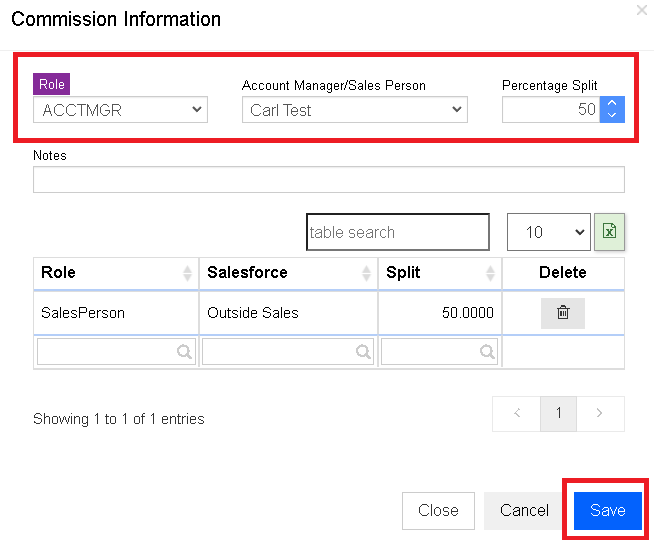Difference between revisions of "How To - Split/Edit/Change Commissions"
From Adjutant Wiki
(Created page with "__NOTOC__ ===General Information=== '''Default Menu Location''' This is a jump-screen that is called from the '''Commission Link''' button on the left side of the Sales Or...") |
|||
| (5 intermediate revisions by the same user not shown) | |||
| Line 2: | Line 2: | ||
===General Information=== | ===General Information=== | ||
| − | '''Default Menu Location''' This is a jump-screen that is called from the '''Commission Link''' button on the left side of the [[Sales Order]] screen. | + | '''Default Menu Location''' This is a jump-screen that is called from the '''Commission Link''' button on the left side of the '''[[Sales Order]]''' screen. |
[[image:commisslink1.png]] | [[image:commisslink1.png]] | ||
| + | |||
| + | |||
'''Screen Name''' Commission Link Record | '''Screen Name''' Commission Link Record | ||
| Line 10: | Line 12: | ||
'''Function''' The Commission Information screen displays which people are set up to receive commission on the order. It does not display the commission amount, as that can change based upon Tiers and Quotas when the commission is calculated. | '''Function''' The Commission Information screen displays which people are set up to receive commission on the order. It does not display the commission amount, as that can change based upon Tiers and Quotas when the commission is calculated. | ||
| − | This information is automatically created based upon [[Commission Structures]] and [[Commission Plans]]. | + | This information is automatically created based upon '''[[Commission Structure|Commission Structures]]''' and '''[[Commission Plan|Commission Plans]]'''. |
This screen also allows you to manually adjust, or split, the commissions amongst multiple people. | This screen also allows you to manually adjust, or split, the commissions amongst multiple people. | ||
| Line 18: | Line 20: | ||
===Fields=== | ===Fields=== | ||
| − | '''Role:''' The role the person is playing on the order. This is typically Account Manager or Salesperson, | + | '''Role:''' The role the person is playing on the order. This is typically Account Manager or Salesperson, or a Blanket if using Blanket Commission plans (see '''[[Commission Plan|Commission Plans]]''' for more information on blanket commission plans). Roles are defined by the '''Commission Roles - ROLE''' rule in '''[[Rule Maintenance]]'''. |
'''Acct Mgr/Salesperson:''' The person receiving the commission. | '''Acct Mgr/Salesperson:''' The person receiving the commission. | ||
| Line 49: | Line 51: | ||
===Splitting Commissions=== | ===Splitting Commissions=== | ||
| − | '''NOTE''': Changes made to the Commission Link Screen will only take effect for commission lines which '''HAVE NOT''' been committed in the [[Commission Calculator]] | + | '''NOTE''': Changes made to the Commission Link Screen will only take effect for commission lines which '''HAVE NOT''' been committed in the '''[[Commission Calculator]]''' |
| Line 58: | Line 60: | ||
| − | '''2.''' Then add (use the add button in upper right corner) another person with the same role and enter 50% for them as well. This will create two Salesperson records with a 50/50 split and the split amount will be carried through to the [ | + | '''2.''' Then add (use the add button in upper right corner) another person with the same role and enter 50% for them as well. This will create two Salesperson records with a 50/50 split and the split amount will be carried through to the '''[[Commission Calculator]]'''. |
[[image:splitcommissplit2.png]] | [[image:splitcommissplit2.png]] | ||
| + | [[category:Order Entry]] | ||
Latest revision as of 11:14, 12 December 2022
General Information
Default Menu Location This is a jump-screen that is called from the Commission Link button on the left side of the Sales Order screen.
Screen Name Commission Link Record
Function The Commission Information screen displays which people are set up to receive commission on the order. It does not display the commission amount, as that can change based upon Tiers and Quotas when the commission is calculated.
This information is automatically created based upon Commission Structures and Commission Plans.
This screen also allows you to manually adjust, or split, the commissions amongst multiple people.
Fields
Role: The role the person is playing on the order. This is typically Account Manager or Salesperson, or a Blanket if using Blanket Commission plans (see Commission Plans for more information on blanket commission plans). Roles are defined by the Commission Roles - ROLE rule in Rule Maintenance.
Acct Mgr/Salesperson: The person receiving the commission.
Percentage Split: The percentage of the commission each Role will receive. Each role can receive up to 100% commission on the order.
Notes: You can type in any applicable notes if you are manually splitting commissions on the order.
Adding or Removing Commission Lines
NOTE: Changes made to the Commission Link Screen will only take effect for commission lines which HAVE NOT been committed in the Commission Calculator
1. Use the add button in the bottom right corner of the jump screen to add a commission line.
2. Select the Role, Salesperson, and Percentage of Commission for this line, and hit save.
3. To remove a commission line, select the line, then hit the Red "X' (delete) button on the right side of the screen.
Splitting Commissions
NOTE: Changes made to the Commission Link Screen will only take effect for commission lines which HAVE NOT been committed in the Commission Calculator
1.To split a commission, first edit the person/role that is being split. Select the line (or add a new line) and key in the percentage of commission you wish to allocate to this salesperson. For example, if two Salespeople are splitting an order 50/50, edit the Salesperson role and change the Percentage Split to 50%.
2. Then add (use the add button in upper right corner) another person with the same role and enter 50% for them as well. This will create two Salesperson records with a 50/50 split and the split amount will be carried through to the Commission Calculator.