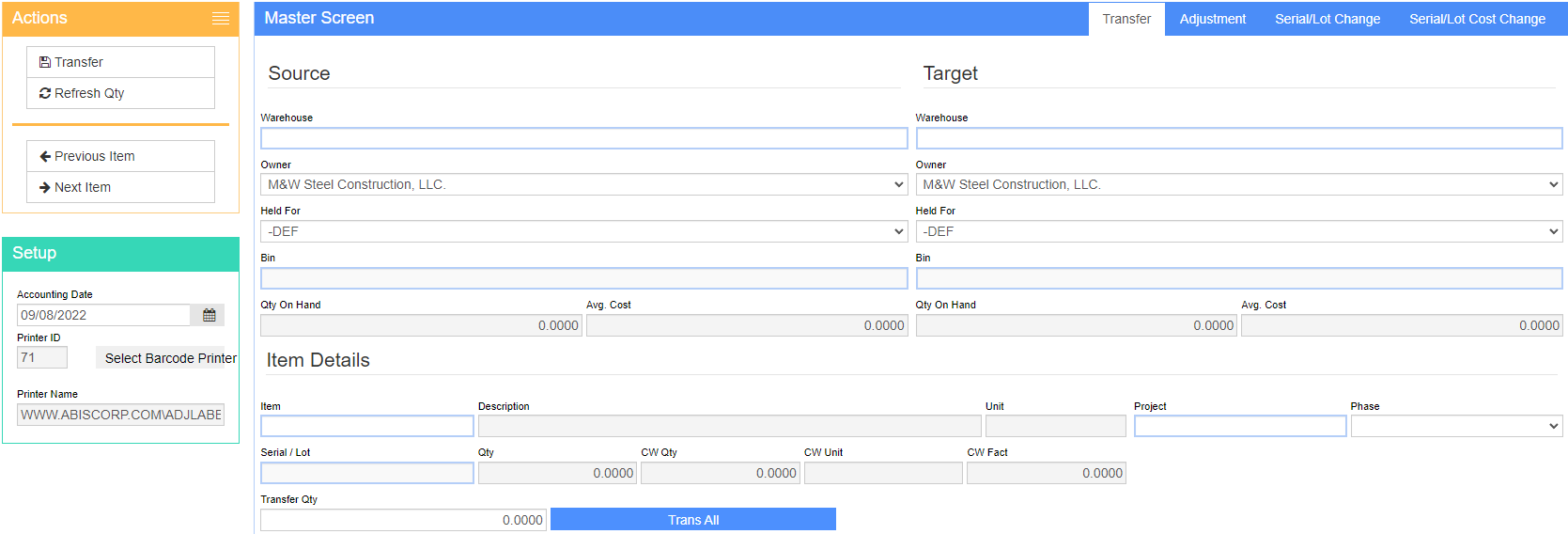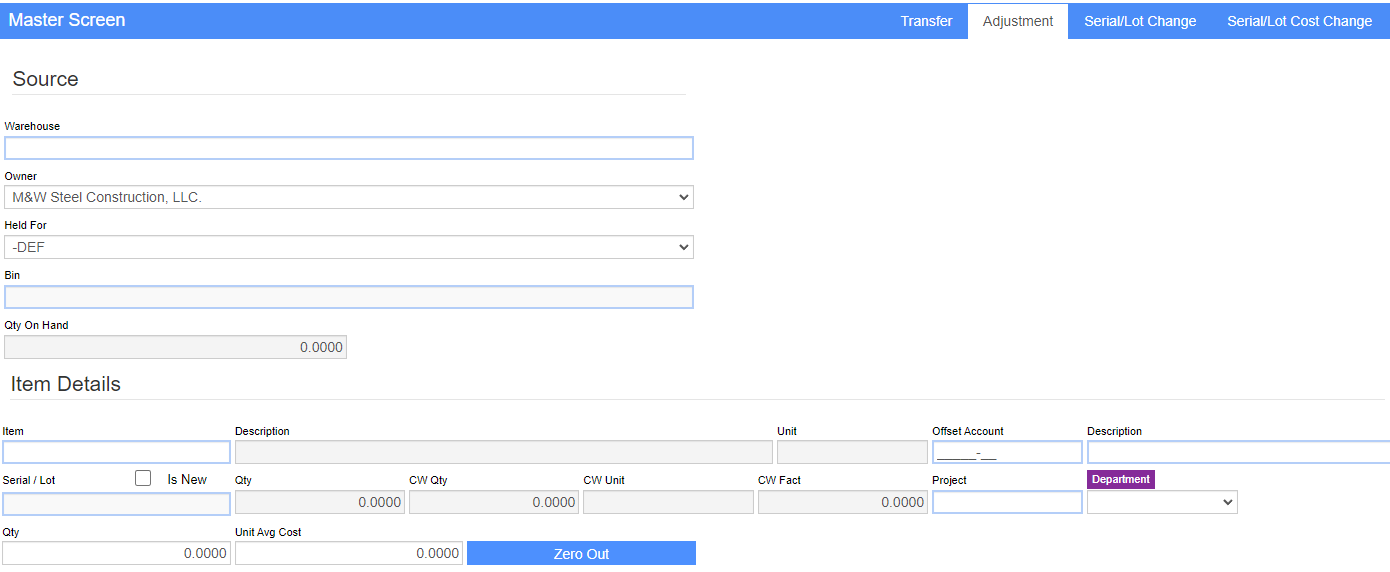Difference between revisions of "Transfers and Adjustments"
From Adjutant Wiki
(Created page with "__NOTOC__ ==General Description== '''Default Menu Location''' Transaction >> Item Control >> Transfers & Adjustments '''Screen Name''' TRANSFERSANDADJUSTMENTS '''Function'...") |
|||
| (5 intermediate revisions by one other user not shown) | |||
| Line 5: | Line 5: | ||
'''Default Menu Location''' Transaction >> Item Control >> Transfers & Adjustments | '''Default Menu Location''' Transaction >> Item Control >> Transfers & Adjustments | ||
| − | ''' | + | '''URL''' TransfersAndAdjustments_S.htm |
'''Function''' The Transfer and Adjustment screens allow users to change incoming and on-hand inventory by: | '''Function''' The Transfer and Adjustment screens allow users to change incoming and on-hand inventory by: | ||
| − | * | + | *Location- Transfer inventory between warehouses |
| − | * | + | *Quantity- Adjust inventory to match physical counts |
| − | * | + | *Identification numbers- Correct lot or serial number to a previously entered stock item |
| − | * | + | *Cost- Change current stock and weight unit values |
| − | ==Transfer Tab | + | ==Transfer Tab== |
The ''Transfer'' tab is used to transfer stock inventory items from one warehouse to another. | The ''Transfer'' tab is used to transfer stock inventory items from one warehouse to another. | ||
| − | [ | + | [[File:Transfer_and_Adjustments_Screen.png]] |
| − | |||
====Fields/Filters==== | ====Fields/Filters==== | ||
| Line 36: | Line 35: | ||
'''Item:''' The code of the item being transferred. | '''Item:''' The code of the item being transferred. | ||
| − | + | '''This field can also be searched by entering a semicolon and the P-Number (tracking number).''' | |
| − | For example, if the tracking number is P12345, enter ;P12345 in the Item field and the system will populate the Item, Serial/Lot, etc that corresponds to that p-number. | + | '''For example, if the tracking number is P12345, enter ;P12345 in the Item field and the system will populate the Item, Serial/Lot, etc that corresponds to that p-number.''' |
'''Desc:''' The description of the item being transferred. | '''Desc:''' The description of the item being transferred. | ||
| Line 45: | Line 44: | ||
'''Lot/Serial#:''' The lot # or serial # of the item being transferred. You may only transfer one lot or serial controlled item at a time. | '''Lot/Serial#:''' The lot # or serial # of the item being transferred. You may only transfer one lot or serial controlled item at a time. | ||
| − | + | ==Adjustment Tab== | |
The ''Adjustment'' tab is used to manually adjust inventory levels in a warehouse. This tab is useful after doing physical inventory counts and when first configuring the system. | The ''Adjustment'' tab is used to manually adjust inventory levels in a warehouse. This tab is useful after doing physical inventory counts and when first configuring the system. | ||
| − | [ | + | [[File: TaA_Adjustment_Screen.png]] |
====Fields/Filters==== | ====Fields/Filters==== | ||
| Line 61: | Line 60: | ||
'''Item:''' The code of the item being adjusted. | '''Item:''' The code of the item being adjusted. | ||
| − | + | '''This field can also be searched by entering a semicolon and the P-Number (tracking number). | |
| − | For example, if the tracking number is P12345, enter ;P12345 in the Item field and the system will populate the Item, Serial/Lot, etc that corresponds to that p-number. | + | For example, if the tracking number is P12345, enter ;P12345 in the Item field and the system will populate the Item, Serial/Lot, etc that corresponds to that p-number.''' |
'''Desc:''' The description of the item being adjusted. | '''Desc:''' The description of the item being adjusted. | ||
| Line 80: | Line 79: | ||
Positive inventory adjustments will update the item's average cost. | Positive inventory adjustments will update the item's average cost. | ||
| − | + | ==Serial/Lot Change Tab== | |
The ''Serial/Lot Change ''tab is used to change the lot or serial number of a previously received item. | The ''Serial/Lot Change ''tab is used to change the lot or serial number of a previously received item. | ||
| Line 88: | Line 87: | ||
Enter the new '''Lot/Serial#''' in the last field and click '''Change'''. | Enter the new '''Lot/Serial#''' in the last field and click '''Change'''. | ||
| − | [ | + | [[File: TaA_Serial_Lot_Change_Screen.png]] |
| − | + | ==Serial/Lot Cost Change Tab== | |
The ''Serial/Lot Cost Change'' screen allows users to change pricing information. | The ''Serial/Lot Cost Change'' screen allows users to change pricing information. | ||
| − | [ | + | [[File: TaA_Serial_Lot_Cost_Change.png]] |
| − | + | '''If you select Direct Cost Only, only the serial/lot cost change will be made. Average cost is not updated and no journal entry is created. Select Average/Tier Cost to update average cost, the SI Cost Tier, and make a journal entry for the change.''' | |
| − | |||
| − | |||
====Fields/Filters==== | ====Fields/Filters==== | ||
| Line 121: | Line 118: | ||
'''Offset Account:''' Allows designating and offset GL account to be used for the adjusting journal entry. | '''Offset Account:''' Allows designating and offset GL account to be used for the adjusting journal entry. | ||
| + | |||
| + | [[Category: Item Control]] | ||
Latest revision as of 15:19, 8 December 2022
General Description
Default Menu Location Transaction >> Item Control >> Transfers & Adjustments
URL TransfersAndAdjustments_S.htm
Function The Transfer and Adjustment screens allow users to change incoming and on-hand inventory by:
- Location- Transfer inventory between warehouses
- Quantity- Adjust inventory to match physical counts
- Identification numbers- Correct lot or serial number to a previously entered stock item
- Cost- Change current stock and weight unit values
Transfer Tab
The Transfer tab is used to transfer stock inventory items from one warehouse to another.
Fields/Filters
Source Whse: The warehouse the items originated from.
Target Whse: The warehouse the items are going to.
Owner: The owner of the transferred items.
Held For: The organization the items are held for.
Item: The code of the item being transferred.
This field can also be searched by entering a semicolon and the P-Number (tracking number). For example, if the tracking number is P12345, enter ;P12345 in the Item field and the system will populate the Item, Serial/Lot, etc that corresponds to that p-number.
Desc: The description of the item being transferred.
Adjustment Qty: The quantity of the item being transferred.
Lot/Serial#: The lot # or serial # of the item being transferred. You may only transfer one lot or serial controlled item at a time.
Adjustment Tab
The Adjustment tab is used to manually adjust inventory levels in a warehouse. This tab is useful after doing physical inventory counts and when first configuring the system.
Fields/Filters
Source Whse: The warehouse the items are being adjusted in.
Owner: The inventory owner of the item.
Held For: The entity the item is held for.
Item: The code of the item being adjusted.
This field can also be searched by entering a semicolon and the P-Number (tracking number). For example, if the tracking number is P12345, enter ;P12345 in the Item field and the system will populate the Item, Serial/Lot, etc that corresponds to that p-number.
Desc: The description of the item being adjusted.
Qty: The quantity being adjusted. Use a negative sign when negatively adjusting inventory levels.
Qty on Hand: The current quantity on hand of the item and warehouse selected.
Unit Avg Cost: The average cost of the item selected in the warehouse selected.
Lot/Serial#: The lot # or serial # of the item being adjusted. Only one lot or serial controlled item may be adjusted at a time.
Department: The department responsible for the adjustment.
New: Check this box if the lot controlled or serialized item is new. This is only for positive adjustments.
Positive inventory adjustments will update the item's average cost.
Serial/Lot Change Tab
The Serial/Lot Change tab is used to change the lot or serial number of a previously received item.
Enter the Package Tracking #. This number can be found in the Item Master on the Lot# (or Serial# if serialized) tab under the PackID column. Each lot controlled/serialized item has its own tracking number.
Enter the new Lot/Serial# in the last field and click Change.
Serial/Lot Cost Change Tab
The Serial/Lot Cost Change screen allows users to change pricing information.
If you select Direct Cost Only, only the serial/lot cost change will be made. Average cost is not updated and no journal entry is created. Select Average/Tier Cost to update average cost, the SI Cost Tier, and make a journal entry for the change.
Fields/Filters
Item: Item code
Serial/Lot: Serial number or Lot
Stk Unit: How stocks are measured
Current Qty: Current quantity
CW Unit: Catch Weight Unit
CW Qty: Catch Weight Quantity
Value: Value of the merchandise
Value Per StkUnit: Value per stock unit
Value Per CWUnit: Value per catch weight unit
Offset Account: Allows designating and offset GL account to be used for the adjusting journal entry.