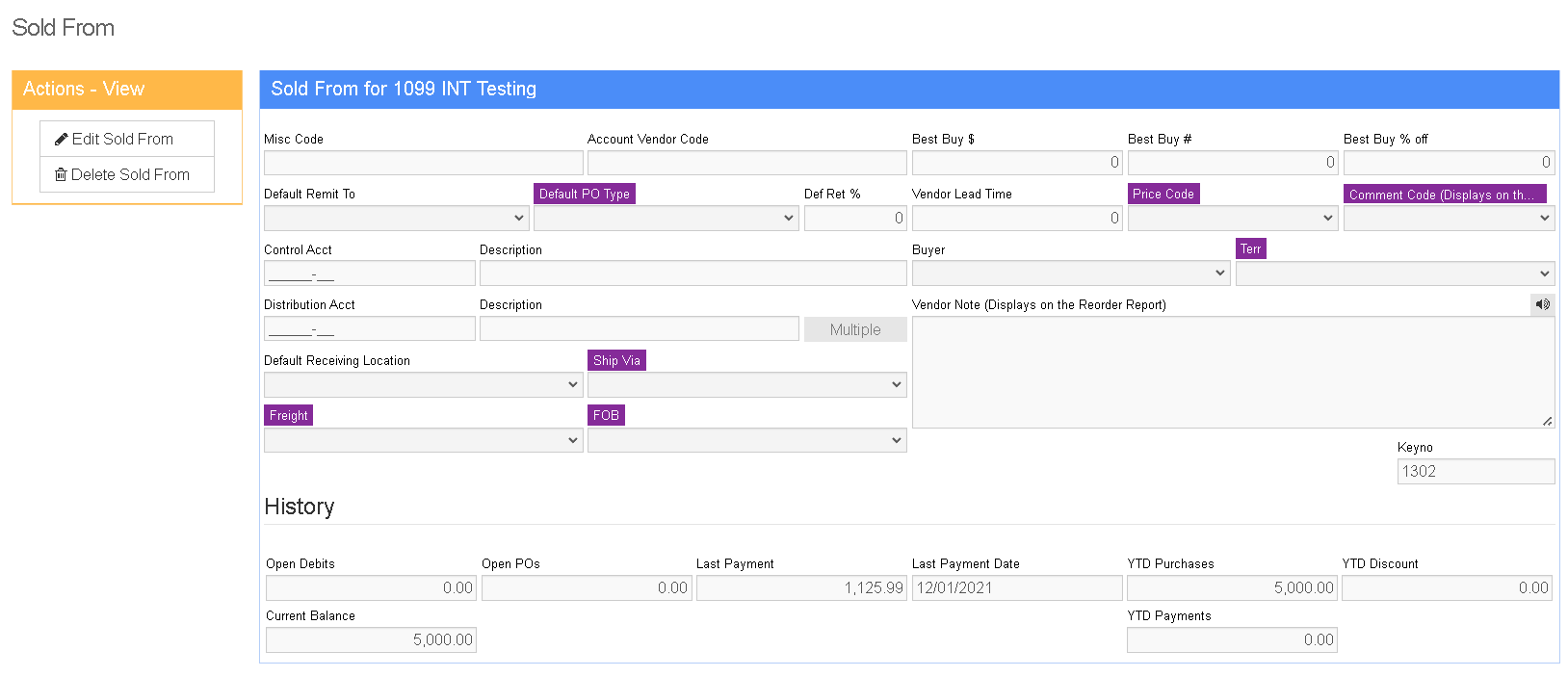Difference between revisions of "Sold From"
From Adjutant Wiki
| (4 intermediate revisions by one other user not shown) | |||
| Line 1: | Line 1: | ||
__NOTOC__ | __NOTOC__ | ||
| − | + | ==General Description== | |
| − | '''Default Menu Location''' Maintain >> Address Book >> Organization | + | '''Default Menu Location:''' Maintain >> Address Book >> Organization |
| − | '''Screen Name''' | + | '''Screen Name:''' SoldFrom_S.htm |
'''Function:''' Organization screen is also accessible from the Adjutant Toolbar. | '''Function:''' Organization screen is also accessible from the Adjutant Toolbar. | ||
| Line 11: | Line 11: | ||
Sold From is an attribute jump screen from the Organization Screen. | Sold From is an attribute jump screen from the Organization Screen. | ||
| − | [[ | + | [[image:soldfrom.png]] |
| − | + | ==Fields/Filters== | |
'''Misc Code:''' User-definable | '''Misc Code:''' User-definable | ||
| Line 27: | Line 27: | ||
'''Ship Via:''' Select the default shipping method for this vendor. | '''Ship Via:''' Select the default shipping method for this vendor. | ||
| − | * Shipping methods are maintained in the '''''Rule Maintenance''''' screen by selecting '' | + | * Shipping methods are maintained in the '''''Rule Maintenance''''' screen by selecting ''Ship Via Codes'' from the drop-down menu. |
'''Freight:''' Select the default freight payment type for this vendor | '''Freight:''' Select the default freight payment type for this vendor | ||
| − | * Freight methods are maintained in the '''''Rule Maintenance''''' screen by selecting '' | + | * Freight methods are maintained in the '''''Rule Maintenance''''' screen by selecting ''Freight Codes'' from the drop-down menu. |
'''FOB:'''' Select the default free-on-board type for this vendor | '''FOB:'''' Select the default free-on-board type for this vendor | ||
| − | * FOB types are maintained in the '''''Rule Maintenance''''' screen by selecting '' | + | * FOB types are maintained in the '''''Rule Maintenance''''' screen by selecting ''FOB Codes'' from the drop-down menu. |
'''Acct Vendor Code:''' Vendor ID Code for accounting A/P software. This is an alphanumeric code, six characters maximum. | '''Acct Vendor Code:''' Vendor ID Code for accounting A/P software. This is an alphanumeric code, six characters maximum. | ||
| Line 43: | Line 43: | ||
'''Comment Code:''' This note will be displayed on the Purchase Order | '''Comment Code:''' This note will be displayed on the Purchase Order | ||
| − | * Comment Codes are maintained in the '''''Rule Maintenance''''' screen by selecting '' | + | * Comment Codes are maintained in the '''''Rule Maintenance''''' screen by selecting ''Order Notes'' from the drop-down menu. |
'''Default Acct:''' The default account in AP for this vendor | '''Default Acct:''' The default account in AP for this vendor | ||
| Line 51: | Line 51: | ||
'''Add 2 Acct:''' Click this button to add a new vendor's information into your Accounts Payable software | '''Add 2 Acct:''' Click this button to add a new vendor's information into your Accounts Payable software | ||
| + | ''Any changes made to an organization with a '''Sold From''' attribute will be automatically updated in AP.'' | ||
| − | |||
| − | + | [[Category: Accounts Payable]] [[Category: Address Book]] | |
| − | [[Category: Accounts Payable]] | ||
| − | [[Category: Address Book | ||
| − | |||
Latest revision as of 14:40, 13 December 2022
General Description
Default Menu Location: Maintain >> Address Book >> Organization
Screen Name: SoldFrom_S.htm
Function: Organization screen is also accessible from the Adjutant Toolbar.
Sold From is an attribute jump screen from the Organization Screen.
Fields/Filters
Misc Code: User-definable
Buyer: The person who normally works with this vendor/supplier. Only people with the BUYER attribute will be available for selection in the drop-down menu.
Def Receiving Location: Select the default warehouse you will receive items into when purchasing from this vendor.
Territory: The territory/region of the organization.
- Territories are maintained in the Rule Maintenance screen by selecting Organization Territory Codes from the drop-down menu.
Ship Via: Select the default shipping method for this vendor.
- Shipping methods are maintained in the Rule Maintenance screen by selecting Ship Via Codes from the drop-down menu.
Freight: Select the default freight payment type for this vendor
- Freight methods are maintained in the Rule Maintenance screen by selecting Freight Codes from the drop-down menu.
FOB:' Select the default free-on-board type for this vendor
- FOB types are maintained in the Rule Maintenance screen by selecting FOB Codes from the drop-down menu.
Acct Vendor Code: Vendor ID Code for accounting A/P software. This is an alphanumeric code, six characters maximum.
Vendor Note: Free text field. This note will be displayed on the Stock Reorder Report
Comment Code: This note will be displayed on the Purchase Order
- Comment Codes are maintained in the Rule Maintenance screen by selecting Order Notes from the drop-down menu.
Default Acct: The default account in AP for this vendor
Control Acct: The default control account in AP for this vendor
Add 2 Acct: Click this button to add a new vendor's information into your Accounts Payable software
Any changes made to an organization with a Sold From attribute will be automatically updated in AP.