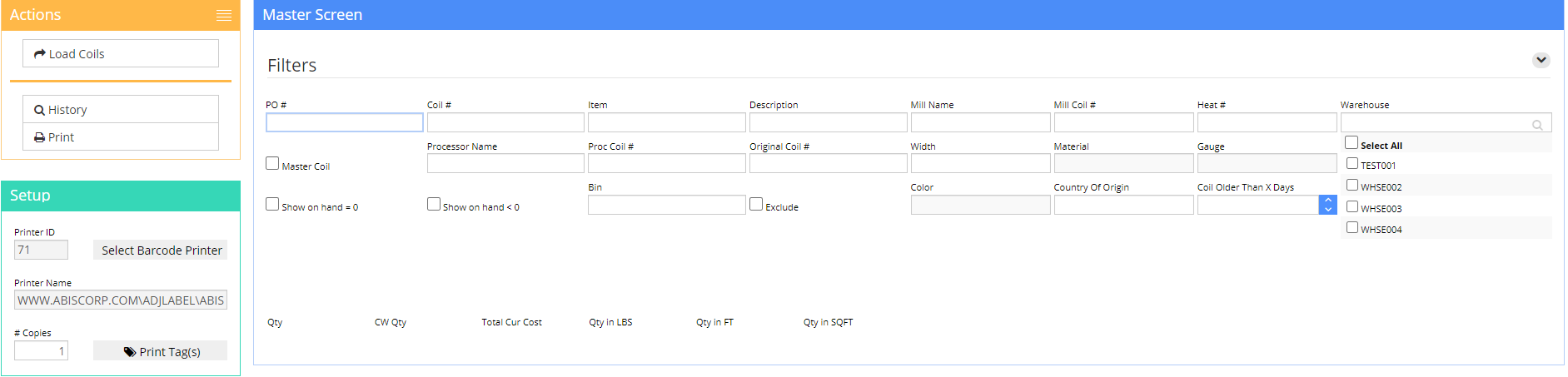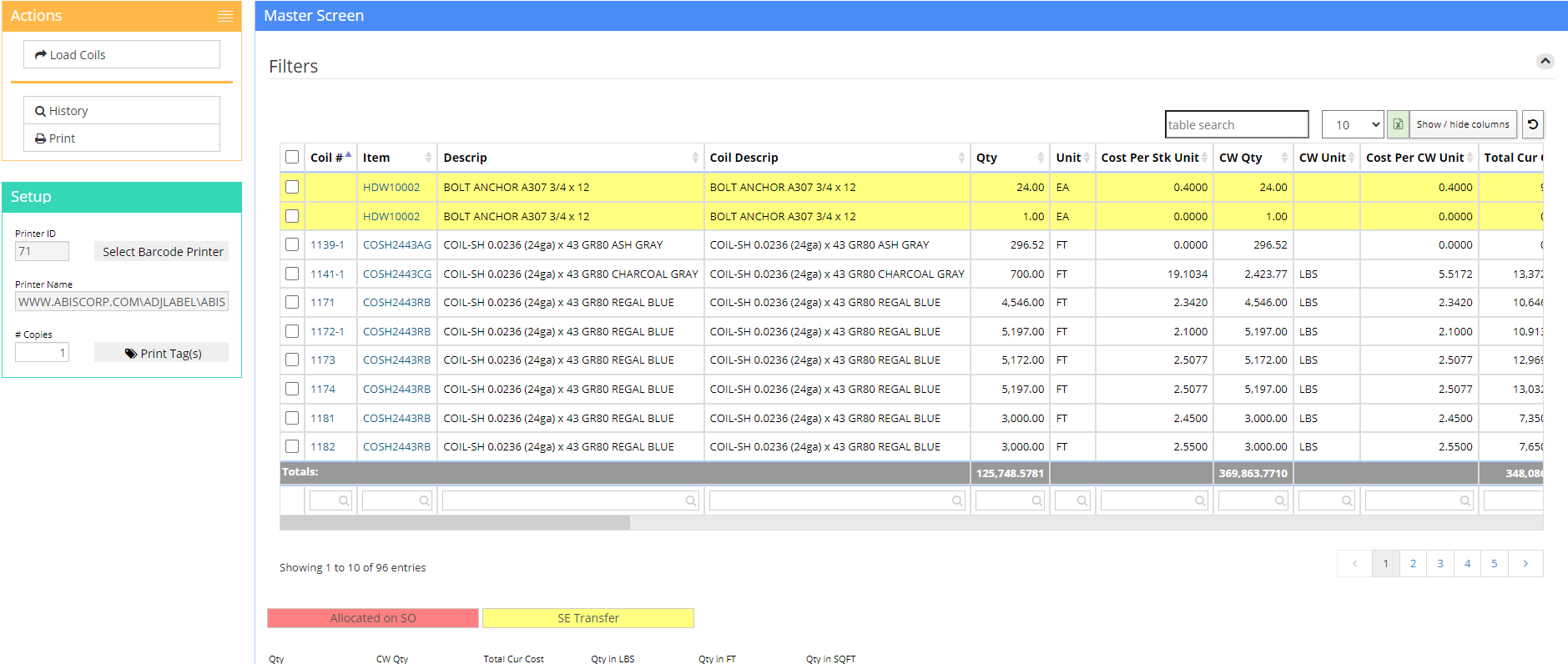Difference between revisions of "Coil Finder"
From Adjutant Wiki
m (DavidT moved page Findcoil to Coil Finder) |
|||
| Line 66: | Line 66: | ||
[[File:Coil_Finder_results.png]] | [[File:Coil_Finder_results.png]] | ||
| + | |||
| + | [[Category: Item Control]] | ||
Latest revision as of 11:21, 5 January 2022
General Information
Default Menu Location Transaction >> Item Control >> Coil Finder
Screen Name FINDCOIL
FunctionThe Coil Finder allows you to search current and past coil inventory using all data fields related to a coil.
Filters Tab
The Filters Tab provides multiple fields to search by to find coils location and status
- The scroll box on the bottom left allows the user to narrow which warehouses to search in
- When relevant fields are filled in press the Find button and it will jump to the [#results|Results] tab with the matching coil lines
Filters/Fields
The following is a list of fields used to locate inventories:
Coil #: Coil number
Item: Item Code
Description: Item Description
PO#: Purchase Order number
Mill Coil#: Mill coil number
Mill Name: The name of mill
Processor Name: The name of processor
Proc Coil#: The processor's coil number
Heat#: The coil's heat number
Country of Origin: The coil's country of origin, set on the PO receipt screen.
Orig Coil#: Original coil number (if coil was processed)
Show On Hand = 0 Displays coils with a current on hand quantity of zero
Show On Hand < 0 Displays coils with a current on hand quantity less than zero
On-Hand: On hand quantity only
WIP: Work In Progress only
Shipped: Shipped coils only
All: Include all of the above
Results
Sort By: You can sort coils by clicking on the header of the column in the grid.
History: After selecting a "coil#" from the Coil Finder - Results tab, click on the "History" button. A window, pops up to display detail information about the selected "coil#".
Last Used: This column indicates the last time a coil was shipped out on a sales order or used in production (assigned to a PWO).