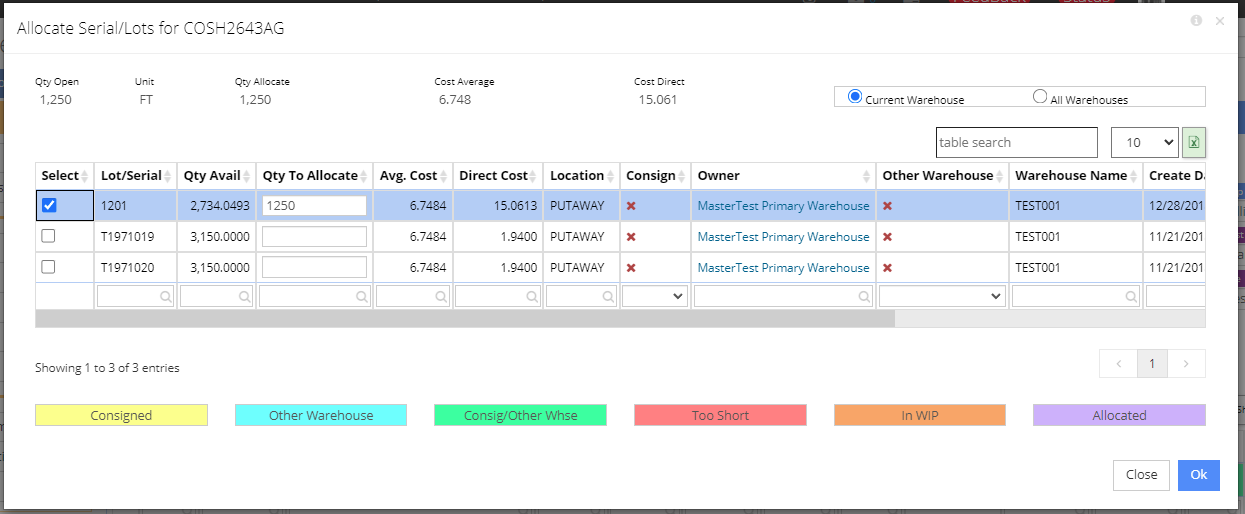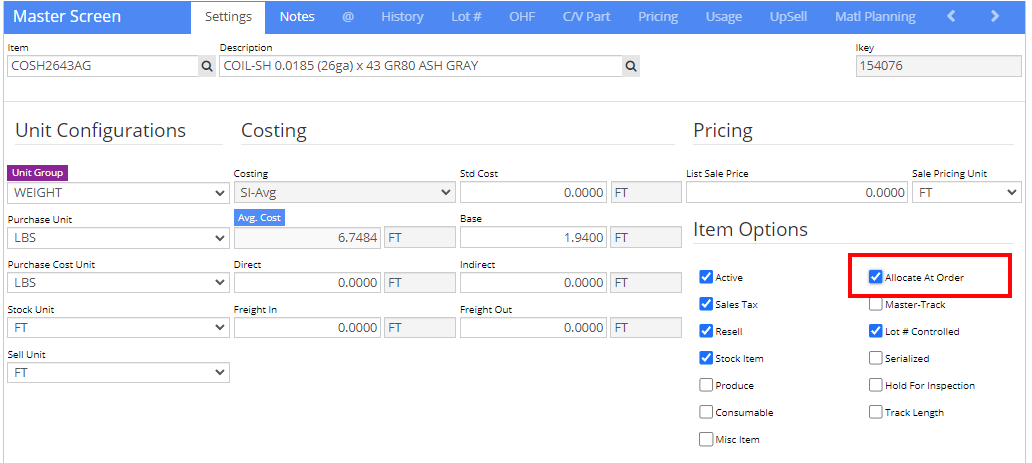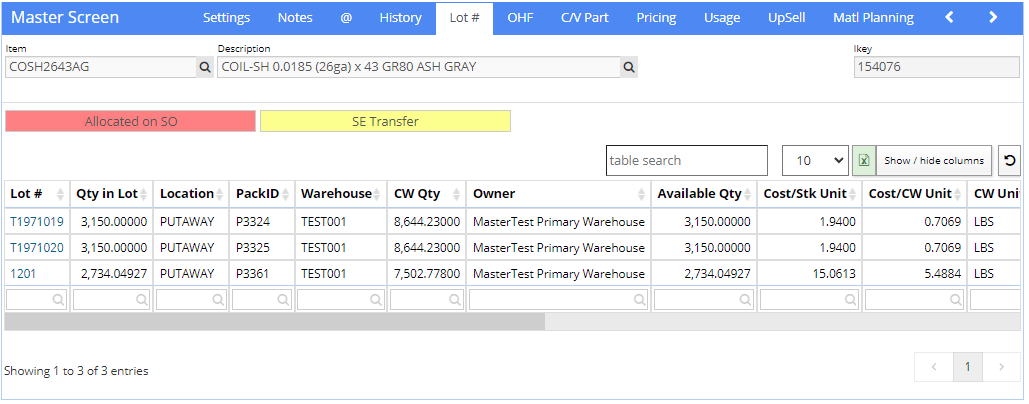Difference between revisions of "Allocate Serial/Lot on Sales Order"
From Adjutant Wiki
(Created page with "{TOC} ===General Information=== The '''[http://www.abiscorp.com/AdjWiki/GetFile.aspx?File=Order%20Entry%5csoallocate.jpg|Allocate Serial/Lots]''' screen allows you to alloca...") |
|||
| (5 intermediate revisions by the same user not shown) | |||
| Line 1: | Line 1: | ||
| − | + | ===General Information=== | |
| + | |||
| + | The '''Allocate Serial/Lots''' screen allows you to allocate quantities of specific serial or lot numbers to a Sales Order. | ||
| − | + | [[File:Allocate_to_Order_1.png]] | |
| − | |||
===Setup=== | ===Setup=== | ||
| − | In order to be able to allocate serial/lot numbers on an order, you must first check the | + | In order to be able to allocate serial/lot numbers on an order, you must first check the 'Allocate at Order' checkbox on the Item Master. |
| + | |||
| + | [[File:Alloacte_on_Order_Setup.png]] | ||
| + | |||
===Logic=== | ===Logic=== | ||
| Line 13: | Line 17: | ||
Allocating a serial/lot prevents it from being allocated on another sales order. It does not prevent it from being shipped or used in production. | Allocating a serial/lot prevents it from being allocated on another sales order. It does not prevent it from being shipped or used in production. | ||
| − | You can view an item's allocations by going to the Item Master and clicking on the [ | + | You can view an item's allocations by going to the Item Master and clicking on the 'Lot# tab'. |
| + | |||
| + | [[File:Allocate_Lot-Tab.png]] | ||
| + | |||
===Un-allocate a Serial/Lot=== | ===Un-allocate a Serial/Lot=== | ||
| Line 26: | Line 33: | ||
* The allocation is removed by editing the SO line | * The allocation is removed by editing the SO line | ||
| + | |||
| + | [[Category:Order Entry]] | ||
| + | [[Category:Item Control]] | ||
Latest revision as of 09:37, 29 December 2021
General Information
The Allocate Serial/Lots screen allows you to allocate quantities of specific serial or lot numbers to a Sales Order.
Setup
In order to be able to allocate serial/lot numbers on an order, you must first check the 'Allocate at Order' checkbox on the Item Master.
Logic
Allocating a serial/lot prevents it from being allocated on another sales order. It does not prevent it from being shipped or used in production.
You can view an item's allocations by going to the Item Master and clicking on the 'Lot# tab'.
Un-allocate a Serial/Lot
There are 4 things that will un-allocate a serial/lot from a Sales Order.
- The Sales Order line is deleted
- The Sales Order is closed
- The line item is shipped
- The allocation is removed by editing the SO line