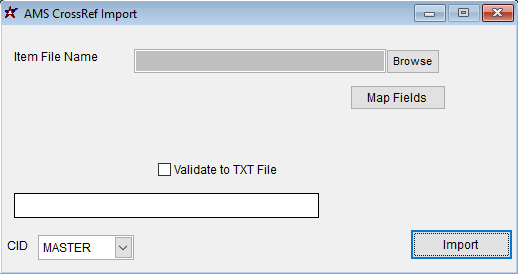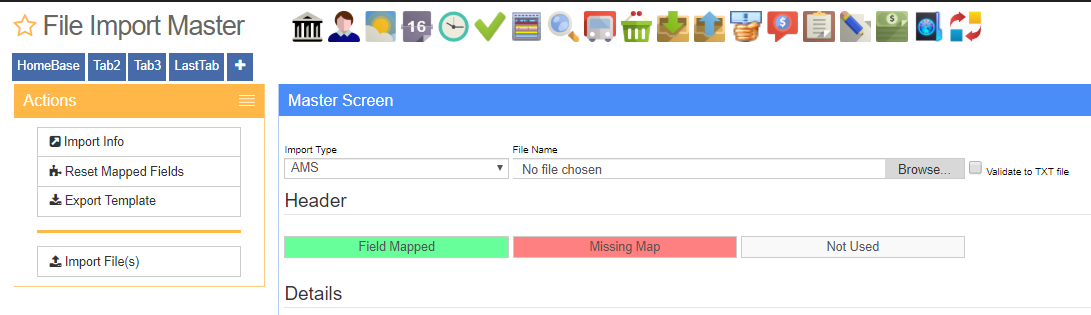Difference between revisions of "AMS Cross-Reference Import Guide"
From Adjutant Wiki
| (2 intermediate revisions by one other user not shown) | |||
| Line 1: | Line 1: | ||
| − | + | __NOTOC__ | |
==General Data Import Notes== | ==General Data Import Notes== | ||
| Line 43: | Line 43: | ||
| − | '''Template:''' The AMS Cross-Reference Import does not have an 'Export Template' option. You can either create a new Microsoft Excel file with the exact column labels indicated below, or download a copy of the template file from the Adjutant Wiki site [http://www.abiscorp.com/adjwiki/amsimport.ashx here]. | + | '''Template:''' The AMS Cross-Reference Import does not have an 'Export Template' option. You can either create a new Microsoft Excel file with the exact column labels indicated below, or download a copy of the template file from the Adjutant Wiki site [http://www.abiscorp.com/adjwiki/amsimport.ashx here]. For the desktop import program, the file must be formatted as a Microsoft Excel 5.0/95 Workbook (*.xls). For the ADJ20/20 program, the file can be saved as the default .XLSX format. |
The columns needed for the AMS Cross-Reference Import Template are listed below. Note that the f1-f255 column identifiers and the third row descriptions are not used on this template. The imported data should begin on row 2. | The columns needed for the AMS Cross-Reference Import Template are listed below. Note that the f1-f255 column identifiers and the third row descriptions are not used on this template. The imported data should begin on row 2. | ||
| Line 83: | Line 83: | ||
'''PCXREF''' - Attributes added to item records will create cross-reference entries in the PCXREF table. The TYPE will generally be the attribute name or code. The PARENTID and CHILDID will generally match the IKEY value of the associated item. | '''PCXREF''' - Attributes added to item records will create cross-reference entries in the PCXREF table. The TYPE will generally be the attribute name or code. The PARENTID and CHILDID will generally match the IKEY value of the associated item. | ||
| − | '''AMSXREF''' - Attributes such as | + | '''AMSXREF''' - Attributes such as AMS and Coil Receipt Defaults create their own data tables with details from the attribute jump screens. The associated FORM (jump screen) name from the ITEMATTRIB rule is generally the same name as the data table. These tables will usually link to the item using the IKEY value. AMS Cross-Reference information is stored in the AMSXREF table linked to the IKEY of the associated item. |
[[Category: Item Control]] | [[Category: Item Control]] | ||
[[Category: Import Guides]] | [[Category: Import Guides]] | ||
Latest revision as of 10:28, 9 December 2022
General Data Import Notes
Refer to the Data Import General Information page for information and guidance on general import timeline, formatting import templates, as well as how to ensure you are using the most current template information for data imports.
AMS Cross-Reference Import Notes
Timing and Preparation
The AMS Cross-Reference Import can be run any time after the associated production Item Master records have been completely set up.
The AMS Item Attribute (text1 Name = 'AMS') must exist in Rule Maintenance with the 'AMSPROD' form name.
General Notes
The AMS Cross-Reference Import will create the required attribute for all imported item records (as long as the AMS attribute exists in Rule Maintenance).
AMS Cross-Reference File Data Scrubbing
There are no unique requirements for scrubbing AMS Cross-Reference data.
AMS Cross-Reference Import Screen (AMSIMPORT)
Desktop Menu Location: Transaction>>Importers/Exporters>>Item Control>>AMS Item X-Ref Import
ADJ20/20 Menu Location: Transaction>>Importers>>File Import Master (importmaster_s.HTM)
Item File Name/Browse: Use the Browse button to locate and select the completed AMS Import template file (in XLS format).
Map Fields: Fields must be mapped prior to importing. If no changes have been made to the column headings, the mapping screen should show all green, and you can click OK to continue. If any of the Input Field Name columns on the left are red, single-click on the line on the left column, and then double-click the desired mapped field in the right column to complete the mapping. Repeat for any red lines on the left that should be mapped. If there are additional columns in the source file that should NOT be mapped, they can be left unmapped (displayed in red). Mandatory fields will require that they be mapped before clicking OK.
Template: The AMS Cross-Reference Import does not have an 'Export Template' option. You can either create a new Microsoft Excel file with the exact column labels indicated below, or download a copy of the template file from the Adjutant Wiki site here. For the desktop import program, the file must be formatted as a Microsoft Excel 5.0/95 Workbook (*.xls). For the ADJ20/20 program, the file can be saved as the default .XLSX format.
The columns needed for the AMS Cross-Reference Import Template are listed below. Note that the f1-f255 column identifiers and the third row descriptions are not used on this template. The imported data should begin on row 2.
AMS Cross-Reference File Definitions
Required fields are indicated with an *
*Item - Production item code in Adjutant
Material - Material code/name for the AMS integration
Product - Product code/name for the AMS integration
MachineNum - Machine number value for the AMS system
AMS Cross-Reference Import Additional Steps
There are no additional steps needed after the import.
AMS Cross-Reference Import Reconciliation
Reconciling imported data should begin with spot-checking several records field-by-field for complete data import. Pick records from the source file that have the most data columns filled in. Verify that all source file data fields imported correctly and display as expected.
Verify that imported AMS attribute details display as expected.
AMS Cross-Reference Database Tables
PCXREF - Attributes added to item records will create cross-reference entries in the PCXREF table. The TYPE will generally be the attribute name or code. The PARENTID and CHILDID will generally match the IKEY value of the associated item.
AMSXREF - Attributes such as AMS and Coil Receipt Defaults create their own data tables with details from the attribute jump screens. The associated FORM (jump screen) name from the ITEMATTRIB rule is generally the same name as the data table. These tables will usually link to the item using the IKEY value. AMS Cross-Reference information is stored in the AMSXREF table linked to the IKEY of the associated item.