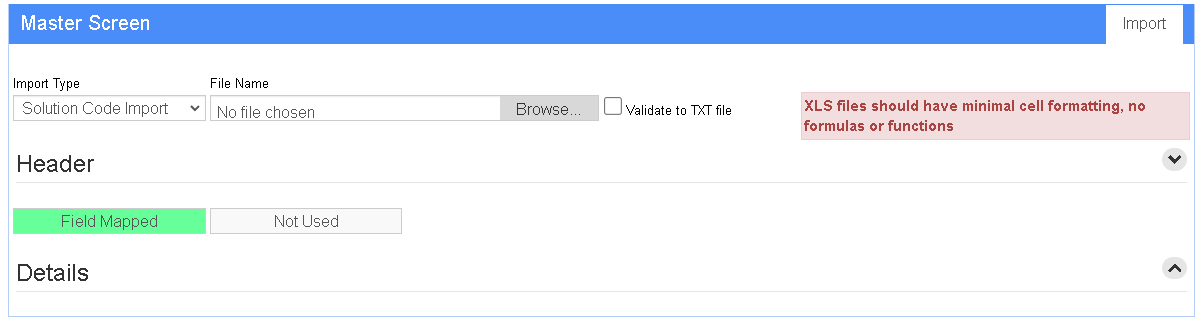Difference between revisions of "Solution Code Import Guide"
From Adjutant Wiki
| (5 intermediate revisions by 2 users not shown) | |||
| Line 1: | Line 1: | ||
| + | __NOTOC__ | ||
| + | ===General Information=== | ||
| − | == | + | ==How To Access== |
| + | '''URL''' ImportMaster_S.htm?mode=SOLCODE | ||
| − | + | '''Menu Location''' Transaction >> Importers/Exporters >> Other>> Solution Code Import | |
| + | ==Function== | ||
| + | The Solution Code Importer is a functionn of the [[File Import Master]] screen. It allows you to bulk import and update [[Solution Codes]]. Solution Codes are used to standardize records of work performed and flat-rate a service order. | ||
| − | + | [[image:solution_code_import_1.png]] | |
| − | |||
| − | + | ===Fields/Filters=== | |
| − | + | '''File Name/Browse:''' Use the Browse button to locate and select the completed Solution Code Import template file (in XLS format). | |
| + | '''Validate to TXT file''' Exports any errors encountered during import to a TXT file for troubleshooting. | ||
| + | '''Export Template:''' Generates a blank Solution Code Import template file. | ||
| − | + | '''Map Fields:''' Fields must be mapped prior to importing. If no changes have been made to the column headings, the mapping screen should show all green, and you can click OK to continue. If any of the Input Field Name columns on the left are red, single-click on the line on the left column, and then double-click the desired mapped field in the right column to complete the mapping. Repeat for any red lines on the left that should be mapped. If there are additional columns in the source file that should NOT be mapped, they can be left unmapped (displayed in red). Mandatory fields will require that they be mapped before clicking OK. | |
| − | + | ===Solution Code Import File Definitions=== | |
| − | * | + | Required fields are indicated with an * |
| − | + | '''*SolCode''' - Solution code number or name (max 20 characters) | |
| − | * | + | '''*Descrip''' - Solution code description (max 50 characters) |
| + | '''Notes''' - Expanded notes area for the solution code. The import field is limited to 200 characters, but the notes field on the Solution Codes screen will accept more. | ||
| + | '''*BillAs''' - Enter the Adjutant item number that the solution code will use in billing. Must be a valid item number. | ||
| − | + | '''EqHours''' - Enter the default Time Sheet hours to use for this code (numeric, up to 3 decimals) | |
| − | + | '''SkipBNote''' - Enter a 'Y' to check the Skip Billing Notes Prompt box on the Solution Codes screen. Leave blank or enter 'N' to leave the box unchecked. | |
| − | + | '''GLGroup''' - Enter a GL Group name to control the GL posting for this solution code. Must be a valid GL Group. | |
| − | ''' | + | '''HideLabor''' - Enter a 'Y' to check the Hide Labor Lines box on the Solution Codes screen. Leave blank or enter 'N' to leave the box unchecked. |
| − | + | ==Solution Code Import Notes== | |
| − | |||
| + | ===Timing and Preparation=== | ||
| + | The Solution Code Import is a foundational step in using the [[Task Management]] or Time Billing systems. It should occur as soon as the required Task Management Rule Maintenance records have been completely set up. Follow the [[Task Management Setup Guide]] for details on the required setup procedures. | ||
| − | + | The Solution Code Import can also be run to update existing task records where the task code matches. | |
| − | |||
| − | |||
| − | + | ===Solution Code Import File Data Scrubbing=== | |
| − | ' | + | Every customer's data will have different issues that need addressing. Some of the issues will not make themselves visible until after the data has been imported and is in use during parallel testing. Therefore it is critically important to perform an early import and keep accurate notes on issues that need to be addressed on a supplemental import, or for a complete re-import. Some common things that need attention during Solution Code data scrubbing include: |
| − | ''' | + | * '''SolCode''' - Work with customers to develop a solution code numbering/naming scheme that makes sense. Consider how the solution codes will sort in lookups, and what formatting features of the solution code/name will be most helpful to end-users. If using a numbered system, carefully review for duplicates, and make sure that Excel autofill hasn't altered any of the numbers. |
| − | + | * '''Descrip''' - Standardize terms and review spelling on the descriptions. If time allows, standardize capitalization. | |
| − | |||
| − | |||
| − | |||
| − | ''' | ||
| − | ''' | + | * If duplicate solution codes (based on the SolCode column) are found in the file, '''only the last solution code found on the spreadsheet will be imported.''' Review carefully for duplicated solution codes. |
| − | + | ===Solution Code Import Reconciliation=== | |
| − | + | Reconciling imported data should begin with spot-checking several records field-by-field for complete data import. Pick records with the most data columns filled in. Verify that all source file data fields imported correctly and display as expected. | |
| − | |||
| − | |||
| − | |||
| − | Reconciling imported data should begin with spot-checking several records field-by-field for complete data import. Pick records | ||
Run the Solution Code List report for the imported records. Review the report for basic details and look for any missing or incorrect records. | Run the Solution Code List report for the imported records. Review the report for basic details and look for any missing or incorrect records. | ||
| − | + | ===Solution Code Import Additional Steps=== | |
| − | |||
| − | ==Solution Code Import Additional Steps== | ||
Manually update any additional details, such as detailed notes, parts, work categories, and any other fields that are not available on the import. | Manually update any additional details, such as detailed notes, parts, work categories, and any other fields that are not available on the import. | ||
| + | ===Solution Code Import Database Tables=== | ||
| − | + | '''SOLCODE''' - Each imported solution code creates a new KEYNO in this table. | |
| − | |||
| − | |||
| − | '''SOLCODE''' - Each imported solution code creates a new KEYNO in | ||
| − | [[Category: | + | [[Category: Task Management]] [[Category: Time and Materials]] [[Category:Import/Export]] |
| − | [[Category: Import | ||
Latest revision as of 09:34, 25 July 2025
General Information
How To Access
URL ImportMaster_S.htm?mode=SOLCODE
Menu Location Transaction >> Importers/Exporters >> Other>> Solution Code Import
Function
The Solution Code Importer is a functionn of the File Import Master screen. It allows you to bulk import and update Solution Codes. Solution Codes are used to standardize records of work performed and flat-rate a service order.
Fields/Filters
File Name/Browse: Use the Browse button to locate and select the completed Solution Code Import template file (in XLS format).
Validate to TXT file Exports any errors encountered during import to a TXT file for troubleshooting.
Export Template: Generates a blank Solution Code Import template file.
Map Fields: Fields must be mapped prior to importing. If no changes have been made to the column headings, the mapping screen should show all green, and you can click OK to continue. If any of the Input Field Name columns on the left are red, single-click on the line on the left column, and then double-click the desired mapped field in the right column to complete the mapping. Repeat for any red lines on the left that should be mapped. If there are additional columns in the source file that should NOT be mapped, they can be left unmapped (displayed in red). Mandatory fields will require that they be mapped before clicking OK.
Solution Code Import File Definitions
Required fields are indicated with an *
*SolCode - Solution code number or name (max 20 characters)
*Descrip - Solution code description (max 50 characters)
Notes - Expanded notes area for the solution code. The import field is limited to 200 characters, but the notes field on the Solution Codes screen will accept more.
*BillAs - Enter the Adjutant item number that the solution code will use in billing. Must be a valid item number.
EqHours - Enter the default Time Sheet hours to use for this code (numeric, up to 3 decimals)
SkipBNote - Enter a 'Y' to check the Skip Billing Notes Prompt box on the Solution Codes screen. Leave blank or enter 'N' to leave the box unchecked.
GLGroup - Enter a GL Group name to control the GL posting for this solution code. Must be a valid GL Group.
HideLabor - Enter a 'Y' to check the Hide Labor Lines box on the Solution Codes screen. Leave blank or enter 'N' to leave the box unchecked.
Solution Code Import Notes
Timing and Preparation
The Solution Code Import is a foundational step in using the Task Management or Time Billing systems. It should occur as soon as the required Task Management Rule Maintenance records have been completely set up. Follow the Task Management Setup Guide for details on the required setup procedures.
The Solution Code Import can also be run to update existing task records where the task code matches.
Solution Code Import File Data Scrubbing
Every customer's data will have different issues that need addressing. Some of the issues will not make themselves visible until after the data has been imported and is in use during parallel testing. Therefore it is critically important to perform an early import and keep accurate notes on issues that need to be addressed on a supplemental import, or for a complete re-import. Some common things that need attention during Solution Code data scrubbing include:
- SolCode - Work with customers to develop a solution code numbering/naming scheme that makes sense. Consider how the solution codes will sort in lookups, and what formatting features of the solution code/name will be most helpful to end-users. If using a numbered system, carefully review for duplicates, and make sure that Excel autofill hasn't altered any of the numbers.
- Descrip - Standardize terms and review spelling on the descriptions. If time allows, standardize capitalization.
- If duplicate solution codes (based on the SolCode column) are found in the file, only the last solution code found on the spreadsheet will be imported. Review carefully for duplicated solution codes.
Solution Code Import Reconciliation
Reconciling imported data should begin with spot-checking several records field-by-field for complete data import. Pick records with the most data columns filled in. Verify that all source file data fields imported correctly and display as expected.
Run the Solution Code List report for the imported records. Review the report for basic details and look for any missing or incorrect records.
Solution Code Import Additional Steps
Manually update any additional details, such as detailed notes, parts, work categories, and any other fields that are not available on the import.
Solution Code Import Database Tables
SOLCODE - Each imported solution code creates a new KEYNO in this table.