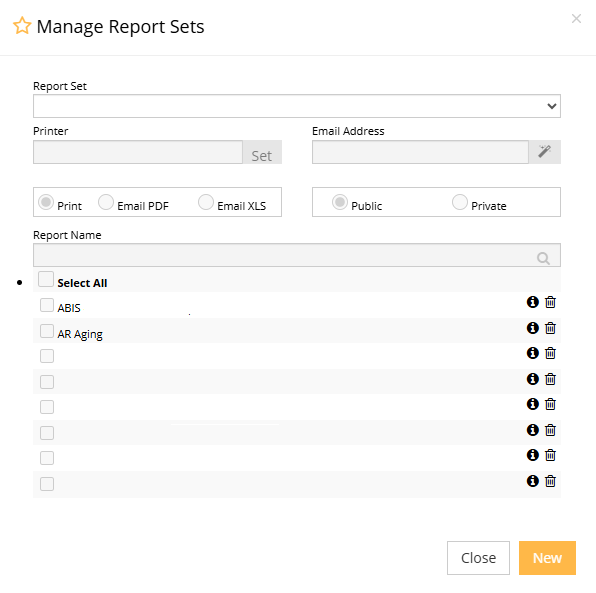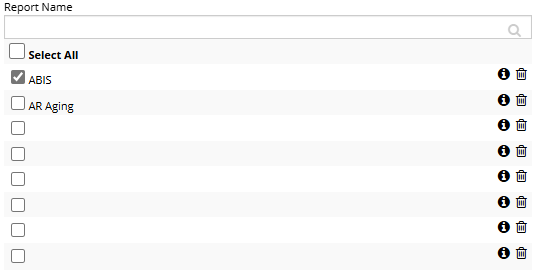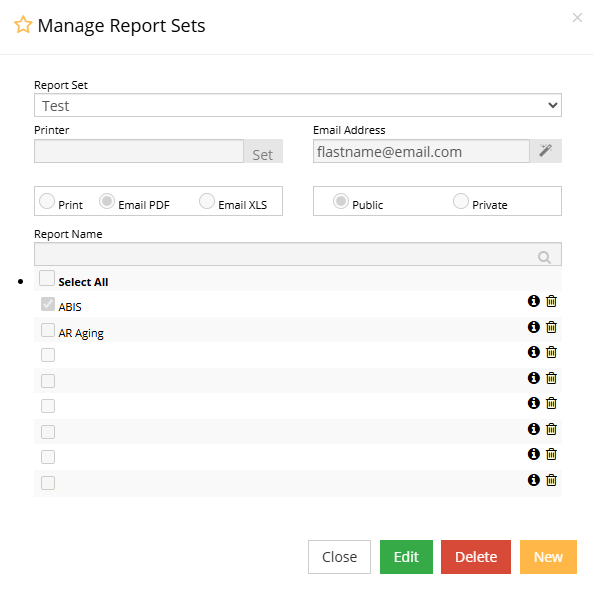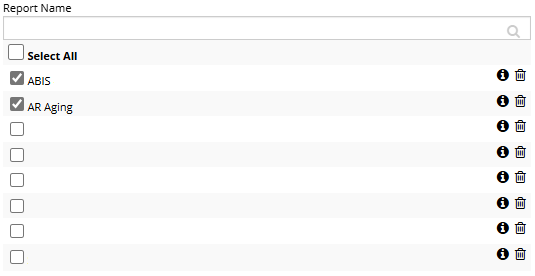Difference between revisions of "Report Set Editor"
From Adjutant Wiki
| Line 44: | Line 44: | ||
'''STEP 3:''' Select reports that you wish to attach to this report set, and click "Save". | '''STEP 3:''' Select reports that you wish to attach to this report set, and click "Save". | ||
| − | [[File: | + | [[File:Manage_report_sets8.png]] |
Revision as of 09:46, 16 January 2025
General Information
Default Menu Location: Maintain >> System >> Report Set Editor
Screen Name: Manage Report Sets
Function: This screen is used to create and edit report sets.
How to Create Report Sets
STEP 1: Select "New", and name the report set:
STEP 2: Choose the process option for the reports (in other words, do you want to print, email, or use the default process option?), and fill out its corresponding field:
STEP 3: Select reports that you wish to attach to this report set, and click "Save".
How to Edit Report Sets
STEP 1: Select a report set from the report set drop down menu, and click "Edit":
STEP 2: Choose the process option for the reports (in other words, do you want to print, email, or use the default process option?), and fill out its corresponding field:
STEP 3: Select reports that you wish to attach to this report set, and click "Save".