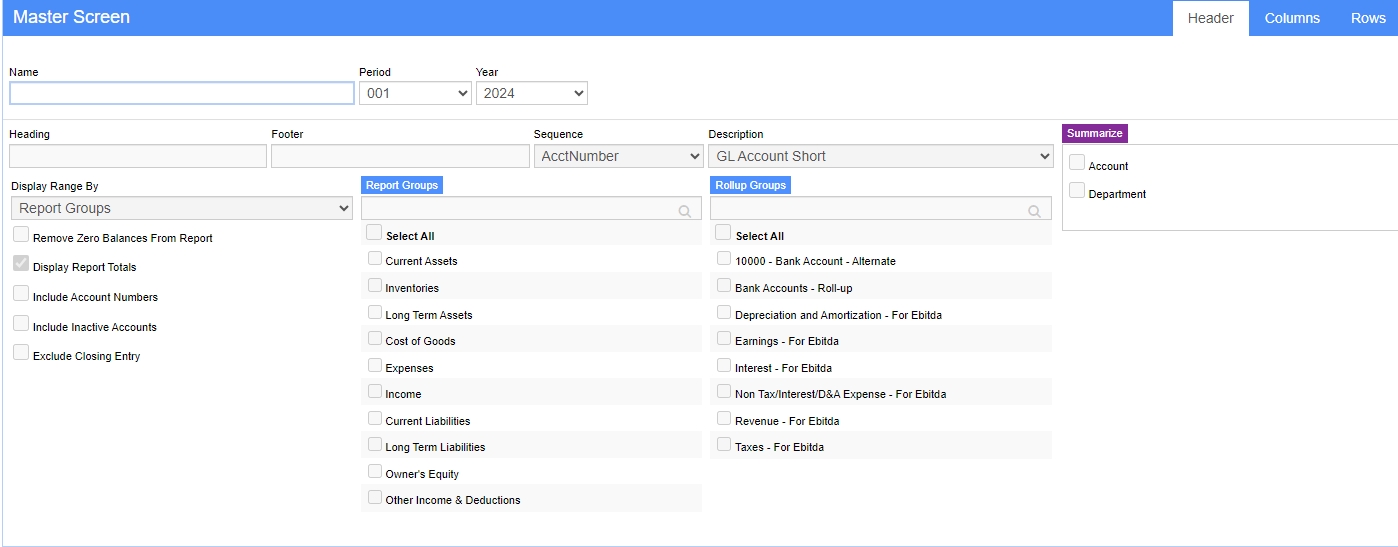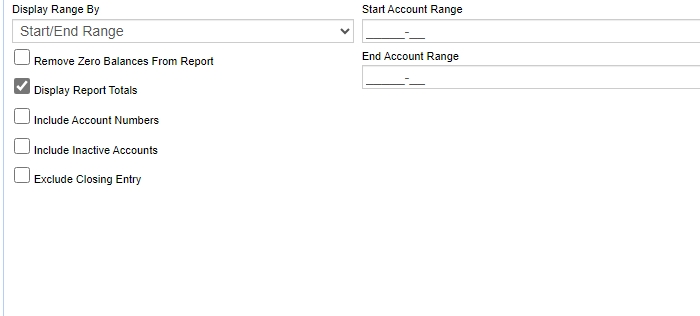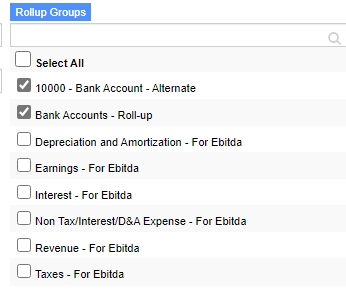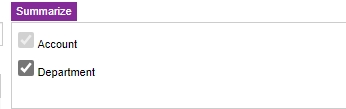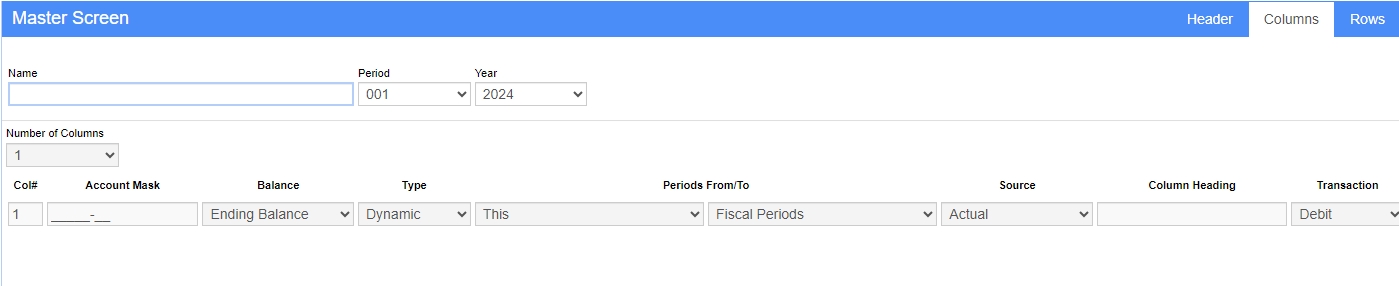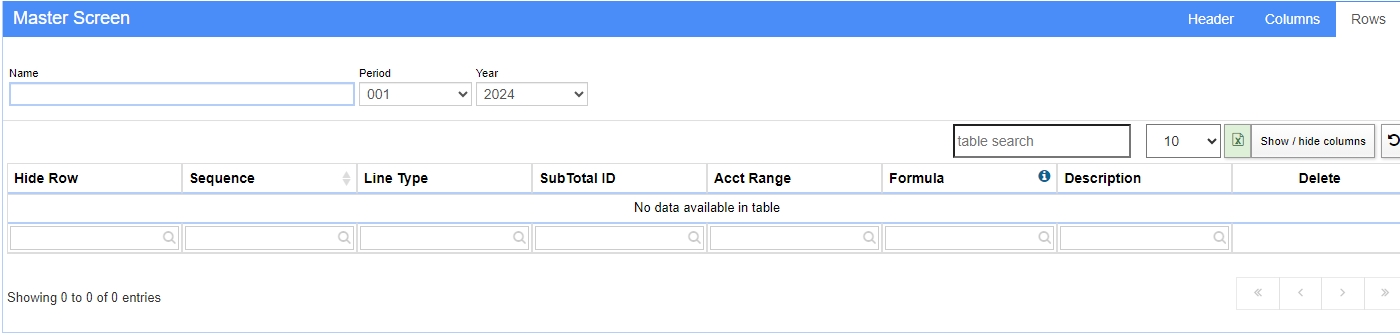Difference between revisions of "Financial Report Writer"
From Adjutant Wiki
(→Account Range) |
|||
| (16 intermediate revisions by the same user not shown) | |||
| Line 18: | Line 18: | ||
'''Footer:''' The footer to print on the bottom of the report. | '''Footer:''' The footer to print on the bottom of the report. | ||
| − | '''Sequence:''' | + | '''Sequence:''' ''AcctNumber'' |
| − | + | Uses the account number assigned on the GL Account Maintenance screen. | |
| − | SeqNumber | + | '''Sequence:''' ''SeqNumber'' |
| − | + | Uses the sequence number assigned on the GL Account Maintenance screen. | |
| − | + | '''Description:''' ''GL Account Short, GL Account Long, Segment Short, or Segment Long'' | |
| − | + | Determine where to pull the description from to display on the report. | |
| − | + | '''Display Range By:''' ''Report Groups'' | |
| − | + | Click the blue highlighted Report Groups header to navigate to its corresponding creation screen. | |
| − | + | Click the box beside the groups that are desired to be selected. | |
| − | |||
| − | |||
| − | + | [[File:Financial_Report_Writer_-_Header_3.jpeg]] | |
| − | '''Display Range By:''' | + | '''Display Range By:''' ''Start/End Range'' |
Enter the beginning account range. | Enter the beginning account range. | ||
| Line 46: | Line 44: | ||
Enter the ending account range. | Enter the ending account range. | ||
| − | ==== | + | ====Rollup Groups==== |
| − | + | [[File:Financial_Report_Writer_-_Rollup.jpeg]] | |
| − | + | Click the blue highlighted Rollup Groups header to navigate to its corresponding creation screen. | |
| − | + | Click the box beside the groups that are desired to be selected. | |
| − | ==== | + | ====Summarize==== |
| + | [[File:Financial_Report_Writer_-_Summarize.jpeg]] | ||
| − | + | Comes from the [[GL Segments - GLSEGMENTS Rule]] which populates the segments screen. | |
| − | + | This is another type of roll up. | |
| − | |||
| − | |||
| − | |||
| − | |||
| − | |||
| − | |||
| − | |||
| − | |||
| − | |||
| − | |||
| − | |||
| − | |||
| − | |||
| − | |||
===Columns Tab=== | ===Columns Tab=== | ||
Latest revision as of 13:14, 9 August 2024
General Description
Default Menu Location Reports >> General Ledger >> Financial Report Writer
Screen Name GLREPORT
Function Financial Report Writer has the ability to generate different reports based on GL postings.
Report Header Tab
Name: Unique name to identify the report.
Heading: The heading to print on the top of the report.
Footer: The footer to print on the bottom of the report.
Sequence: AcctNumber
Uses the account number assigned on the GL Account Maintenance screen.
Sequence: SeqNumber
Uses the sequence number assigned on the GL Account Maintenance screen.
Description: GL Account Short, GL Account Long, Segment Short, or Segment Long
Determine where to pull the description from to display on the report.
Display Range By: Report Groups
Click the blue highlighted Report Groups header to navigate to its corresponding creation screen.
Click the box beside the groups that are desired to be selected.
Display Range By: Start/End Range
Enter the beginning account range.
Enter the ending account range.
Rollup Groups
Click the blue highlighted Rollup Groups header to navigate to its corresponding creation screen.
Click the box beside the groups that are desired to be selected.
Summarize
Comes from the GL Segments - GLSEGMENTS Rule which populates the segments screen.
This is another type of roll up.
Columns Tab
Number of Columns: Determines how many columns will be on the report. Note: Changing the number of columns will over write the existing report.
Account Mask: A type of roll up by segment values. This will list all related values into the first gl code.
Balance: Selection of Ending Balance, Beginning Balance, Year-to-Date or Period-to-Date
Type: Selection of Dynamic or Static Dates; Formulas or % of Group.
When Dynamic is selected the options available are: This, Next, Last, Last Year and Period Offset. The next data element selections are: Fiscal Period, Fiscal Quarter and Fiscal Year.
When Static is selected the year/period combination must be entered.
When Formula is selected a column must be selected, then the type of formula and another column. Formulas allow adding, subtracting and dividing of columns.
When % of Group is selected a group defined in the Account Report Groups (from the header tab) must be selected.
Period's From/To:
Selection of This, Next, Last, Last Year, or Period Offset
Selection of Fiscal Periods, Fiscal Qtrs, or Fiscal Year
Rows Tab
Sequence: This is the order in which the rows appear on the report.
Line Type: The way in which the rows appear on the report.
Description: This is the name of the row that appears on the report.