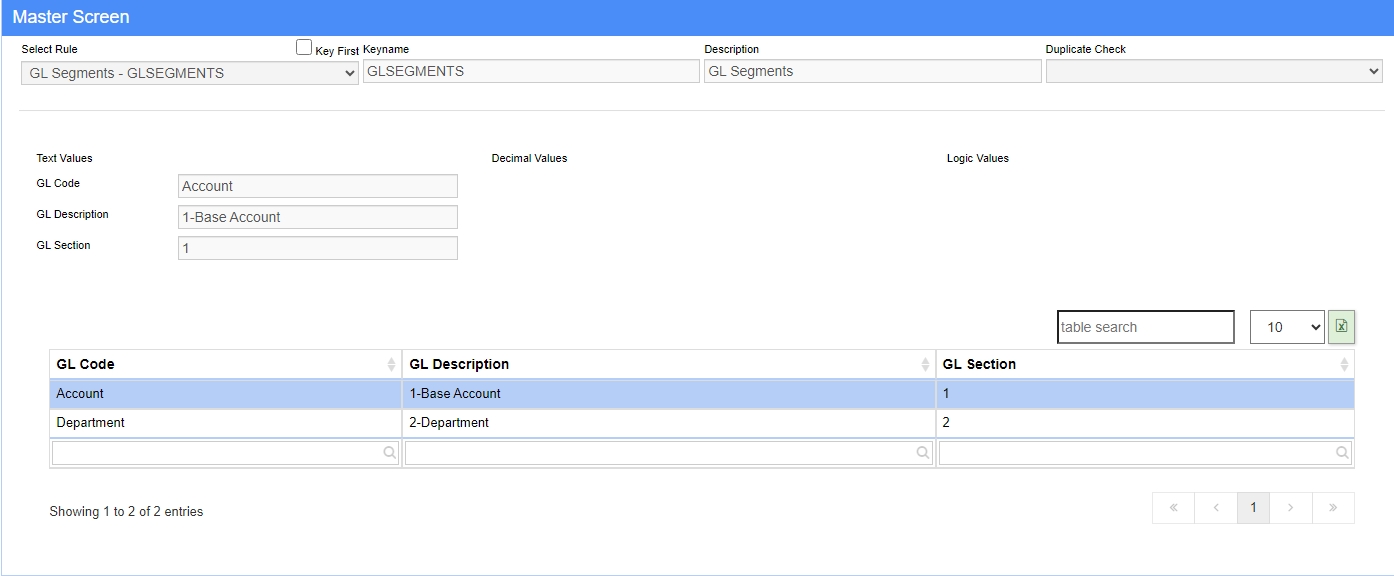|
|
| (12 intermediate revisions by the same user not shown) |
| Line 4: |
Line 4: |
| | '''Default Menu Location''' Maintain >> System >> Rule Maintenance | | '''Default Menu Location''' Maintain >> System >> Rule Maintenance |
| | | | |
| − | '''Function''' The Profile Material One rule allows users to designate specific materials for items used for grouping in production. | + | '''Function''' The Profile GL Segments rule allows users to designate specific codes for groups used in the [[Financial Report Writer]] screen. |
| | | | |
| − | [[File:Rule-PMATONE.png]] | + | [[File:GL_Segments_Rule.jpeg]] |
| | | | |
| | ===Rule Setup – Text Fields=== | | ===Rule Setup – Text Fields=== |
| | | | |
| − | '''Material:''' This is the name of the Material (All CAPS). | + | '''GL Code:''' These are the names of the [[GL Segments]]. |
| | | | |
| − | '''Description:''' This is the description of the Material given. See below for more information on the Description scheme. | + | '''GL Description:''' This is the description of the segment selected. |
| | | | |
| | ===Rule Setup – Number Fields=== | | ===Rule Setup – Number Fields=== |
| | | | |
| − | '''Material ID:''' This is a 2 digit numeric identifier for the material. It should be unique for each material. | + | '''GL Section''' This is a numeric identifier for the GL Segment. |
| | | | |
| | ===Rule Setup – Logic Fields=== | | ===Rule Setup – Logic Fields=== |
| | | | |
| − | '''There are no Logic fields in use.''' | + | '''There are no Logic fields in use.''' |
| − | | + | [[Category:General Ledger]][[Category: Reporting and Report Sets]] |
| − | ===Profile Rules Special Reflexes===
| |
| − | | |
| − | Profile Rule Maintenance records with number designations in the rule name have special reflexes designed to handle custom lists per item type. The reflexes use specific keywords in the associated item description to match item types to certain rule numbers. The item description names and their associated rule numbers are listed below.
| |
| − | | |
| − | *ONE: All profile rules with ONE in the rule name are coded to match against the following keywords in the item description
| |
| − | **PANEL
| |
| − | **TRIM
| |
| − | **SSR (SSR uses the PWIDTHTHREE rule for width, but uses ONE for all others)
| |
| − | | |
| − | | |
| − | *TWO: All profile rules with TWO in the rule name are coded to match against the following keywords in the item description
| |
| − | **CEE
| |
| − | **ZEE
| |
| − | **EAVE STRUT
| |
| − | **PRESS BRAKE
| |
| − | **CHANNEL
| |
| − | | |
| − | | |
| − | *THREE: The only profile rule with THREE in the rule name is Profile Width Three (PWIDTHTHREE) and is matched against SSR in the item description.
| |
| − | | |
| − | | |
| − | If the associated item description has text that exactly matches any of the bulleted items above, the profile drop-down list will be limited to only rule entries from the corresponding numbered rule. For example, if editing the profile color details for an item with 'PRESS BRAKE' in the item description, only items from PCOLORTWO will show up in the drop-down as valid for 'PRESS BRAKE' items.
| |
| − | | |
| − | If the associated item description does not have any text that matches any of the bulleted items above, the drop-down list will include ALL of the entries from ONE and TWO (and THREE for the Width drop-down). For example, if editing the profile color details for an item with the description 'Generic Item', the drop-down for profile color will include ALL of the entries from PCOLORONE and PCOLORTWO.
| |
| − | | |
| − | This can mean that items with descriptions that do not fall exclusively into the keywords above can end up displaying duplicate values in the drop-downs if the same profile names appear in both the ONE and TWO versions of the rule. Selecting either of the duplicated displayed profile detail options is generally fine, since they are both valid options. It will not matter if the option is selected from the ONE or TWO rule record.
| |
| − | | |
| − | | |
| − | | |
| − | ===Profile Naming Best Practices===
| |
| − | | |
| − | For consistency, and to avoid issues with conflicting details, you should always use ALL CAPS for the profile text1 values. There are several layers of coding to match the profile details and profile keys to various machine interfaces. Many of the third-party interfaces will generate errors or fail to validate details if they are not passed in ALL CAPS.
| |
| − | | |
| − | To avoid errors and possible data mismatch issues, we recommend using ALL CAPS for the profile rule details.
| |
| − | | |
| − | [[Category:Rule Maintenance]] | |
| − | [[Category:Item Control]] | |
| − | [[Category:Production]]
| |
General Information
Default Menu Location Maintain >> System >> Rule Maintenance
Function The Profile GL Segments rule allows users to designate specific codes for groups used in the Financial Report Writer screen.
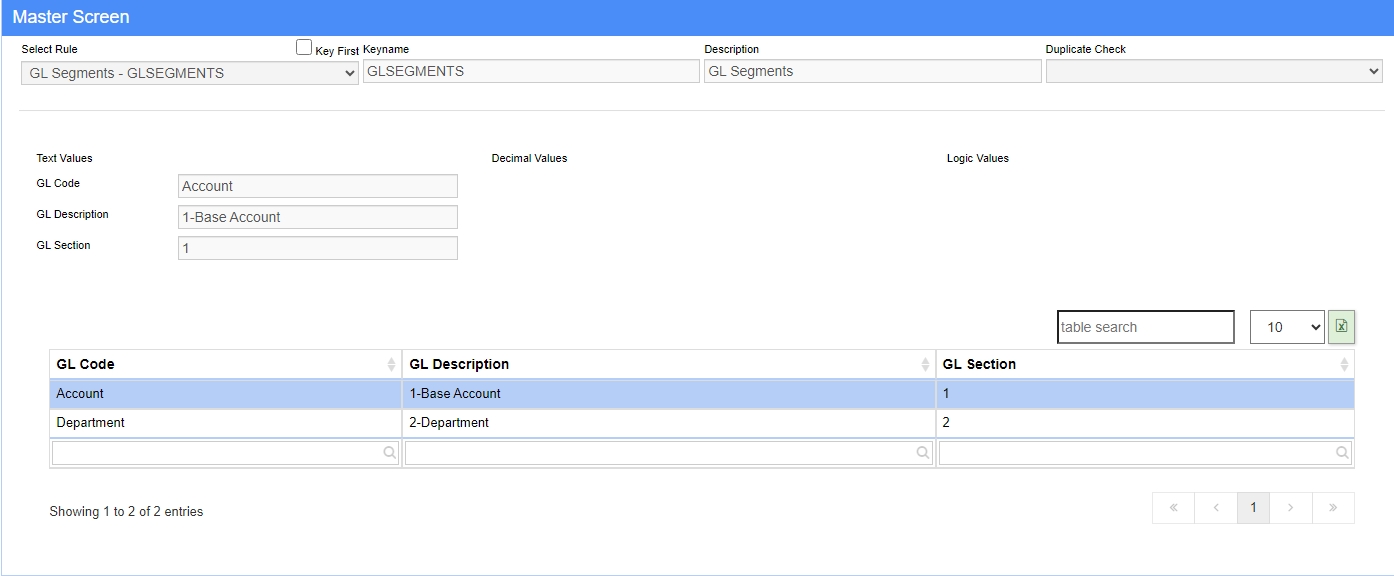
Rule Setup – Text Fields
GL Code: These are the names of the GL Segments.
GL Description: This is the description of the segment selected.
Rule Setup – Number Fields
GL Section This is a numeric identifier for the GL Segment.
Rule Setup – Logic Fields
There are no Logic fields in use.