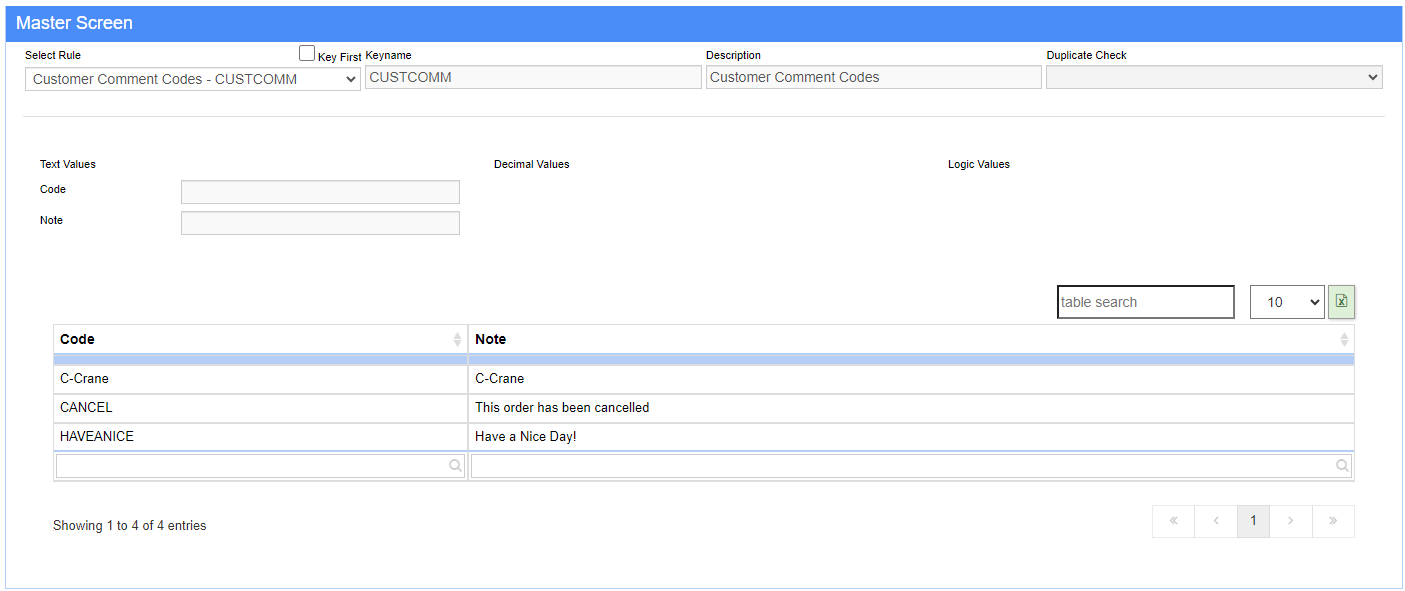Difference between revisions of "Customer Comments"
From Adjutant Wiki
(Created page with "__NOTOC__ ===General Information=== '''Default Menu Location:''' Maintain >> System >> Rule Maintenance '''Function:''' Customer Comments are user defined comments set up...") |
|||
| (One intermediate revision by the same user not shown) | |||
| Line 9: | Line 9: | ||
===Creating a Customer Comment=== | ===Creating a Customer Comment=== | ||
| + | |||
| + | [[File:Customer_Comment.png]] | ||
'''1.''' Open the Rule Maintenance Screen (Maintain >> System >> Rule Maintenance) | '''1.''' Open the Rule Maintenance Screen (Maintain >> System >> Rule Maintenance) | ||
| Line 14: | Line 16: | ||
'''2.''' Select CUSTOMER COMMENTS from the drop down menu. | '''2.''' Select CUSTOMER COMMENTS from the drop down menu. | ||
| − | '''3.''' Click the | + | '''3.''' Click the NEW RULE DETAILS button, and assign a comment CODE and a comment NOTE. |
Example: Comment Code- INTERNAL Comment Note- This is an internal invoice!!! | Example: Comment Code- INTERNAL Comment Note- This is an internal invoice!!! | ||
Categorized as [[Category:Address Book]] [[Category:Order Entry]] [[Category:Rule Maintenance]] | Categorized as [[Category:Address Book]] [[Category:Order Entry]] [[Category:Rule Maintenance]] | ||
Latest revision as of 10:57, 19 April 2024
General Information
Default Menu Location: Maintain >> System >> Rule Maintenance
Function: Customer Comments are user defined comments set up in the Rule Maintenance screen and displayed on the sales order and invoice. You can select a customer comment on the SO Header or make a customer have the same comment every time by selecting it on the Bill To screen.
Creating a Customer Comment
1. Open the Rule Maintenance Screen (Maintain >> System >> Rule Maintenance)
2. Select CUSTOMER COMMENTS from the drop down menu.
3. Click the NEW RULE DETAILS button, and assign a comment CODE and a comment NOTE. Example: Comment Code- INTERNAL Comment Note- This is an internal invoice!!!
Categorized as