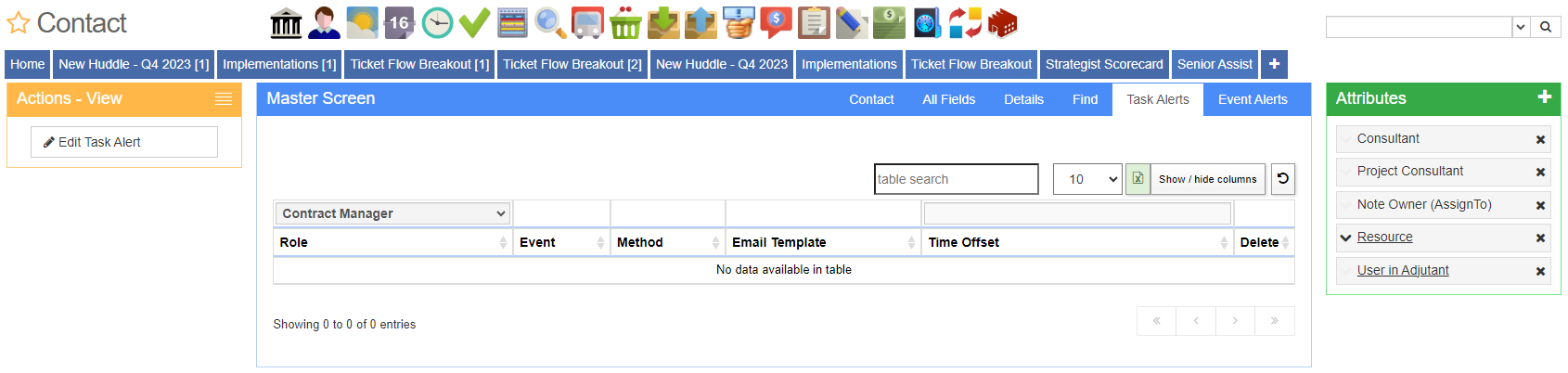Difference between revisions of "Contacts - Task Alerts"
From Adjutant Wiki
(Created page with "__NOTOC__ ===General Information=== '''Default Menu Location''' Maintain >> Address Book >> Contact >> Task Alerts '''Screen Name''' CONTACT File:Contact_Page.jpg ===H...") |
|||
| (3 intermediate revisions by the same user not shown) | |||
| Line 6: | Line 6: | ||
'''Screen Name''' CONTACT | '''Screen Name''' CONTACT | ||
| + | [[File:Contact_Page.png]] | ||
| + | |||
| − | |||
===How to set up task alerts for a contact=== | ===How to set up task alerts for a contact=== | ||
For this screen, the easiest way to set up task alerts is to use this formula: | For this screen, the easiest way to set up task alerts is to use this formula: | ||
| − | + | [[File:Task_Alerts.png]] | |
| − | [[File:Task_Alerts. | ||
'''X''' = Event '''Y''' = Role '''Z''' = Method | '''X''' = Event '''Y''' = Role '''Z''' = Method | ||
| Line 18: | Line 18: | ||
When a task is '''X''', and this contact is the '''Y''', alert them via '''Z'''. | When a task is '''X''', and this contact is the '''Y''', alert them via '''Z'''. | ||
| − | + | '''STEP 1:''' Select the row you would like to add a new alert for (contract mgr, creator, etc) and click the plus button: | |
| − | '''STEP 1:''' Select the row you would like to add a new alert for (contract mgr, creator, etc) and click the | + | [[File:Step_1_Task_Alerts.png]] |
| − | |||
| − | [ | ||
'''STEP 2:''' Select the Event for this alert(creation, due date change, etc): | '''STEP 2:''' Select the Event for this alert(creation, due date change, etc): | ||
| + | [[File:Step_2_Task_Alerts.png]] | ||
| − | |||
'''STEP 3:''' Select the Method of alert (email, text, etc): | '''STEP 3:''' Select the Method of alert (email, text, etc): | ||
| + | [[File:Step_3_Task_Alerts.png]] | ||
| − | |||
'''STEP 4:''' Select the Task Template for this alert: | '''STEP 4:''' Select the Task Template for this alert: | ||
| + | [[File:Step_4_Task_Alerts.png]] | ||
| − | |||
'''STEP 5:''' Select the Time Offset for this alert (s=seconds, m=minutes, h=hours, d=days)and save upon completion: | '''STEP 5:''' Select the Time Offset for this alert (s=seconds, m=minutes, h=hours, d=days)and save upon completion: | ||
| + | [[File:Step_5_Task_Alerts.png]] | ||
| − | |||
[[Category:Address Book]] | [[Category:Address Book]] | ||
Latest revision as of 12:22, 25 March 2024
General Information
Default Menu Location Maintain >> Address Book >> Contact >> Task Alerts
How to set up task alerts for a contact
For this screen, the easiest way to set up task alerts is to use this formula:
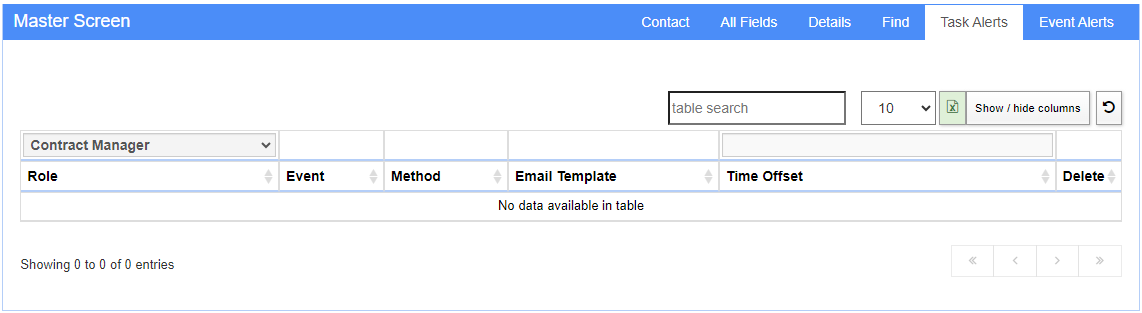
X = Event Y = Role Z = Method
When a task is X, and this contact is the Y, alert them via Z.
STEP 1: Select the row you would like to add a new alert for (contract mgr, creator, etc) and click the plus button:

STEP 2: Select the Event for this alert(creation, due date change, etc):
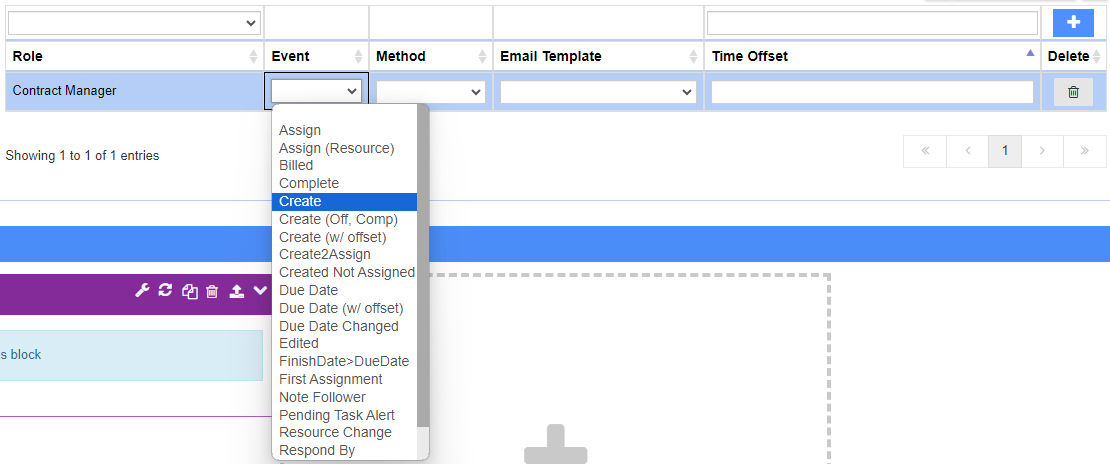
STEP 3: Select the Method of alert (email, text, etc):
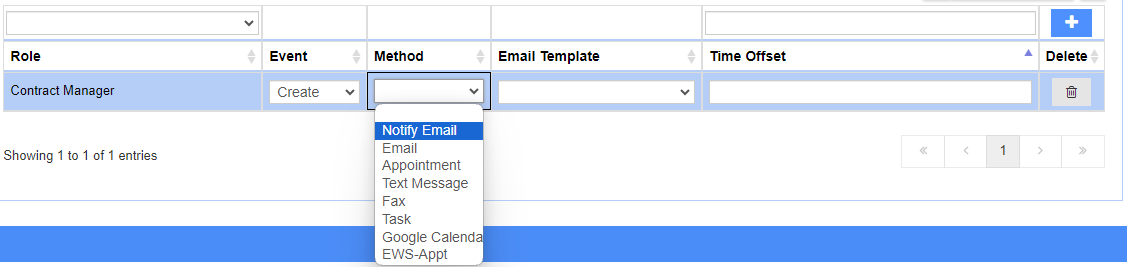
STEP 4: Select the Task Template for this alert:
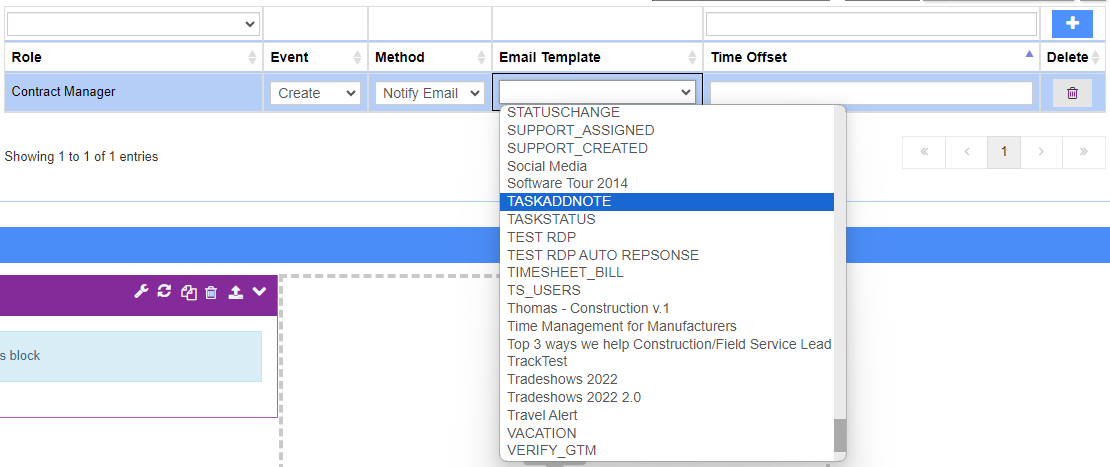
STEP 5: Select the Time Offset for this alert (s=seconds, m=minutes, h=hours, d=days)and save upon completion: