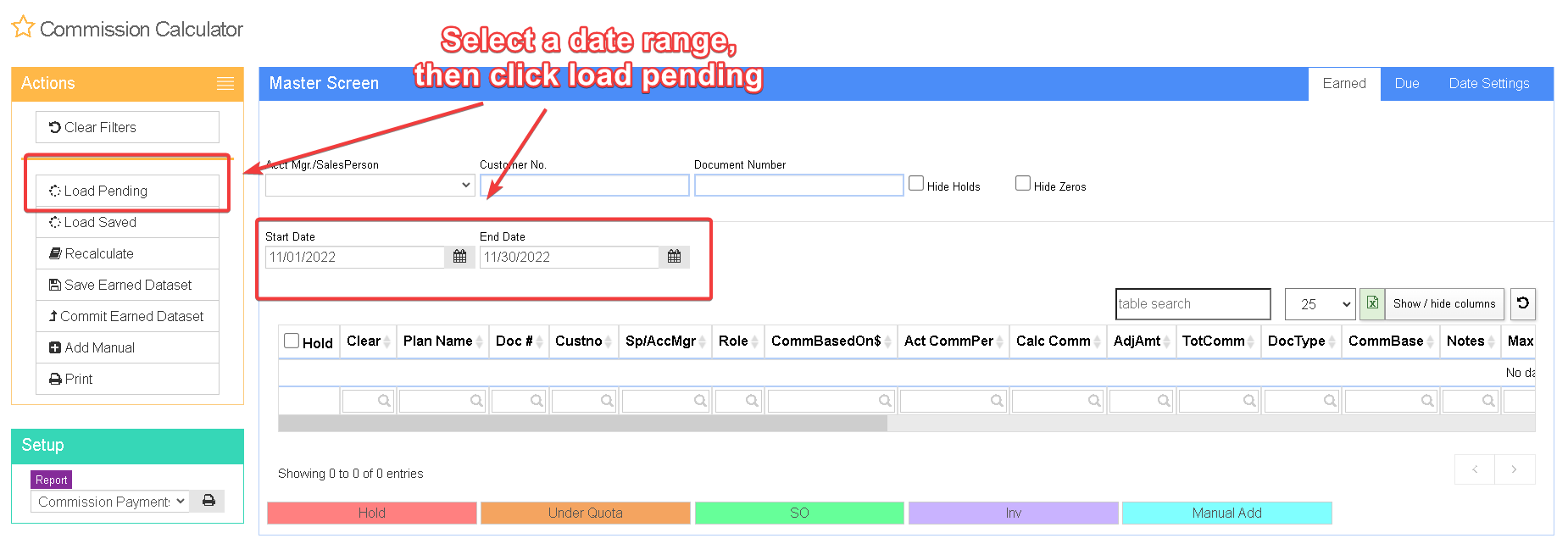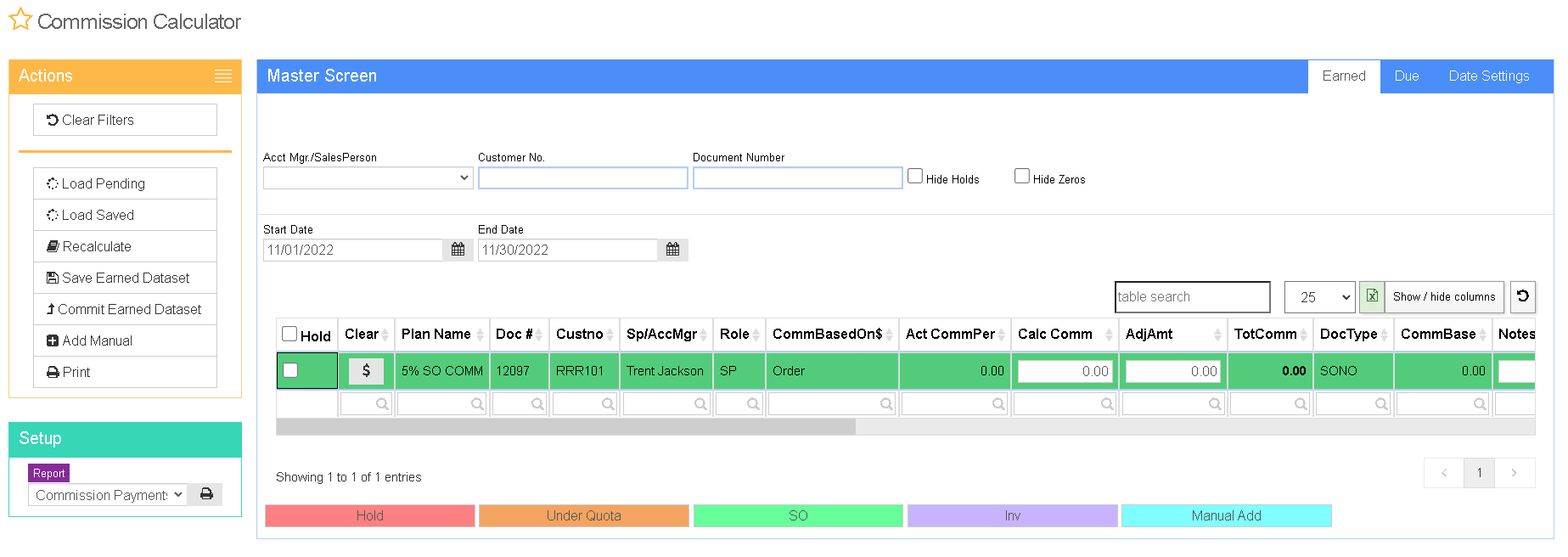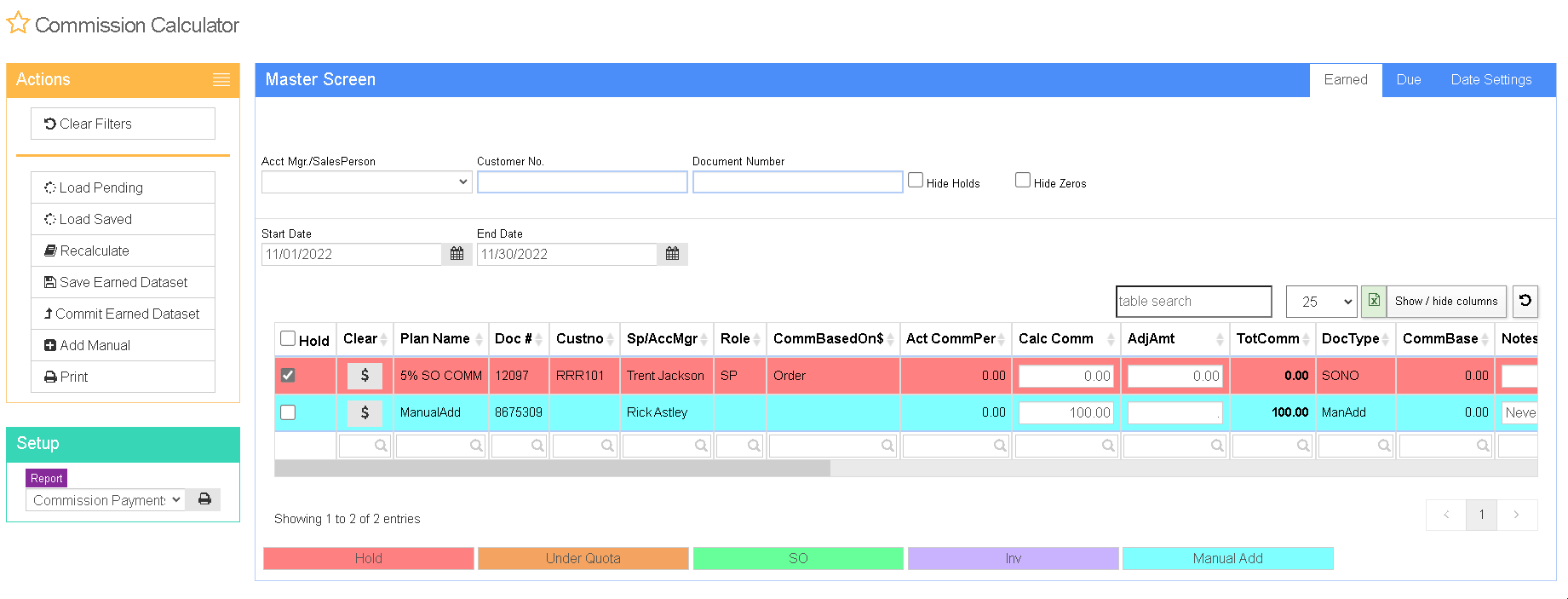Difference between revisions of "Commission Calculator"
From Adjutant Wiki
| (6 intermediate revisions by 2 users not shown) | |||
| Line 8: | Line 8: | ||
'''Function''' This screen calculates commissions that have been earned and are due to be paid. You can review, adjust, hold, and add manual commissions from this screen. | '''Function''' This screen calculates commissions that have been earned and are due to be paid. You can review, adjust, hold, and add manual commissions from this screen. | ||
| − | The information in the commission calculator is generated based upon sales orders, invoices, and cash receipts that apply to [[Commission Structure|Commission Structures]] and [[Commission Plan|Commission Plans]]. | + | The information in the commission calculator is generated based upon sales orders, invoices, and cash receipts that apply to '''[[Commission Structure|Commission Structures]]''' and '''[[Commission Plan|Commission Plans]]'''. |
| − | |||
| − | |||
| Line 17: | Line 15: | ||
The Earned tab is where a user can add manual commissions, edit commission amounts, hold commission lines, and commit commissions to the "Due" tab. | The Earned tab is where a user can add manual commissions, edit commission amounts, hold commission lines, and commit commissions to the "Due" tab. | ||
| − | '''1.''' Select the commission date range | + | '''1.''' Select the commission date range. |
'''2.''' Click the 'Load Pending' button to load all pending commissions for the specified date range. | '''2.''' Click the 'Load Pending' button to load all pending commissions for the specified date range. | ||
| − | + | '''3.''' Update grid lines in the Calc Commn AdjAmt, and Notes columns as needed. (See Manually Changing a Commission Amount below) | |
| − | + | '''4.''' Check the Hold box for any payments which are not ready to be committed. | |
| − | + | '''5.''' Select Commit Earned Dataset from the Actions menu to move approved (not held) lines to the Due tab. | |
| + | [[image:commload.png]] | ||
| − | + | ===How To Add a Manual Commission=== | |
| − | |||
'''1.''' Select the commission date range in the bottom left-hand corner of the screen. | '''1.''' Select the commission date range in the bottom left-hand corner of the screen. | ||
| Line 35: | Line 33: | ||
'''2.''' Click the 'Load Pending' button to load all pending commissions for the specified date range. | '''2.''' Click the 'Load Pending' button to load all pending commissions for the specified date range. | ||
| − | '''3.''' Click the | + | '''3.''' Click 'Add Manual' in the Actions block |
| − | |||
| − | |||
'''4.''' Enter in an 'Order Number', 'Account Mnger/Salesperson', 'Commission Amount', and 'Comments' for the manual commission. | '''4.''' Enter in an 'Order Number', 'Account Mnger/Salesperson', 'Commission Amount', and 'Comments' for the manual commission. | ||
| − | |||
| − | |||
'''5.''' Hit save. The manual commission line will display in the 'Earned' in Blue. | '''5.''' Hit save. The manual commission line will display in the 'Earned' in Blue. | ||
| − | [[commman2. | + | [[image:commman2.gif]] |
===Manually Changing A Commission Amount=== | ===Manually Changing A Commission Amount=== | ||
| Line 53: | Line 47: | ||
Example: To add $50 to a commission, click into the AdjAmt cell, type in '50', and press enter. | Example: To add $50 to a commission, click into the AdjAmt cell, type in '50', and press enter. | ||
| − | [[image: | + | [[image:commmann.gif]] |
[[category:Commissions]] | [[category:Commissions]] | ||
Latest revision as of 09:08, 19 March 2024
General Information
Default Menu Location Maintain >> Commissions >> Commission Calculator
URL CommissionCalculator_S.htm
Function This screen calculates commissions that have been earned and are due to be paid. You can review, adjust, hold, and add manual commissions from this screen.
The information in the commission calculator is generated based upon sales orders, invoices, and cash receipts that apply to Commission Structures and Commission Plans.
Earned
The Earned tab is where a user can add manual commissions, edit commission amounts, hold commission lines, and commit commissions to the "Due" tab.
1. Select the commission date range.
2. Click the 'Load Pending' button to load all pending commissions for the specified date range.
3. Update grid lines in the Calc Commn AdjAmt, and Notes columns as needed. (See Manually Changing a Commission Amount below)
4. Check the Hold box for any payments which are not ready to be committed.
5. Select Commit Earned Dataset from the Actions menu to move approved (not held) lines to the Due tab.
How To Add a Manual Commission
1. Select the commission date range in the bottom left-hand corner of the screen.
2. Click the 'Load Pending' button to load all pending commissions for the specified date range.
3. Click 'Add Manual' in the Actions block
4. Enter in an 'Order Number', 'Account Mnger/Salesperson', 'Commission Amount', and 'Comments' for the manual commission.
5. Hit save. The manual commission line will display in the 'Earned' in Blue.
Manually Changing A Commission Amount
In the Commission Earned tab, find the 'AdjAmt' column. A user can double click into any cell in this column and manually type in any adjustment to the commission.
Example: To add $50 to a commission, click into the AdjAmt cell, type in '50', and press enter.