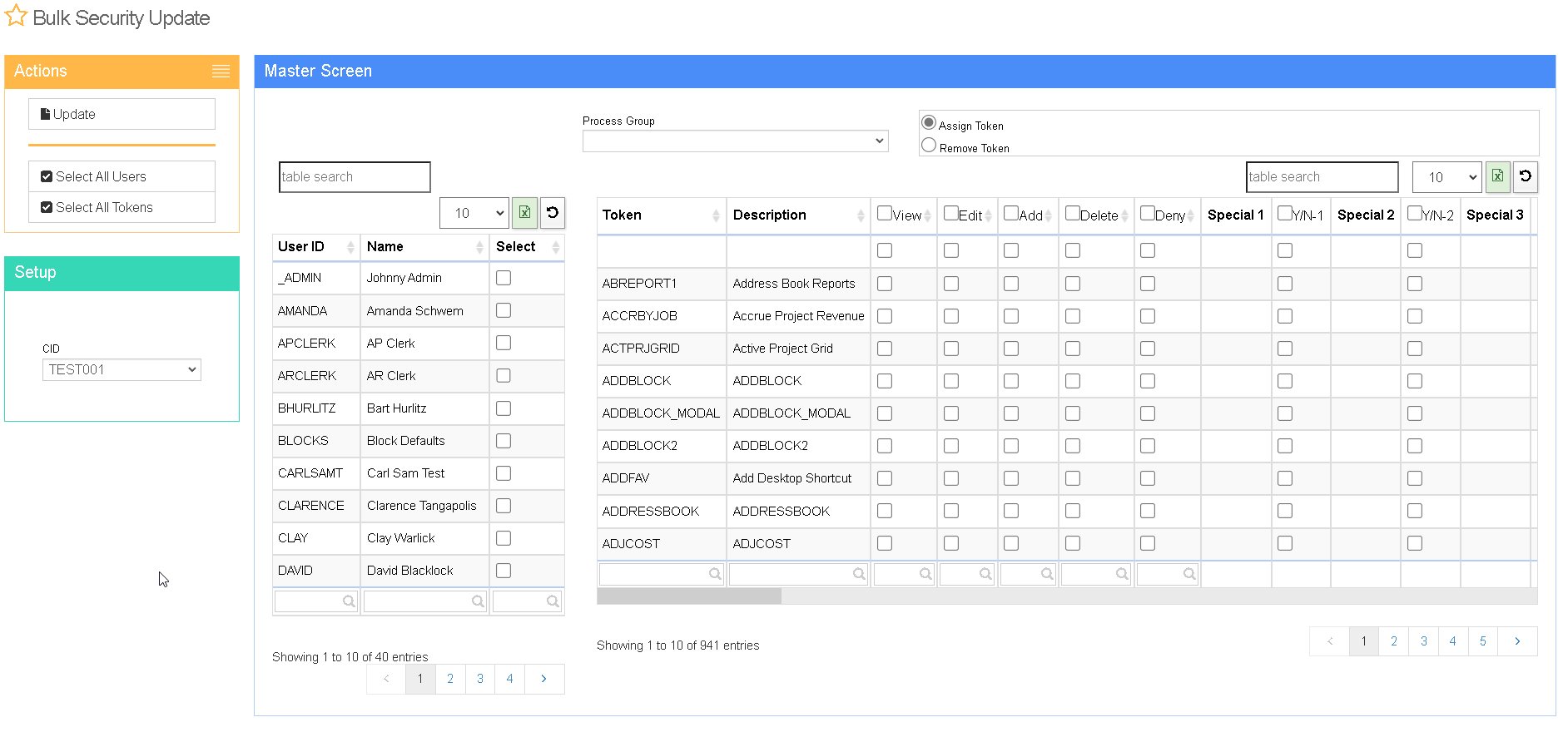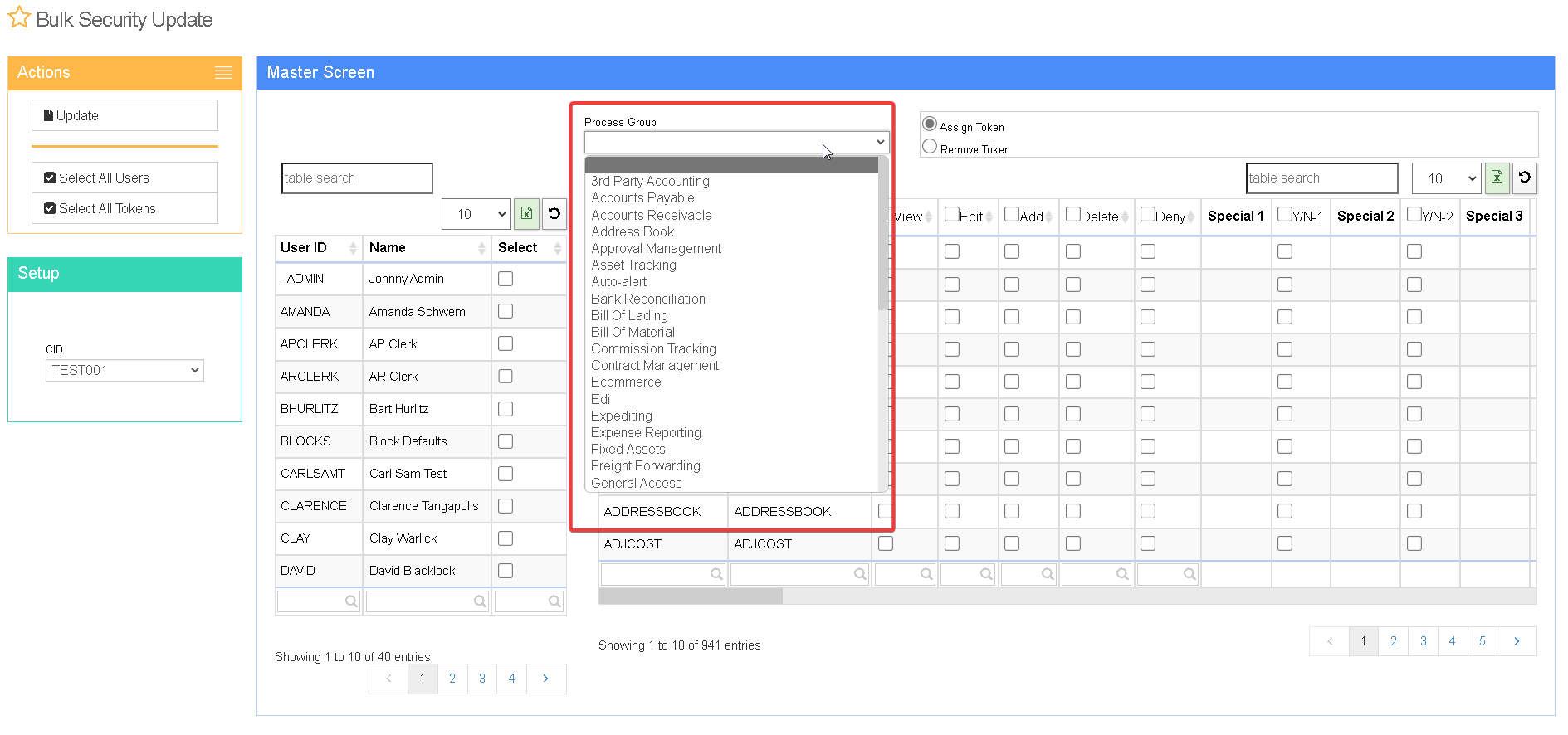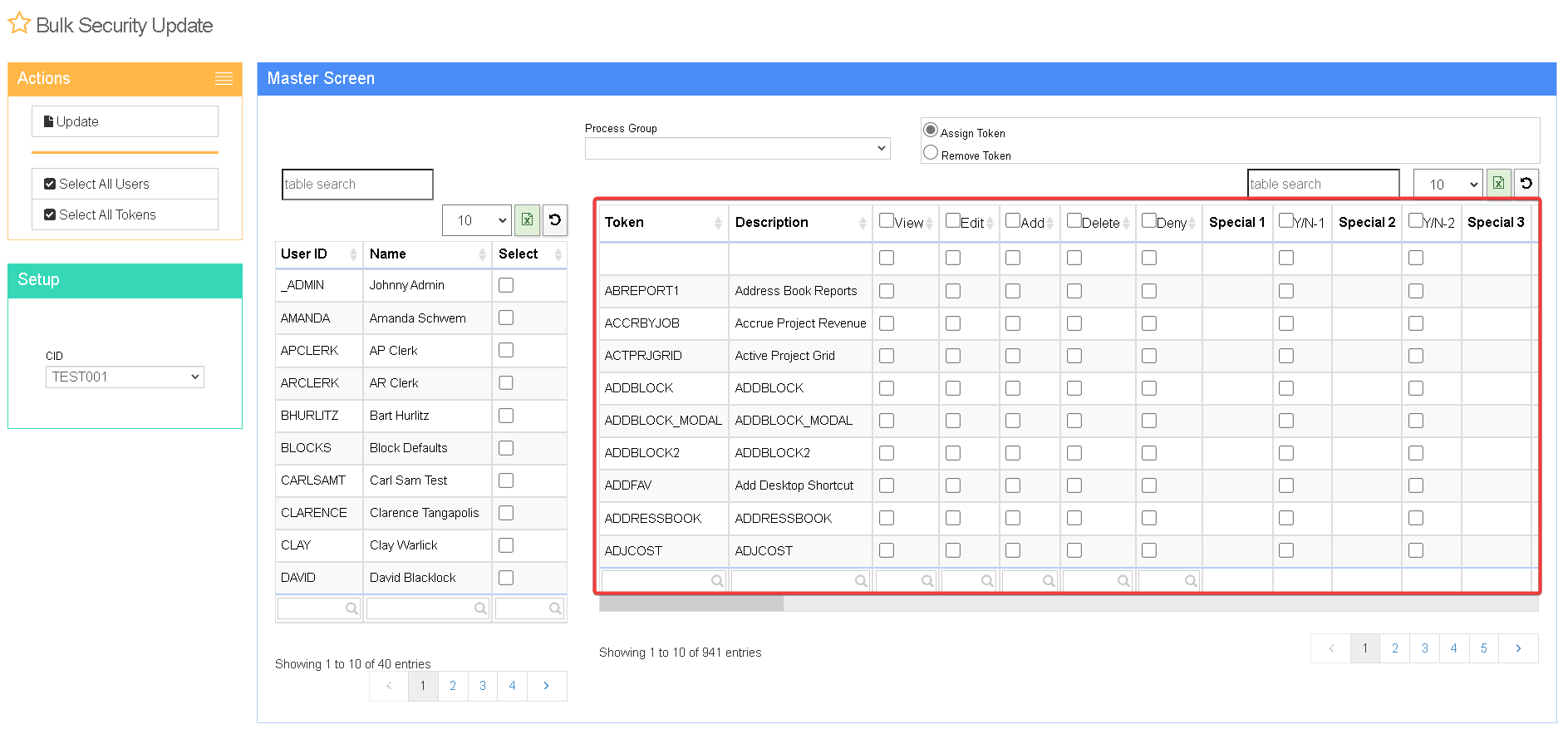Difference between revisions of "Bulk Security Update"
From Adjutant Wiki
m (Tcampbell moved page Bulksecurityupdate to Bulk Security Update) |
|||
| Line 1: | Line 1: | ||
| + | __NOTOC__ | ||
| + | ===General Description=== | ||
| + | '''Default Menu Location''': Transaction >> System Manager >> Bulk Security Update | ||
| + | |||
| + | '''URL''': BulkSecurityUpdate_S.htm | ||
| + | |||
| + | '''Function''': This screen is used to modify the security and permissions for a user, or multiple users at a time. | ||
| + | |||
| + | [[image:Security_Bulk_Sec_Main.png]] | ||
| + | |||
| + | ===Using the Bulk Security Update=== | ||
| + | |||
| + | '''STEP 1:''' Select the User/Users which will be updated. | ||
| + | |||
| + | '''STEP 2:''' From the 'Process Group' dropdown, select the Process Group of securities you wish to update (Address Book, Accounts Rec, Accounts Pay, etc). | ||
| + | |||
| + | [[image:Security_Bulk_Select_Process_Group.png]] | ||
| + | |||
| + | '''STEP 3:''' Select which securities the selected users will have from the list of 'tokens'. Tokens are essentially screens or modules. For each token, a user can have the permission to View/Edit/Add/Del/Deny. These are not all inclusive (in other words, a user may be able to VIEW something, but not necessarily have permission to EDIT it). | ||
| + | |||
| + | [[image:Security_Bulk_Select_Permissions.png]] | ||
| + | |||
| + | '''STEP 4:''' Once you have selected the permissions for the user/users, click the UPDATE button in the bottom right hand corner of the screen. | ||
| + | |||
| + | NOTE: The screen must be updated on EACH Process Group. For Example: After finishing the securities for the 'Address Book' Process Group, user must hit the update button before moving to another process group, in order for changes to save. | ||
| + | [[category:Setup Options]] | ||
Latest revision as of 16:07, 25 January 2023
General Description
Default Menu Location: Transaction >> System Manager >> Bulk Security Update
URL: BulkSecurityUpdate_S.htm
Function: This screen is used to modify the security and permissions for a user, or multiple users at a time.
Using the Bulk Security Update
STEP 1: Select the User/Users which will be updated.
STEP 2: From the 'Process Group' dropdown, select the Process Group of securities you wish to update (Address Book, Accounts Rec, Accounts Pay, etc).
STEP 3: Select which securities the selected users will have from the list of 'tokens'. Tokens are essentially screens or modules. For each token, a user can have the permission to View/Edit/Add/Del/Deny. These are not all inclusive (in other words, a user may be able to VIEW something, but not necessarily have permission to EDIT it).
STEP 4: Once you have selected the permissions for the user/users, click the UPDATE button in the bottom right hand corner of the screen.
NOTE: The screen must be updated on EACH Process Group. For Example: After finishing the securities for the 'Address Book' Process Group, user must hit the update button before moving to another process group, in order for changes to save.