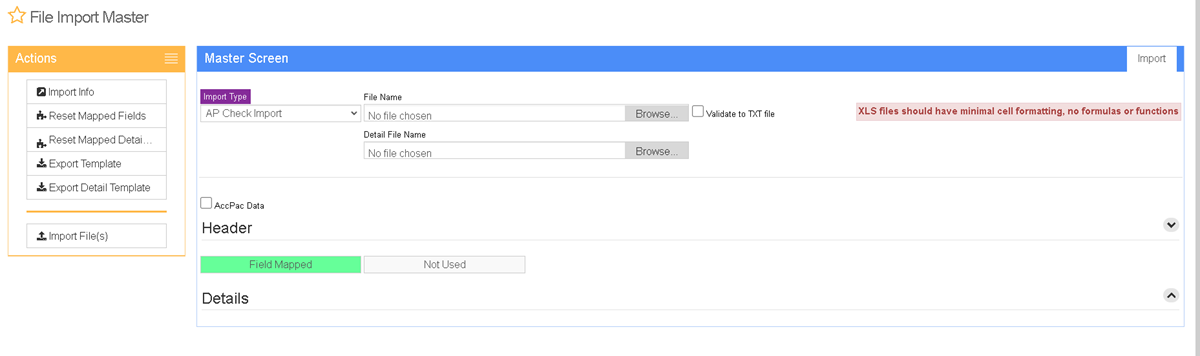Difference between revisions of "AP Check Import Guide"
From Adjutant Wiki
| (8 intermediate revisions by one other user not shown) | |||
| Line 1: | Line 1: | ||
| + | __NOTOC__ | ||
| + | ==General Data Import Notes== | ||
| − | + | Refer to the [[Data Import General Information]] page for information and guidance on general import timeline, formatting import templates, as well as how to ensure you are using the most current template information for data imports. | |
| − | |||
| − | |||
| − | |||
| − | |||
| − | |||
| − | |||
| − | |||
| − | |||
| − | |||
| − | |||
| − | |||
| − | |||
| − | |||
| − | |||
| − | |||
==AP Check Import Notes== | ==AP Check Import Notes== | ||
| Line 21: | Line 8: | ||
===Timing and Preparation=== | ===Timing and Preparation=== | ||
| − | The AP Check Import should occur after the AP Invoice Import. This should ensure that all vendors have been imported, which should mean that all Address Book setup items have been completed, and all the General Ledger Chart of Accounts has been imported. The [[Address Book Setup Guide]] covers all | + | The AP Check Import should occur after the AP Invoice Import. This should ensure that all vendors have been imported, which should mean that all Address Book setup items have been completed, and all the General Ledger Chart of Accounts has been imported. The [[Address Book Setup Guide]] covers all the Rule Maintenance records that should be completed prior to importing vendor records. |
| − | |||
| − | |||
| − | |||
===General Notes=== | ===General Notes=== | ||
| − | '''1099 Details''' - Do not use the AP | + | '''1099 Details''' - Do not use the AP Check Import to import historical 1099 details. Use the Vendor Import to convert historical 1099 amounts for year-to-date or for the previous year. |
The AP Check Import will not create the entries needed to accurately report 1099 details. | The AP Check Import will not create the entries needed to accurately report 1099 details. | ||
'''Invoice Balances''' - The AP Check Import does not update or affect the AP Invoice balance. AP Checks are imported as historical records, and it is possible to import check records that exceed the balance of the associated AP Invoice. Confirm that the AP Check totals align with the Ap Invoice balances prior to import. | '''Invoice Balances''' - The AP Check Import does not update or affect the AP Invoice balance. AP Checks are imported as historical records, and it is possible to import check records that exceed the balance of the associated AP Invoice. Confirm that the AP Check totals align with the Ap Invoice balances prior to import. | ||
| + | |||
| + | The AP Check Import is designed to work with the AP Invoice Import to import historical AP invoices and mark them as paid. If the AP Check Import finds a matching AP invoice,it will record the payment against the indicated invoice and mark it as paid. However, the AP Check Import will also allow you to enter invalid invoices numbers, and the import will only create check log records, with invalid links to the AP invoice. The imported check log records are visible in the Check Info screen, and they will show up in the Bank Reconciliation application, but certain required details from the AP Invoice will not be available, and you may see issues when working with these records. AP checks imported without the associated AP invoice records will not be reportable on the AP Check Register. Best practices are to always import the associated AP invoice records using the AP Invoice Import along with the AP checks. | ||
| + | |||
| + | AP Checks that were processed on the legacy system but have not cleared the bank as of the most current bank statement used for the beginning bank balance in Bank Reconciliation should be imported so they can be cleared separately in Bank Reconciliation. When the AP Check Import is used to reconcile the initial balances in Bank Reconciliation, without importing the corresponding AP invoice records, be aware that certain AP invoice details will not be available and may prompt errors about missing information. | ||
| Line 37: | Line 25: | ||
==AP Check Import File Data Scrubbing== | ==AP Check Import File Data Scrubbing== | ||
| − | Every customer's data will have different issues that need addressing. Some of the issues will not make themselves visible until after the data has been imported and is in use during parallel testing. This is why it is critically important to perform an early import | + | Every customer's data will have different issues that need addressing. Some of the issues will not make themselves visible until after the data has been imported and is in use during parallel testing. This is why it is critically important to perform an early import and keep accurate notes on issues that need to be addressed on a supplemental import, or for a complete re-import. Some common things that need attention during AP invoice data scrubbing include: |
* '''Payment Priority''' - This field may not have a counterpart in the customer's legacy data. Look for any similar field such as payment type or check type that can be converted to a payment priority equivalent value. Filter the source data to look for all variations on a corresponding field and make sure each variation is mapped to a hard-code payment priority value. | * '''Payment Priority''' - This field may not have a counterpart in the customer's legacy data. Look for any similar field such as payment type or check type that can be converted to a payment priority equivalent value. Filter the source data to look for all variations on a corresponding field and make sure each variation is mapped to a hard-code payment priority value. | ||
| Line 43: | Line 31: | ||
| − | ==AP Check Import | + | ==AP Check Import== |
| + | |||
| + | '''Menu Location''' Transaction>>Import/Export>>Import Master | ||
| − | + | '''URL''' ImportMaster_S.htm?&mode=APCHK | |
[[File:IMPORTAPCHK.png]] | [[File:IMPORTAPCHK.png]] | ||
| Line 60: | Line 50: | ||
'''AccPac Data:''' This checkbox is no longer used | '''AccPac Data:''' This checkbox is no longer used | ||
| − | '''Validate to TXT file:''' Selecting this box will create | + | '''Validate to TXT file:''' Selecting this box will create a .TXT errors file listing any rows that would create errors such as invalid data, or duplicate records. If no errors are found in the file, the import will still process and no error file will be generated. Checking the validate box only prevents the import process if errors are encountered. |
| Line 123: | Line 113: | ||
==AP Check Import Reconciliation== | ==AP Check Import Reconciliation== | ||
| − | Reconciling imported data should begin with spot-checking several records field-by-field for complete data import. Pick records | + | Reconciling imported data should begin with spot-checking several records field-by-field for complete data import. Pick records withthe most data columns filled in. Verify that all source file data fields imported correctly and display as expected. |
Review the AP Invoice Payments tab and spot-check several records. | Review the AP Invoice Payments tab and spot-check several records. | ||
| − | Run the AP Check Register and verify that the imported checks show up | + | Run the AP Check Register and verify that the imported checks show up with the correct dates and amounts. |
Review the imported checks in the Payments tab of the Organization Air Hammer and confirm that data displays as expected. | Review the imported checks in the Payments tab of the Organization Air Hammer and confirm that data displays as expected. | ||
| Line 152: | Line 142: | ||
[[Category: Accounts Payable]] | [[Category: Accounts Payable]] | ||
[[Category: Import Guides]] | [[Category: Import Guides]] | ||
| + | [[Category: Import/Export]] | ||
Latest revision as of 09:01, 22 December 2022
General Data Import Notes
Refer to the Data Import General Information page for information and guidance on general import timeline, formatting import templates, as well as how to ensure you are using the most current template information for data imports.
AP Check Import Notes
Timing and Preparation
The AP Check Import should occur after the AP Invoice Import. This should ensure that all vendors have been imported, which should mean that all Address Book setup items have been completed, and all the General Ledger Chart of Accounts has been imported. The Address Book Setup Guide covers all the Rule Maintenance records that should be completed prior to importing vendor records.
General Notes
1099 Details - Do not use the AP Check Import to import historical 1099 details. Use the Vendor Import to convert historical 1099 amounts for year-to-date or for the previous year. The AP Check Import will not create the entries needed to accurately report 1099 details.
Invoice Balances - The AP Check Import does not update or affect the AP Invoice balance. AP Checks are imported as historical records, and it is possible to import check records that exceed the balance of the associated AP Invoice. Confirm that the AP Check totals align with the Ap Invoice balances prior to import.
The AP Check Import is designed to work with the AP Invoice Import to import historical AP invoices and mark them as paid. If the AP Check Import finds a matching AP invoice,it will record the payment against the indicated invoice and mark it as paid. However, the AP Check Import will also allow you to enter invalid invoices numbers, and the import will only create check log records, with invalid links to the AP invoice. The imported check log records are visible in the Check Info screen, and they will show up in the Bank Reconciliation application, but certain required details from the AP Invoice will not be available, and you may see issues when working with these records. AP checks imported without the associated AP invoice records will not be reportable on the AP Check Register. Best practices are to always import the associated AP invoice records using the AP Invoice Import along with the AP checks.
AP Checks that were processed on the legacy system but have not cleared the bank as of the most current bank statement used for the beginning bank balance in Bank Reconciliation should be imported so they can be cleared separately in Bank Reconciliation. When the AP Check Import is used to reconcile the initial balances in Bank Reconciliation, without importing the corresponding AP invoice records, be aware that certain AP invoice details will not be available and may prompt errors about missing information.
AP Check Import File Data Scrubbing
Every customer's data will have different issues that need addressing. Some of the issues will not make themselves visible until after the data has been imported and is in use during parallel testing. This is why it is critically important to perform an early import and keep accurate notes on issues that need to be addressed on a supplemental import, or for a complete re-import. Some common things that need attention during AP invoice data scrubbing include:
- Payment Priority - This field may not have a counterpart in the customer's legacy data. Look for any similar field such as payment type or check type that can be converted to a payment priority equivalent value. Filter the source data to look for all variations on a corresponding field and make sure each variation is mapped to a hard-code payment priority value.
AP Check Import
Menu Location Transaction>>Import/Export>>Import Master
URL ImportMaster_S.htm?&mode=APCHK
File Name(Header)/Browse: Use the Browse button to locate and select the completed AP Check Header import template file (in XLS format). Note - both the Header and Distributions files are required and must be imported at the same time.
File Name(Dists)/Browse: Use the Browse button to locate and select the completed AP Check Distributions import template file (in XLS format). Note - both the Header and Distributions files are required and must be imported at the same time.
Export Template: Generates a blank AP Check Header or Distributions template file
Map Fields: Fields must be mapped prior to importing. If no changes have been made to the column headings, the mapping screen should show all green, and you can click OK to continue. If any of the Input Field Name columns on the left are red, single-click on the line on the left column, and then double-click the desired mapped field in the right column to complete the mapping. Repeat for any red lines on the left that should be mapped. If there are additional columns in the source file that should NOT be mapped, they can be left unmapped (displayed in red). Mandatory fields will require that they be mapped before clicking OK.
AccPac Data: This checkbox is no longer used
Validate to TXT file: Selecting this box will create a .TXT errors file listing any rows that would create errors such as invalid data, or duplicate records. If no errors are found in the file, the import will still process and no error file will be generated. Checking the validate box only prevents the import process if errors are encountered.
AP Check Import Header File Definitions
Required fields are indicated with an *
*f1 - Invno - AP invoice number
*f2 - Vendno - Vendor number in Adjutant
f3 - PPriority - Payment priority value. '2' is the most common entry.
*f4 - AprPay - Payment/Check amount
f5 - DisAmt - Discount amount
f6 - Amt1099 - This field is not in use
f7 - UDRef - Check reference number
*f8 - Checkno - AP Check number
*f9 - CheckDate - AP Check date (MM/DD/YYYY)
f10 - VoidDate - AP Check voided date, also marks the check as a void (MM/DD/YYYY)
*f11 - ChkAcc - AP checking account associated with transaction
f12 - u1099 - This field is not in use
f13 - Typ1099 - This field is not in use
*f14 - CkType - Check type. Common entry is C for check, or M for manual
f15 - ClearDate - Sets the Bank Reconciliation clear date, and marks the check as cleared (MM/DD/YYYY)
AP Check Import Distribution File Definitions
Each AP Check should have at least two lines per invoice in this file - one line for the control account total amount, and additional distribution lines that total up to the original check amount.
Required fields are indicated with an *
*f1 - Invno - AP invoice number that links to the invoice number in the header file
*f2 - Vendno - Vendor number in Adjutant
f3 - UDRef - Detail reference number
*f4 - GLAcnt - GL Account associated with each line of distribution detail
*f5 - Amount - Distribution amount for the associated detail
*f6 - CtrlAcct - Enter 'Y' to code the line as the payable control account distribution entry. Leaving the CtrlAcct field empty sets the associated line as a balancing distribution entry. Each imported invoice should have a Ctrl Acct amount that matches the total of all distribution lines linked to the same check.
AP Check Import Reconciliation
Reconciling imported data should begin with spot-checking several records field-by-field for complete data import. Pick records withthe most data columns filled in. Verify that all source file data fields imported correctly and display as expected.
Review the AP Invoice Payments tab and spot-check several records.
Run the AP Check Register and verify that the imported checks show up with the correct dates and amounts.
Review the imported checks in the Payments tab of the Organization Air Hammer and confirm that data displays as expected.
Review Bank Reconciliation and verify that cleared checks are reported correctly.
AP Check Import Additional Steps
There are no additional steps required to complete the AP Check import.
AP Check Import Database Tables
CHECKLOG - Each imported check will create a unique KEYNO record in CHECKLOG. The KEYNO links to the DOCKEYNO value in the APDIST table. The CHECKNO field displays the imported check number.
APDIST - Each imported check distribution detail line will create an entry in the APDIST table. The DOCTYPE value will be 'APCHK' and the the DOCKEYNO value will link to the imported check KEYNO in the CHECKLOG table. There should be at least two APDIST records for each imported check.