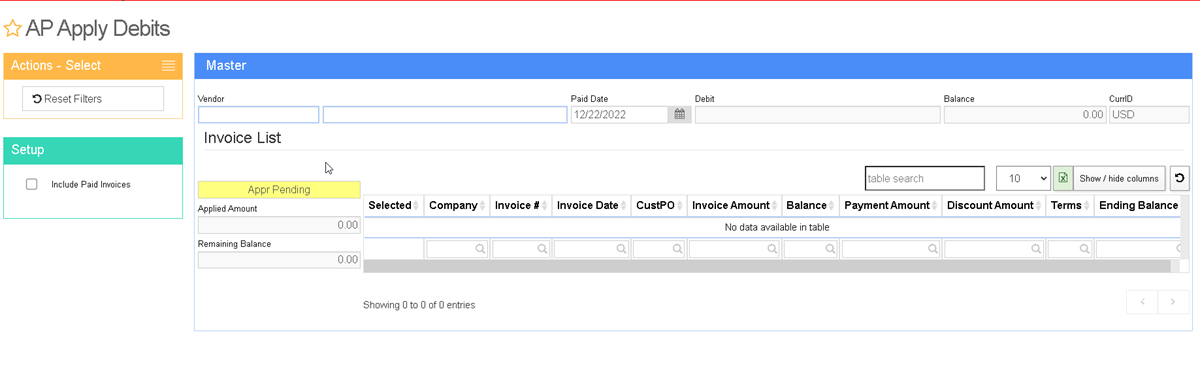Difference between revisions of "Apply Debits"
From Adjutant Wiki
(Created page with "__NOTOC__ ===General Information=== '''Default Menu Location''' Transaction >> Accounts Payable >> Apply AP Credit '''Screen Name''' APAPPLYCRED File: Apply_AP_Debits_Sc...") |
|||
| (5 intermediate revisions by one other user not shown) | |||
| Line 1: | Line 1: | ||
__NOTOC__ | __NOTOC__ | ||
| − | + | ==General Information== | |
| − | '''Default Menu Location''' Transaction >> Accounts Payable >> Apply AP | + | '''Default Menu Location''' Transaction >> Accounts Payable >> Apply AP Debit |
| − | ''' | + | '''URL''' ApApplyDebits_S.htm? |
| − | [[File: | + | [[File: Apply_AP_Debits.png]] |
'''Function''' The Apply Debits screen is used to add a debit (''vendors credit'') to an invoice they have already issued | '''Function''' The Apply Debits screen is used to add a debit (''vendors credit'') to an invoice they have already issued | ||
| − | To apply an open debit, | + | To apply an open debit, enter in the vendor number or vendor name. |
| − | + | In the Select Debit To Apply screen, choose the correct debit to apply then hit select. | |
| − | + | Click the invoice(s) you want to apply the debit(s) to. | |
| − | Click | + | Click '''Apply Debits''' to apply the credit. |
| − | |||
| − | + | [[Category: Accounts Payable]] | |
Latest revision as of 08:43, 22 December 2022
General Information
Default Menu Location Transaction >> Accounts Payable >> Apply AP Debit
URL ApApplyDebits_S.htm?
Function The Apply Debits screen is used to add a debit (vendors credit) to an invoice they have already issued
To apply an open debit, enter in the vendor number or vendor name.
In the Select Debit To Apply screen, choose the correct debit to apply then hit select.
Click the invoice(s) you want to apply the debit(s) to.
Click Apply Debits to apply the credit.