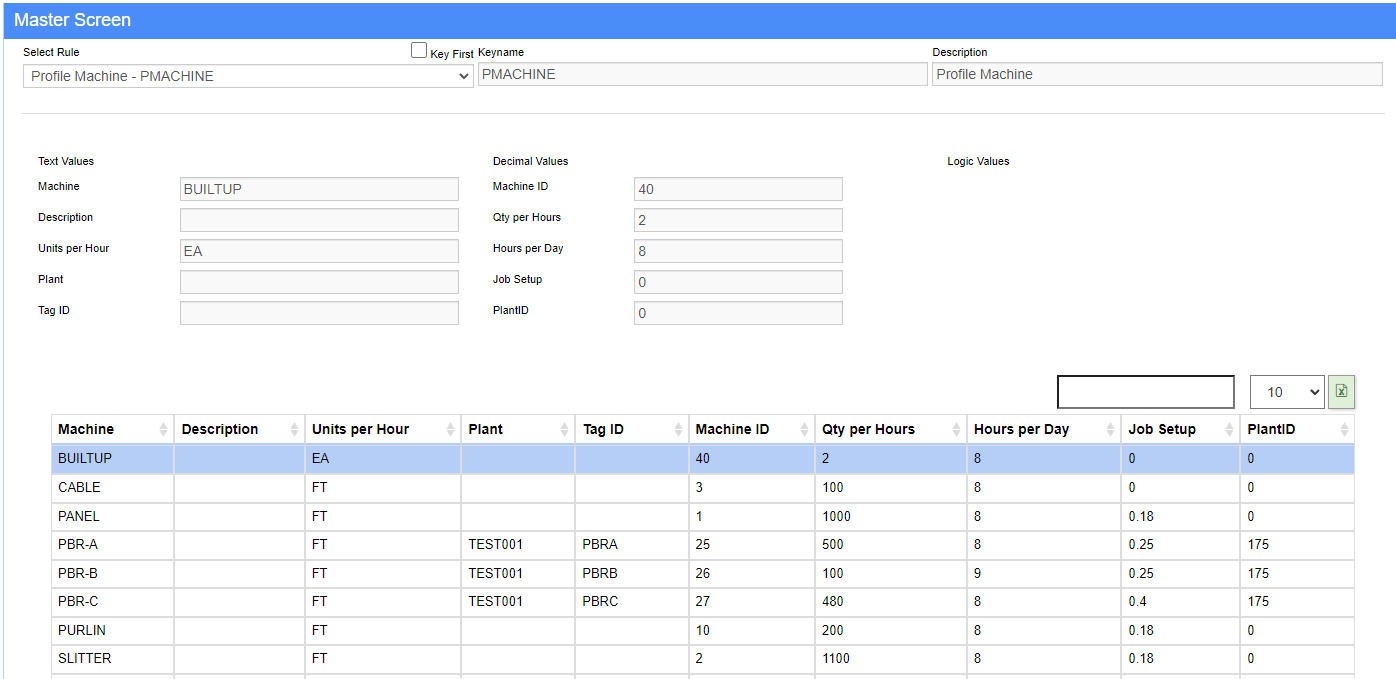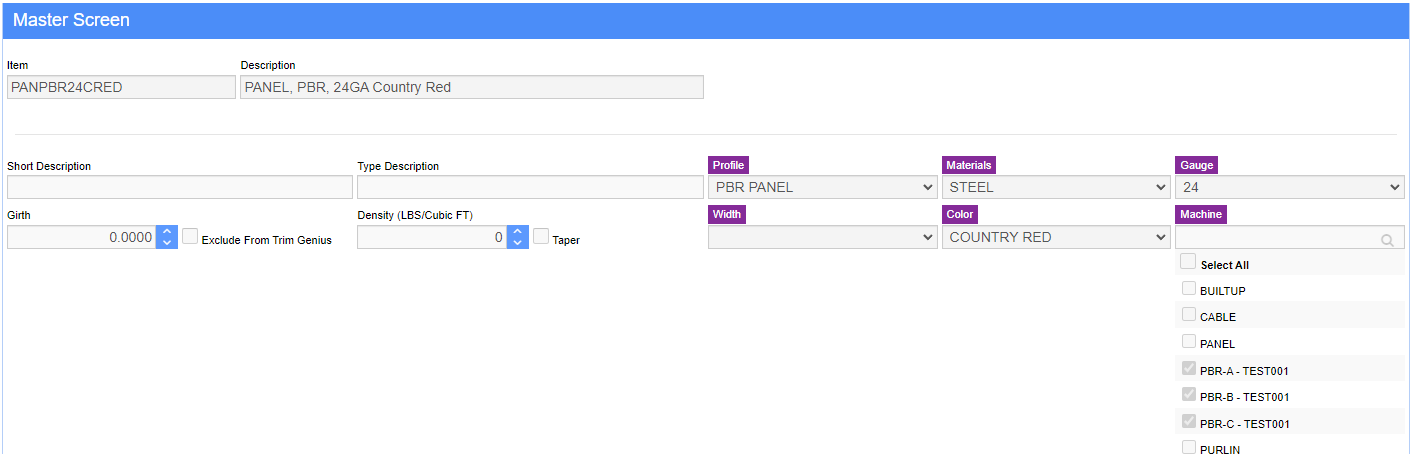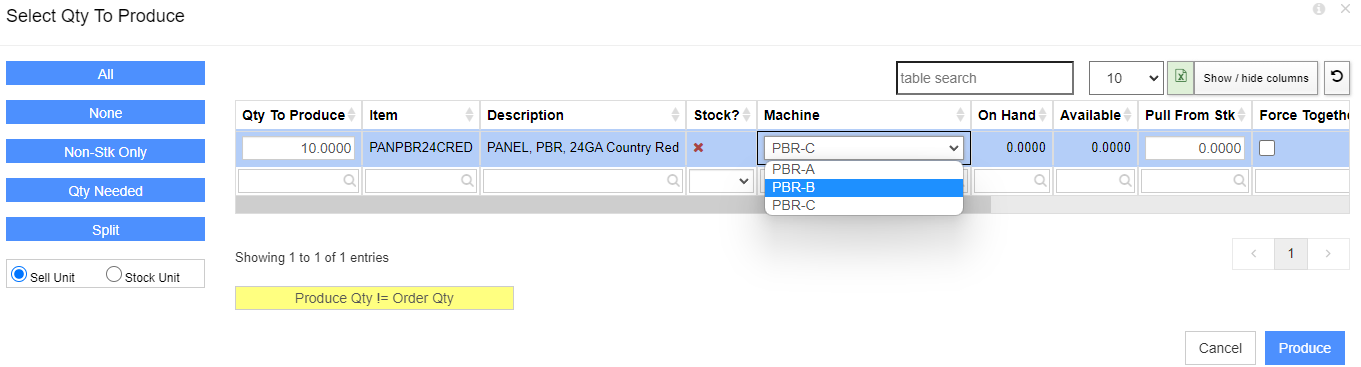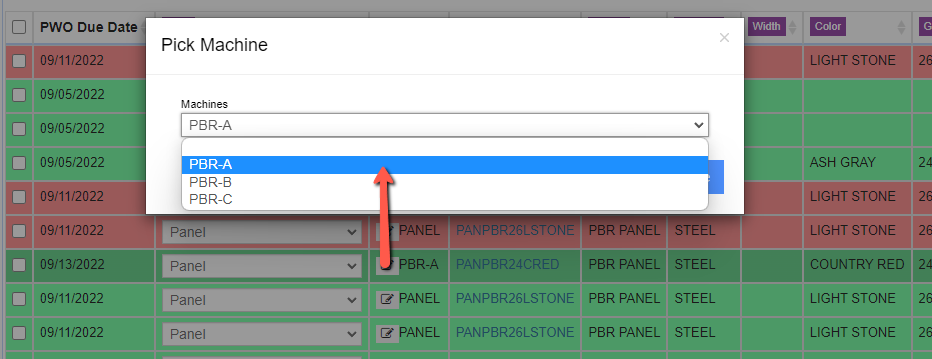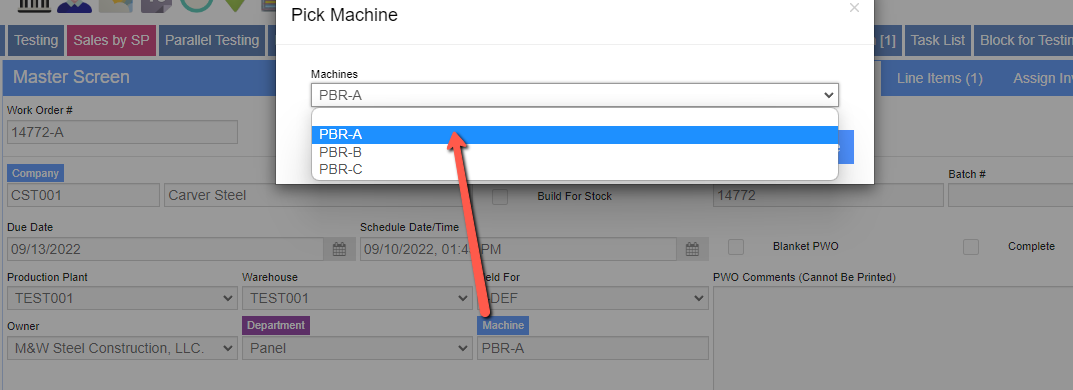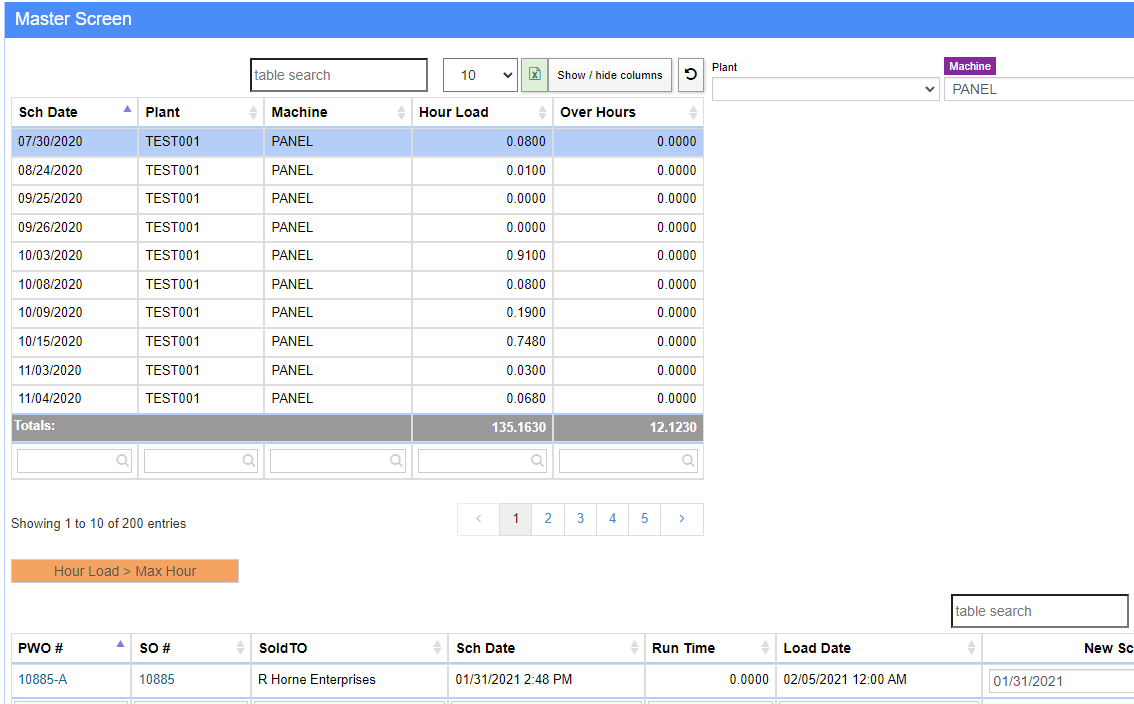Difference between revisions of "Multiple Machine Production"
From Adjutant Wiki
(Created page with "__NOTOC__ ==Multiple Machine Production== Adjutant has the capability to schedule out production not just through the specific department, but even onto the machine on whic...") |
|||
| (One intermediate revision by one other user not shown) | |||
| Line 27: | Line 27: | ||
When sending to production, users will now be able to schedule the items to the machine of their choice. By default the first machine from the selection will be chosen. Users can override with any other machine per line item. | When sending to production, users will now be able to schedule the items to the machine of their choice. By default the first machine from the selection will be chosen. Users can override with any other machine per line item. | ||
| − | [ | + | [[File: S2P_Multiple_Machine.png]] |
==Production Scheduling== | ==Production Scheduling== | ||
| Line 33: | Line 33: | ||
There are several ways to update the machine if needed. Users can use the production scheduler to update the machine on the work order by double clicking into the column. Please note that only machines that are common to all the lines on the order will show in the available list. Choosing the machine on one line will update all the other lines on the work order with the new machine. | There are several ways to update the machine if needed. Users can use the production scheduler to update the machine on the work order by double clicking into the column. Please note that only machines that are common to all the lines on the order will show in the available list. Choosing the machine on one line will update all the other lines on the work order with the new machine. | ||
| − | [ | + | [[file: Multiple_Machine_Production_Scheduler.png]] |
The machine can also be changed from the Production Work Order header screen by double clicking the "Machine" hyper link. Users do you not have to be in edit mode to access the machine dropdown. Again, only machines that are common to all the item on the PWO will show up on the list. | The machine can also be changed from the Production Work Order header screen by double clicking the "Machine" hyper link. Users do you not have to be in edit mode to access the machine dropdown. Again, only machines that are common to all the item on the PWO will show up on the list. | ||
| − | [ | + | [[File: Multiple_Machine_PWO.png]] |
==Production Capacity== | ==Production Capacity== | ||
| Line 43: | Line 43: | ||
Production capacity screens are also updated with this new logic. Capacity will show per each machine as set up in the rule to show whether a machine is over-allocated for the day. | Production capacity screens are also updated with this new logic. Capacity will show per each machine as set up in the rule to show whether a machine is over-allocated for the day. | ||
| − | [ | + | [[File: Multiple_Machine_Production_Capacity.png]] |
==Visibility and KPIs== | ==Visibility and KPIs== | ||
| − | Updates to the "Production Block" will show scheduled pounds, pieces and footage against any chosen machine in the filter. It can also show how many feet have been produced per machine as well, giving the user crucial knowledge on machine | + | Updates to the "Production Block" will show scheduled pounds, pieces and footage against any chosen machine in the filter. It can also show how many feet have been produced per machine as well, giving the user crucial knowledge on machine efficiency. |
| + | |||
| + | [[Category: Item Control]] | ||
| + | [[Category: Production]] | ||
| + | [[Category:Rule Maintenance]] | ||
Latest revision as of 15:31, 8 December 2022
Multiple Machine Production
Adjutant has the capability to schedule out production not just through the specific department, but even onto the machine on which the items will be produced. This allows the scheduler to have complete control and visibility over which machines have the most availability for production on a given day. It will also allow users to input the specific capacity limitations each machine may have in order to more accurately measure efficiency per each machine.
Special Logic and Behavior
Using multiple machines will allow for a production work order to be assigned to a machine. New logic will split up items on a work order not just by department, but also grouped by machine. This means if you are sending an order to production with 20 lines, all in the same department, but they are going to two different machines, two work orders will be made. The two work orders will have the same department but different machines.
It is possible to change machines on a work order, but the options will only be a list of machines common to all the items on the work order.
Set Up
The first step to setting up the Multiple Machine Production functionality is to enable the MULTIMACHINE setup option. This will enable several of the necessary fields and logic needed.
Next, each potential machine will need to be added to the machine rule. Capacities can be stored for each individual machine on the rule.
Then, each item will need to be set up with the potential machines that the item can be made on. Once the MULTIMACHINE setup option is enabled, the machine field in the Profile screen will be a multi-select field. Contact your Strategist if an import is needed for initial setup.
Sending to Production
When sending to production, users will now be able to schedule the items to the machine of their choice. By default the first machine from the selection will be chosen. Users can override with any other machine per line item.
Production Scheduling
There are several ways to update the machine if needed. Users can use the production scheduler to update the machine on the work order by double clicking into the column. Please note that only machines that are common to all the lines on the order will show in the available list. Choosing the machine on one line will update all the other lines on the work order with the new machine.
The machine can also be changed from the Production Work Order header screen by double clicking the "Machine" hyper link. Users do you not have to be in edit mode to access the machine dropdown. Again, only machines that are common to all the item on the PWO will show up on the list.
Production Capacity
Production capacity screens are also updated with this new logic. Capacity will show per each machine as set up in the rule to show whether a machine is over-allocated for the day.
Visibility and KPIs
Updates to the "Production Block" will show scheduled pounds, pieces and footage against any chosen machine in the filter. It can also show how many feet have been produced per machine as well, giving the user crucial knowledge on machine efficiency.