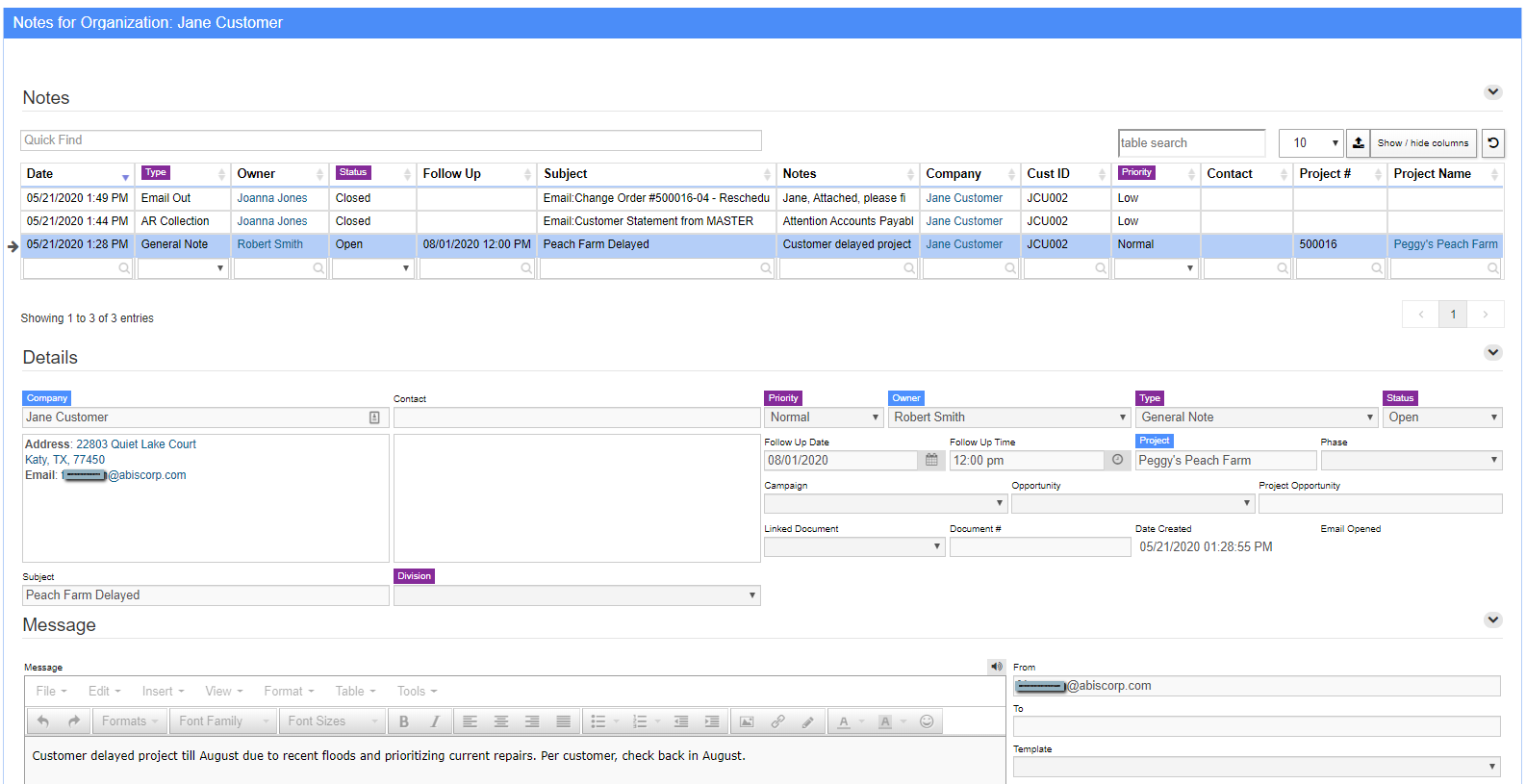Difference between revisions of "Notes"
From Adjutant Wiki
| (One intermediate revision by one other user not shown) | |||
| Line 1: | Line 1: | ||
| + | __NOTOC__ | ||
==General Information== | ==General Information== | ||
| Line 75: | Line 76: | ||
==Related Topics== | ==Related Topics== | ||
| − | + | [[Mail Reader and Email Tage]] | |
[[Category:General Interface]] | [[Category:General Interface]] | ||
[[Category:Training Guides]] | [[Category:Training Guides]] | ||
Latest revision as of 12:54, 8 December 2022
General Information
The Notes application is a system-wide feature in Adjutant that is integrated with many of the key application modules. The Notes application enables users to store and track all types of notes from multiple sources and keep them tied to a specific record. This allows for frictionless research on the history of a specific customer, vendor, project, or even a single invoice. Many note types are automatically cross-linked to several records, such as customers and project records, making it even easier to find all of the relevant history, no matter where you start from. This functionality also means that when you are looking at a specific Organization, you can see every saved note for that Organization, whether it is related to a specific invoice, a specific contact with that Organization, or an internal note on a project tied to that Organization.
The Notes application is integrated with Adjutant modules and records that can have a long life span and maintaining a record of activities is vital. The Notes application is also integrated with records where communication is critical. Notes offers a way to keep track of both, giving users powerful research and liability-control tools. Some of the key application areas that offer Notes integration are listed below:
- Organizations (Customers, Vendors, Prospects, etc.)
- Contacts
- Projects
- Inventory Items
- Fixed Assets
- Accounts Receivable Invoices (including advanced Collection Notes features)
- Accounts Payable Invoices
- Work Orders/Service Orders
- Shipping Event Records
- Sales Opportunities and Campaigns
How To Access
The Notes application can be opened from the Icon Shortcut bar, or from within a specific record, and the results displayed can differ based on how you loaded the Notes screen.
Access From the Shortcut Bar
Clicking on the Notes Icon from the Shortcut Bar will launch the Notes screen with all Note records linked to the logged in user. This method of accessing the Notes screen can be useful when you are looking for a recent note, or when you wish to add a new note and manually link it to an Organization, Contact, or other record.
Access From a Specific Record
In the Actions list for records that are integrated with the Notes application, clicking the 'Show Notes' action button will launch the Notes screen with all notes related to the record displayed. For example, if you are viewing the Organization record for 'ABC Supplies', all notes linked to that customer, whether they are from Sales Orders, AR Invoices, or Work Orders, will be displayed.
General Use
Note records can be added several different ways, but the main distinction is between manually added notes and automated notes.
Adding a Note Manually
- To manually add a note, launch the Notes screen either from the Shortcut Bar, or from a selected record with Notes integration.
- Click the 'New Note' Action button.
- Enter the Company, Contact, or other record criteria to link the note with.
- Complete other field entries as desired for items like Priority, Note Owner, Note Type, and Follow Up date.
- Enter the note contents in the Message area.
- Click the 'Save Changes' Action button.
Automated Notes from Message Control
Emailing records from within Adjutant will automatically create and link a note record to the parent Organization and Contact records involved using the destination email address to link the record. Maintaining thorough and accurate email addresses in your Organizations and Contacts keeps this feature working automatically behind the scenes and creates a record of communication for every email action you take. The Document Vault integration keeps a record of the actual document(s) linked to any email communication so that you have a stored copy inside Adjutant of every document shared with each Contact.
Automated Notes from Email Integration
Emails from outside of your Organization can also be directed automatically to specific records inside of Adjutant using email tags. System defined email tags work with a dedicated Notes email account to link email text to specific records inside of Adjutant. For example, a customer's approval response of a project change order received via email can be forwarded to the Notes email address and automatically store the approval record with the Adjutant Project record. No need to dig through your email application when the approval is linked and easily visible right on the project.
Advanced Features
Accounts Receivable Collection Notes
Follow Up Alerts
CRM and Sales Special Integrations