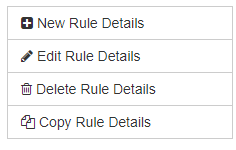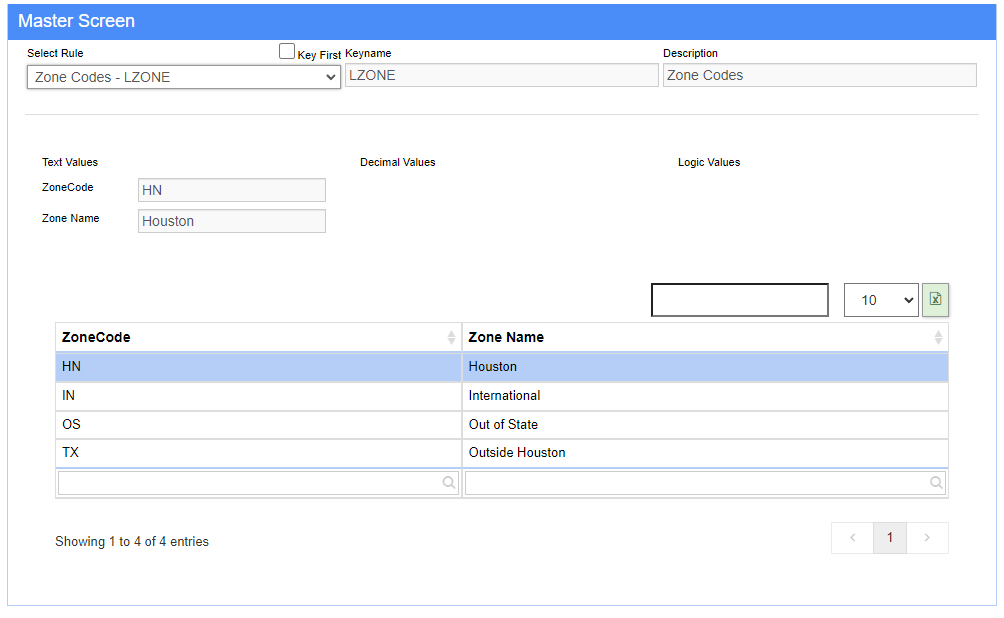Difference between revisions of "Zone Codes - LZONE Rule"
From Adjutant Wiki
(→Zone Maintenance) |
|||
| Line 22: | Line 22: | ||
'''5.''' Click "Save Changes" from the menu on the left side of the screen to save the new zone. | '''5.''' Click "Save Changes" from the menu on the left side of the screen to save the new zone. | ||
| − | |||
| − | |||
| − | |||
| − | |||
| − | |||
| − | |||
| − | |||
| − | |||
| − | |||
[[Category:Rule Maintenance]] [[Category:Task Management]] [[Category:Item Control]] | [[Category:Rule Maintenance]] [[Category:Task Management]] [[Category:Item Control]] | ||
Revision as of 08:44, 23 November 2022
General Description
Default Menu Location: Maintain ==> System ==> Rule Maintenance
Screen Name: RULEM (rule name is LZONE)
Function: Zones are used to define where resources provide service/work.
Adding A Zone
1. Open up the Rule Maintenance screen (Maintain ==> System ==> Rule Maintenance)
2. Select the Zone rule from the dropdown list (LZONE)
3. Select "New Rule Details" from the menu on the left side of the screen.
4. Enter corresponding information (zone code and zone name)
5. Click "Save Changes" from the menu on the left side of the screen to save the new zone.