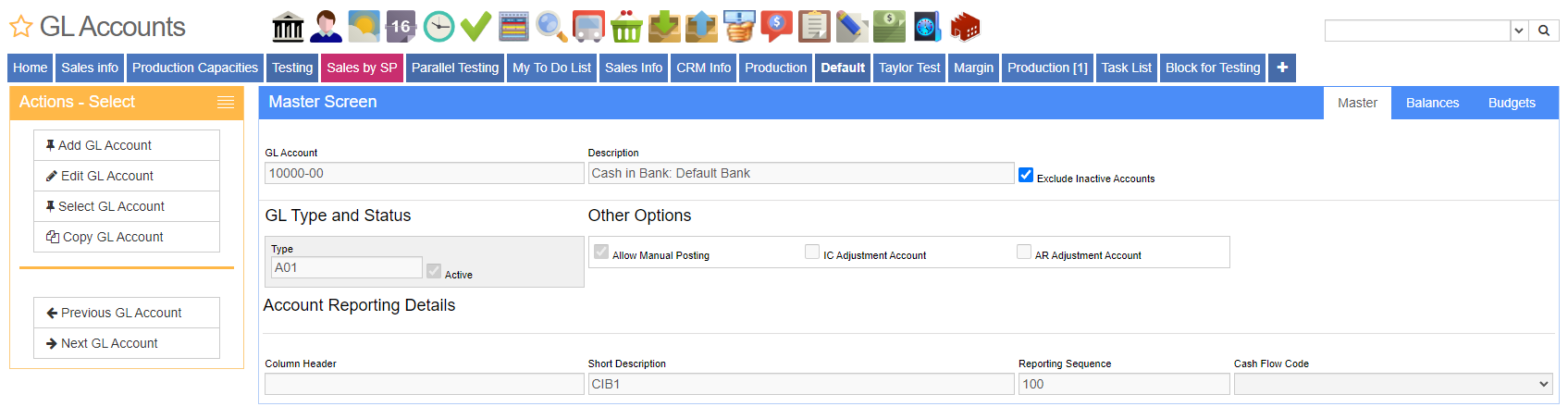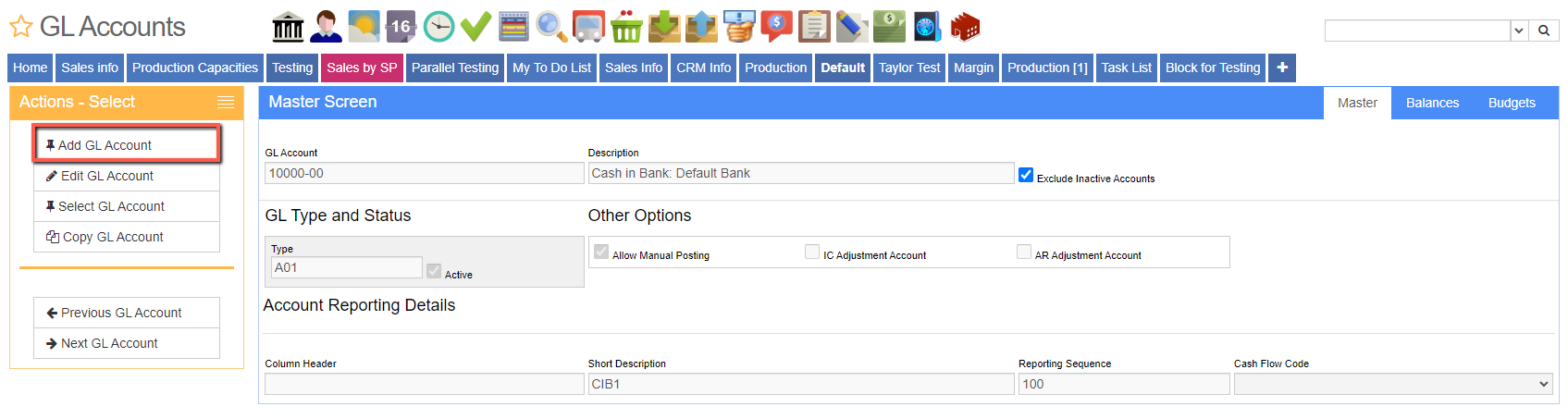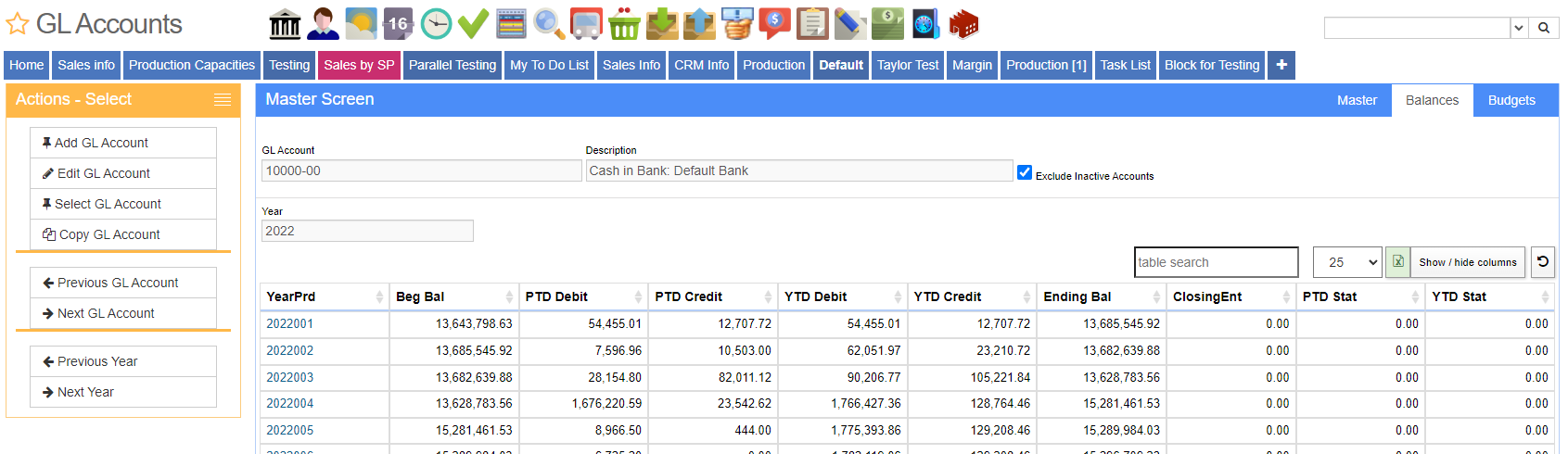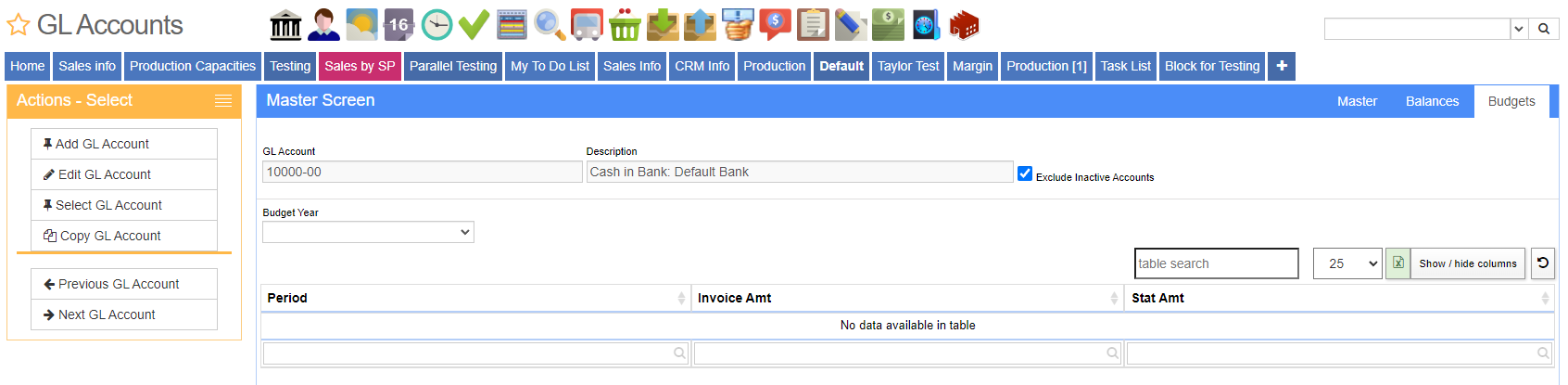Difference between revisions of "GL Account"
From Adjutant Wiki
| (2 intermediate revisions by the same user not shown) | |||
| Line 1: | Line 1: | ||
__NOTOC__ | __NOTOC__ | ||
| − | + | ==General Information== | |
'''Default Menu Location''' Maintain >> General Ledger >> GL Account | '''Default Menu Location''' Maintain >> General Ledger >> GL Account | ||
| Line 12: | Line 12: | ||
| − | + | ==Master Tab== | |
| − | |||
To add a new account, select the "Add" button in the upper right hand corner of the screen. enter all account info, then click the blue save button: | To add a new account, select the "Add" button in the upper right hand corner of the screen. enter all account info, then click the blue save button: | ||
| Line 31: | Line 30: | ||
Active: Default status is active. A toggle to activate or inactive an account. | Active: Default status is active. A toggle to activate or inactive an account. | ||
| − | + | ||
| + | ==Balances Tab== | ||
The Balances tab allows viewing of the selected GL account based on the selected year. Years can be selected by scrolling through existing years. Balances are populated as postings occur. | The Balances tab allows viewing of the selected GL account based on the selected year. Years can be selected by scrolling through existing years. Balances are populated as postings occur. | ||
| Line 37: | Line 37: | ||
[[File: GL_Account_Balance_Tab_Screen.png]] | [[File: GL_Account_Balance_Tab_Screen.png]] | ||
| − | |||
| − | The Budgets tab allows viewing of budgets imported using the [ | + | ==Budgets Tab== |
| + | |||
| + | The Budgets tab allows viewing of budgets imported using the [[GL Budget Import Guide |GL Budget Import]] screen. Multiple budgets can exist for an account, they can be viewed using the scroll buttons. | ||
[[File: Gl_Account_Budgets_Tab_Screen.png]] | [[File: Gl_Account_Budgets_Tab_Screen.png]] | ||
[[Category: General Ledger]] | [[Category: General Ledger]] | ||
Latest revision as of 12:32, 21 July 2022
General Information
Default Menu Location Maintain >> General Ledger >> GL Account
Screen Name GLACCT
Function The GL Account screen allows new accounts to be entered. The Import From Acct button imports from the accounting general ledger chart of accounts.
Master Tab
To add a new account, select the "Add" button in the upper right hand corner of the screen. enter all account info, then click the blue save button:
Column Header: Used for identification, reports and other processes.
Short Description: Used for identification, reports and other processes.
Reporting Sequence: Used for reports and other processes.
Type: Determined by the GL Range entry screen.
Allow Manual Posting: Default status is to allow. A toggle to allow manual posting.
Active: Default status is active. A toggle to activate or inactive an account.
Balances Tab
The Balances tab allows viewing of the selected GL account based on the selected year. Years can be selected by scrolling through existing years. Balances are populated as postings occur.
Budgets Tab
The Budgets tab allows viewing of budgets imported using the GL Budget Import screen. Multiple budgets can exist for an account, they can be viewed using the scroll buttons.