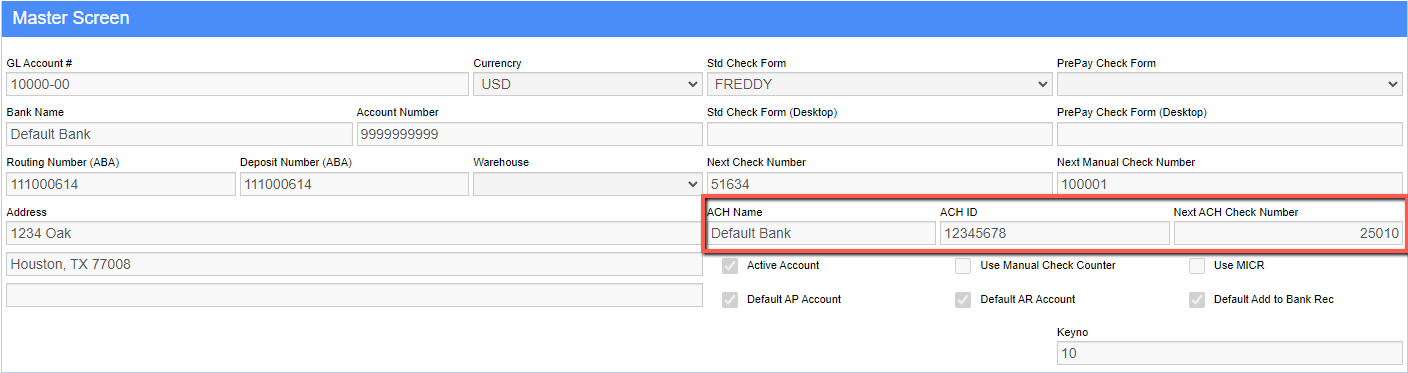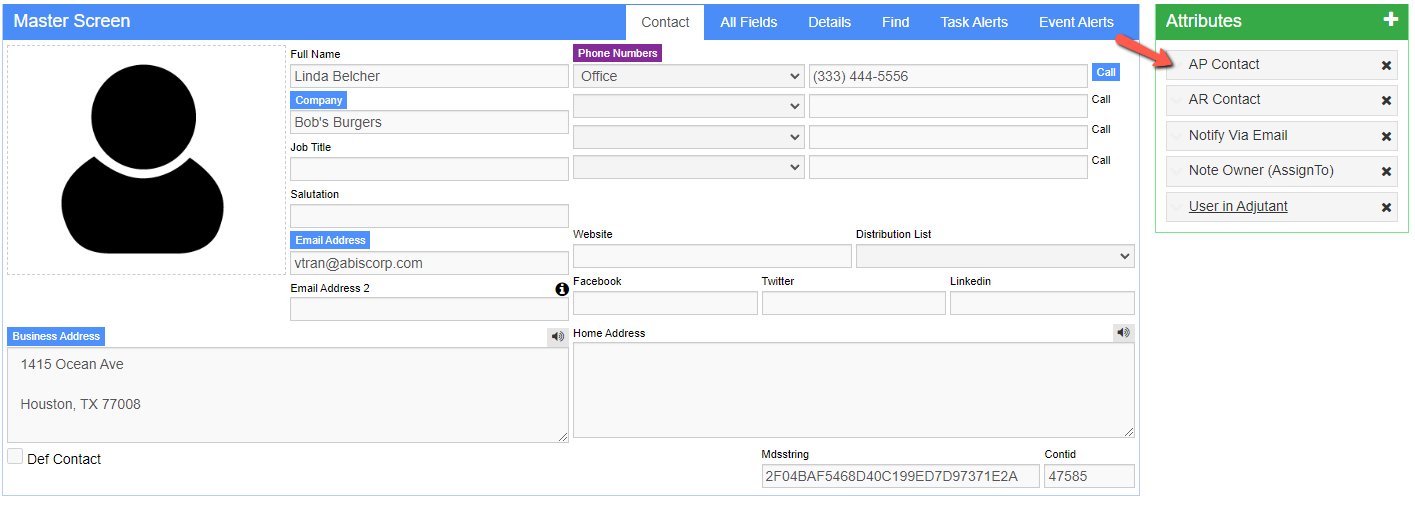Difference between revisions of "Accounts Payable ACH Setup Process"
From Adjutant Wiki
| Line 17: | Line 17: | ||
===Required Setup=== | ===Required Setup=== | ||
| − | |||
'''Rule Maintenance''': | '''Rule Maintenance''': | ||
| Line 32: | Line 31: | ||
[[File:AP_ACH_Data_Setup.png]] | [[File:AP_ACH_Data_Setup.png]] | ||
| − | |||
| Line 53: | Line 51: | ||
[[File:AP_ACH_Setup_AP_Contact.png]] | [[File:AP_ACH_Setup_AP_Contact.png]] | ||
| − | |||
| Line 63: | Line 60: | ||
Select the account from which the payment will be made. The Transaction Date and First Check Number will auto populate based on today's date, and the check counter from the Checking Account screen of the selected account.Then simply enter the Customer ID of the recipient company, and hit Generate EFT. A file will be generated and sent to either the email of the AP contact for the company, or the default email address in the rule. | Select the account from which the payment will be made. The Transaction Date and First Check Number will auto populate based on today's date, and the check counter from the Checking Account screen of the selected account.Then simply enter the Customer ID of the recipient company, and hit Generate EFT. A file will be generated and sent to either the email of the AP contact for the company, or the default email address in the rule. | ||
| − | |||
[[File:AP_ACH_Setup_Generate_AP_EFT_File.png]] | [[File:AP_ACH_Setup_Generate_AP_EFT_File.png]] | ||
[[Category:Accounts Payable]] | [[Category:Accounts Payable]] | ||
Revision as of 13:22, 19 July 2022
General Description
A new Accounts Payable ACH process has been developed that sends an ACH formatted file per AP check paid. This process can also send a formatted email to the AP Contact of the check recipient, or a default email address of your choice. Below is a breakdown of the screens involved, and the required setup.
Screens Involved
- Rule Maintenance
- Checking Accounts
- Contacts
- Generate AP EFT File
Required Setup
Rule Maintenance:
First requirement is to setup the ACH Data Setup rule.
GL Account - Here you will specify the checking account from which payments will be made.
File Name - This is where you will specify the name of the file that is generated.
Format - This is currently built to handle Amegy Bank's format. Contact your consultant to discuss what is needed to generate a format for your specific bank.
Default Email - Here you can specify a default email for the file to be sent to; the process will only send to this email address if there is no AP contact associated to the Company receiving the check payment.
Checking Accounts:
Next, navigate to the Checking Accounts screen, and add the ACH information to the GL Account you specified in the rule above.
ACH Name - The name of the Bank.
ACH ID - The associated ACH ID Number used to process the transactions.
Next ACH Check Number - Enter the first check number to begin with. This will count up as checks are processed.
Contacts:
The system will send the file in an email to the AP Contact associated to the recipient company. To make a contact an "AP Contact" simply navigate to the Contacts screen, and add the "AP Contact" attribute to the contact record.
Generating A File
Generate AP EFT File:
Once you have created an AP check and it has been approved for payment, navigate to the Generate AP EFT File screen by going to Transactions > Accounts Payable > Generate AP EFT File.
Select the account from which the payment will be made. The Transaction Date and First Check Number will auto populate based on today's date, and the check counter from the Checking Account screen of the selected account.Then simply enter the Customer ID of the recipient company, and hit Generate EFT. A file will be generated and sent to either the email of the AP contact for the company, or the default email address in the rule.