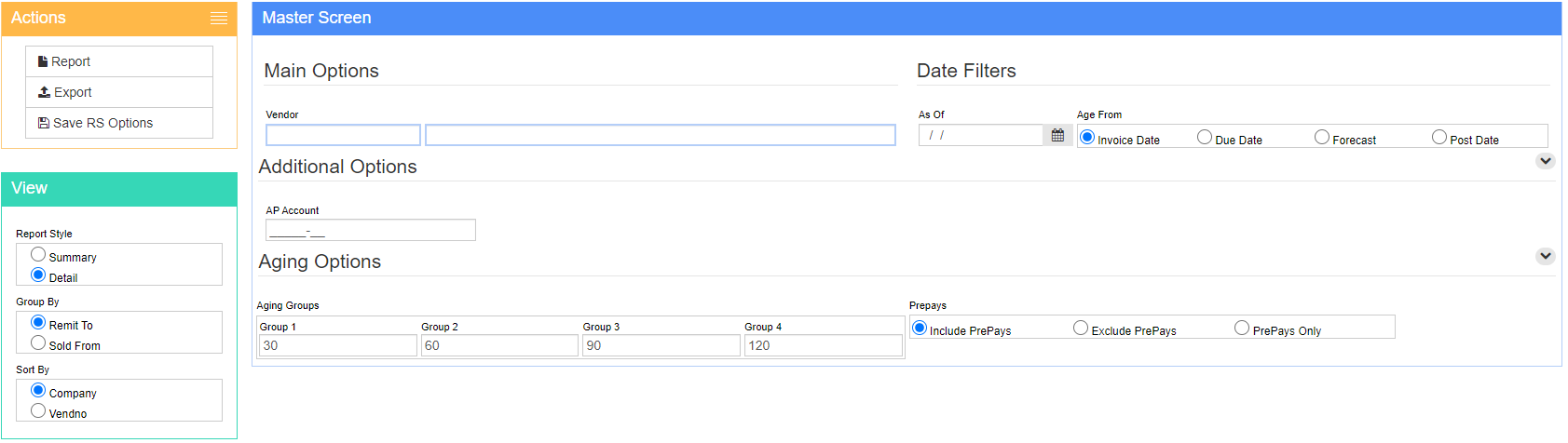Difference between revisions of "AP Aging Report"
From Adjutant Wiki
| Line 21: | Line 21: | ||
'''Vendor ID/Name''': Enter an ID or Name to run the report for a single vendor. Leave this field blank to run the report for all vendors. | '''Vendor ID/Name''': Enter an ID or Name to run the report for a single vendor. Leave this field blank to run the report for all vendors. | ||
| − | '''AP Account''': Enter a [[GL | + | '''AP Account''': Enter a [[GL Account|GL Account ]] to run the report for a single Accounts Payable control account. Each AP Invoice has one AP control account associated with it. |
'''As Of''': Enter a date to run the report as-of a specific date. The program will back out any transactions with an accounting date after the date you enter and show you balances as of that date. | '''As Of''': Enter a date to run the report as-of a specific date. The program will back out any transactions with an accounting date after the date you enter and show you balances as of that date. | ||
Revision as of 13:17, 7 July 2022
General Information
Default Menu Location: Reports >> Accounts Payable >> AP Aging
Screen Name: APAGING
Function: The AP Aging (or Aged Payables) report displays open AP invoices in 4 groups of aged days.
To see a current aged payables report, simply open the screen and click Output.
Enabling the DrillDown View check box will drill into the Vendor and AP Invoice while the report is still open.
Fields/Filters/Options
Vendor ID/Name: Enter an ID or Name to run the report for a single vendor. Leave this field blank to run the report for all vendors.
AP Account: Enter a GL Account to run the report for a single Accounts Payable control account. Each AP Invoice has one AP control account associated with it.
As Of: Enter a date to run the report as-of a specific date. The program will back out any transactions with an accounting date after the date you enter and show you balances as of that date.
Aging Groups: Modify the aging buckets if you want something other than the standard 30/60/90/120 days.
Group By: The AP Aging is grouped by RemitTo (who the check will be written to) by default. You can group the invoices by SoldFrom (the main vendor) if you choose.
Sort By: The report is sorted by vendor. Choose whether to sort by their ID or Name.
Age From: Choose the date to age the balances from. A Forecast report is like a reverse aging. It tells you when payment will be due (according to your aging groups) based on the due date on the invoice.
PrePays: Choose to include, exclude, or only show prepaid checks/invoices. They are included by default.
Summary/Detail: Summary version shows each vendor and the corresponding aged balances for each. The Detail version shows each individual AP Invoice, grouped and subtotaled by vendor.