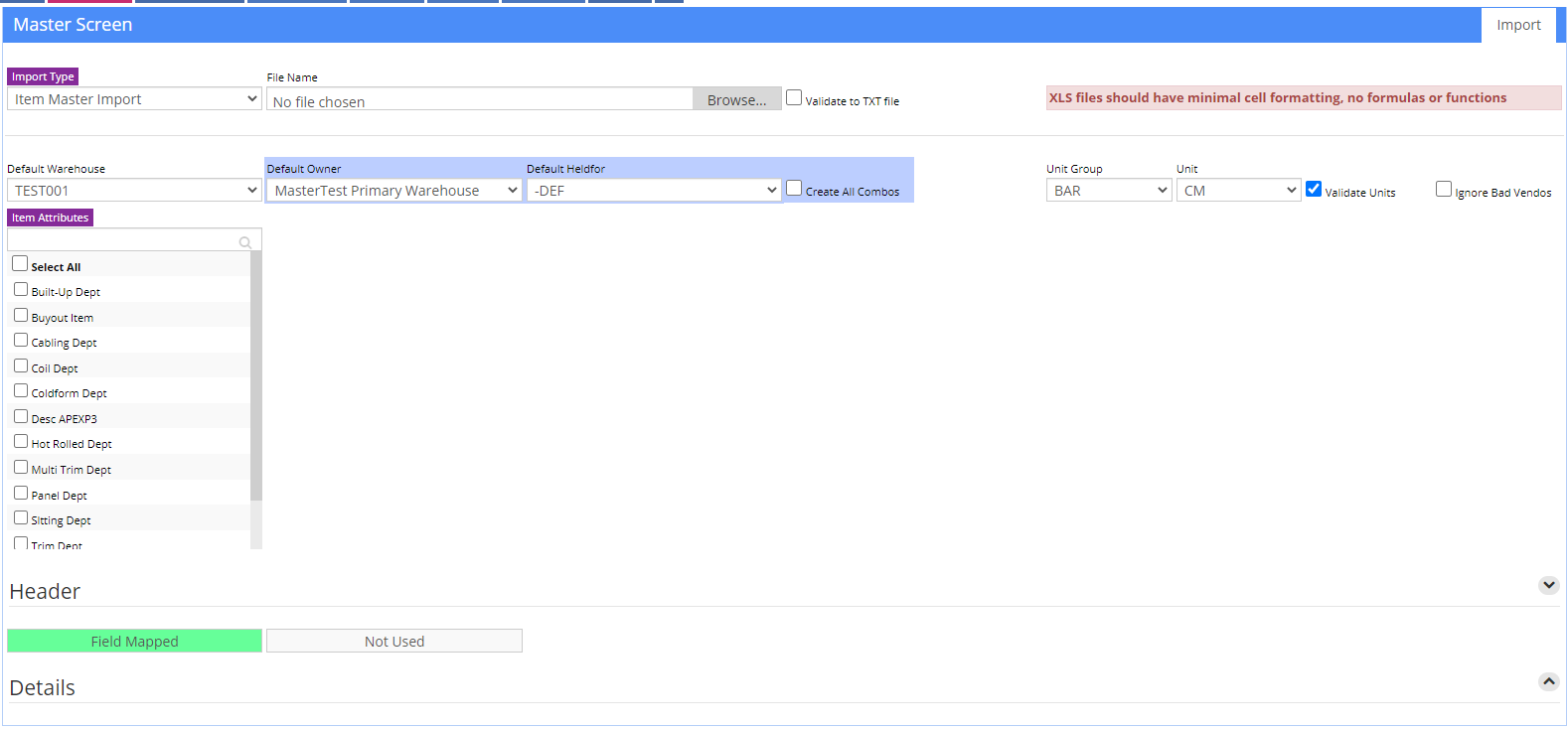Difference between revisions of "Item Master Import"
From Adjutant Wiki
(Created blank page) |
|||
| Line 1: | Line 1: | ||
| + | ===General Description=== | ||
| + | '''Default Menu Location''' Transaction >> Importers/Exporters >> Item Control >> Item Master Import | ||
| + | |||
| + | '''Screen Name''' ITEMIMPORT | ||
| + | |||
| + | '''Function''' The Item Import screen allows you to import [itemmaster|Item Master] records into Adjutant. | ||
| + | |||
| + | [[File:Itemmaster_import.png]] | ||
| + | |||
| + | |||
| + | ===Filters/Fields=== | ||
| + | |||
| + | |||
| + | '''Item File Name/Browse:''' Use the Browse button to locate and select the completed Item Master import template file (in XLS format). | ||
| + | |||
| + | '''Export Template:''' Generates a blank Item Master import template file | ||
| + | |||
| + | '''Map Fields:''' Fields must be mapped prior to importing. If no changes have been made to the column headings, the mapping screen should show all green, and you can click OK to continue. If any of the Input Field Name columns on the left are red, single-click on the line on the left column, and then double-click the desired mapped field in the right column to complete the mapping. Repeat for any red lines on the left that should be mapped. If there are additional columns in the source file that should NOT be mapped, they can be left unmapped (displayed in red). Mandatory fields will require that they be mapped before clicking OK. | ||
| + | |||
| + | '''Default Warehouse:''' Sets the warehouse location for any imported items where the WHSE column on the import file is left blank. This list is populated by Warehouse Control records that have been created. | ||
| + | |||
| + | '''Default Owner:''' Sets the inventory owner for any imported items where the OWNERID column on the import file is left blank. This list is populated with Organization records that have the Inventory Owner attribute. | ||
| + | |||
| + | '''Default HedlFor:''' Sets the inventory holder for any imported items where the HELDFOR column on the import file is left blank. This list is populated from the Item Held For Codes (HOLDER) Rule Maintenance record. If a catch-all code such as 'DEF' is used, make sure the HOLDER rule is set up properly. | ||
| + | |||
| + | {s:yellow | ||
| + | | text = These fields can be specified in the file as well. If they are specified in the file, then these fields will be ignored. | ||
| + | } | ||
| + | |||
| + | '''Create All Combinations:''' Selecting this box will create separate OHF (ITEMDET) records for each OHF combination based on the owners and held for records that have been set up. | ||
| + | |||
| + | '''Unit Group:''' Sets the unit group for any imported items where the UNITGRP column is left blank | ||
| + | |||
| + | '''Unit:''' Sets ALL unit values for any imported items where any unit-related column (PURUNIT, STKUNIT, SELLUNIT, etc) is left blank | ||
| + | |||
| + | '''Validate Units:''' Selecting this box will verify that all unit values on the import are valid defined units in the Unit of Measure (UNITS) rule, and that they are valid units for the selected Unit Group. For example, if FT is not defined as a valid unit in the IND Unit Group according to the rule, it will not pass verification. | ||
| + | |||
| + | '''Ignore Bad Vendnos:''' Selecting this box will import the VENDNO column data as-is, without verifying that the vendor number exists in Address Book. | ||
| + | |||
| + | '''Check for Inactive Items:''' Selecting this box will check all imported item numbers against existing item numbers that have been marked as inactive, and will reject the imported items if there is a match. | ||
| + | |||
| + | '''Select Attributes:''' Attributes selected during the import process will be applied to ALL imported items. Review and verify that the attributes are set correctly before each import. Correcting associated attributes can be a complicated process. Attributes show up in this list based on the 'Show on Import' (Logic2) field in the Item Attributes (ITEMATTRIB) Rule Maintenance record. | ||
| + | |||
| + | |||
| + | To avoid any formatting issues, please save the spreadsheet in Microsoft Excel 5.0/95 Workbook Format. | ||
| + | |||
| + | |||
| + | |||
| + | ===Import Template Fields=== | ||
| + | |||
| + | |||
| + | Required fields are indicated with an * ; Required fields that can be auto-filled by the Import screen are indicated with ** | ||
| + | |||
| + | '''*f1 - Item''' - Item number/code (20 character max, alphanumeric, no spaces allowed). The following special characters are allowed (. - + / _) | ||
| + | |||
| + | '''*f2 - Descrip''' - Item Description (99 alphanumeric character max) | ||
| + | |||
| + | '''**f3 - UnitGrp''' - Item Unit of Measure Group (examples are LENGTH, WEIGHT, TIME, IND). Must match a value in the UNITS rule. | ||
| + | |||
| + | '''**f4 - PurUnit''' - Item purchase unit (Unit values should match UNITS rule exactly, including capitalization, generally use ALL CAPS for units) | ||
| + | |||
| + | '''**f5 - StkUnit''' - Item stocking unit (Unit values should match UNITS rule exactly, including capitalization, generally use ALL CAPS for units) | ||
| + | |||
| + | '''**f6 - SellUnit''' - Item sell unit (Unit values should match UNITS rule exactly, including capitalization, generally use ALL CAPS for units) | ||
| + | |||
| + | '''*f7 - AvgCost''' - Item’s current average cost per stocking unit | ||
| + | |||
| + | '''*f8 - Price''' - Item’s price per pricing unit | ||
| + | |||
| + | '''**f9 - PriceUnit''' - Item’s pricing unit (Unit values should match UNITS rule exactly, including capitalization, generally use ALL CAPS for units) | ||
| + | |||
| + | '''**f10 - CostUnit''' - Item’s costing unit associated with the Standard Cost (STDCOST) value (Unit values should match UNITS rule exactly, including capitalization, generally use ALL CAPS for units) | ||
| + | |||
| + | '''*f11 - StkFlag''' - Y if the item is stocked in the warehouse, N if it is not (made to order items are not stocked) | ||
| + | |||
| + | '''f12 - SerialFlag''' - Y if the item is serialized, N if it is not (serialized items have a serial number for every quantity of 1) | ||
| + | |||
| + | '''f13 - LotFlag''' - Y if the item is lot controlled, N if it is not (all coils are lot controlled). | ||
| + | |||
| + | '''f14 - Vendno''' - The vendor code of the item’s default supplier | ||
| + | |||
| + | '''f15 - Vpartno''' - The default supplier’s item code | ||
| + | |||
| + | '''f16 - HeldFor''' - Item's Held For name from the HOLDER rule. This is generally only used in locations where inventory can be held for other entities. Generally, all items should be imported with the default HeldFor name from the HOLDER rule, unless given specific instructions to create multiple HeldFor records. | ||
| + | |||
| + | '''f17 - Whse''' - Enter the warehouse name (not the ID code) for the primary warehouse where these items are located/produced | ||
| + | |||
| + | '''f18 - Taxable''' - Y if the item is taxable, N if it is not | ||
| + | |||
| + | '''f19 - UnitW''' - The item’s unit weight per stocking unit | ||
| + | |||
| + | '''f20 - Cubes''' - Used in Warehouse Management System shipping calculations and forms (rare) | ||
| + | |||
| + | '''f21 - DecQty''' - The number of decimals that should be available when entering quantities of the item on a purchase or sales order (valid entries are 0-5) | ||
| + | |||
| + | '''f22 - MiscItem''' - Y if the item is miscellaneous, N if it is not | ||
| + | |||
| + | '''f23 - Resell''' - Y if you plan on selling this item, N if you do not. If this field is left blank, the item cannot be added to a sales order. | ||
| + | |||
| + | '''f24 - PackCode''' - Item Packing Code (accepts single character letters from A - T). Can be used to group items that should be packed together by this code. (rare) | ||
| + | |||
| + | '''f25 - ABCCode''' - Item ABC ranking code (accepts single character letters from A - Z). Can be used to manually assign ABC rankings to inventory items. The Item ABC Code Assignments screen can be used to automatically assign the ABC Code based on usage or value, once usage and on-hand quantity information is available. (rarely used during item import) | ||
| + | |||
| + | '''f26 - Pgroup''' - The item’s pricing group. Customer pricing may be broken into item pricing groups; e.g. customer XYZ gets 40% off PANELS, 50% off COLDFORM, and 30% off ACCESSORIES, for component | ||
| + | sales. Leaving this field blank can cause pricing issues if pricing is based on price group breakdowns. | ||
| + | |||
| + | '''f27 - ComCode''' - The item’s commodity code. Commodity codes are used in procurement and determine which suppliers can bid on which items. Commodity Codes can also be used as filters for certain inventory reports. | ||
| + | |||
| + | '''f28 - BaseCost''' - The item's base cost. This value can be useful if you are pricing your items using a cost-plus method. | ||
| + | |||
| + | '''f29 - ProdLine''' - This field is no longer used | ||
| + | |||
| + | '''*f30 - ItemCat''' - Item’s category for creating transaction categories. Item Categories are combined with Customer Categories to create a Transaction Category that is used to drive revenue and cost to the correct GL accounts. DEF should be entered for most items, unless a specific accounting model has been established based on item category. Review the revenue and cost accounting procedures carefully to determine the desired entries for each item . If left blank, the item record will not be usable until the category is filled in. | ||
| + | |||
| + | '''f31 - SqFt''' - The item's square footage per stocking unit | ||
| + | |||
| + | '''f32 - WarLen''' - If the item has an associated warranty length, enter it here (maximum 5 characters alphanumeric) | ||
| + | |||
| + | '''f33 - Produce''' - Y if the item is produced in the plant, N if the item is not produced | ||
| + | |||
| + | '''f34 - SearchCode''' - Custom text that can be used to generate a search screen for items with the same/similar search code value. For example, all items with the search code of 'Trim' will display in a search code display (by double-clicking on the item Search Code field), regardless of their item number or description. (maximum 35 characters, alphanumeric) | ||
| + | |||
| + | '''f35 - ProdGrp''' - Item’s product group. Enter one of the following in the column - '''M''' (Material), '''L''' (Labor), '''E''' (Equipment), '''X''' (Expense), or '''S''' (Subcontract). All items must be assigned to one of the 5 system-defined categories that drive revenue and cost accounting. | ||
| + | |||
| + | '''f36 - OwnerID''' - Item's inventory owner. This is generally only used in locations where inventory can be owned by other entities and the accounting needs to be kept separate. Generally, all items should be imported with the default OwnerID value, unless given specific instructions to create multiple Owner records, and multiple OHF combinations. | ||
| + | |||
| + | '''f37 - iClass''' - Custom text field available for further identifying item groups. Can be used on certain reports or custom reports. (maximum 10 characters, alphanumeric) | ||
| + | |||
| + | '''f38 - StdCost''' - Item’s standard cost per pricing unit | ||
| + | |||
| + | '''f39 - Coil''' - Y if the item is a coil. Coil items will automatically be assigned the Coil Receipts Default attribute. All coil items should also have the LotFlag column set to Y. | ||
| + | |||
| + | '''f40 - SingleIssue''' - Y if the item is the SingleIssue Item box should be checked in the Catch Weight attribute screen. This is only saved for catch-weight items (CW column set to Y). | ||
| + | |||
| + | '''f41 - CW''' - Y if the item is a catch-weight item. Catch-weight items will automatically be assigned the Catch Weight attribute. | ||
| + | |||
| + | '''f42 - OldItem''' - This field is no longer used | ||
| + | |||
| + | '''f43 - CWSPriceConv''' - Catch-Weight conversion factor between stock unit and pricing unit. (numeric, up to 5 digits) | ||
| + | |||
| + | '''f44 - CWSTKConv''' - Catch-Weight conversion factor between catch unit and stock unit. (numeric, up to 5 digits) | ||
| + | |||
| + | '''f45 - CWSellConv''' - Catch-Weight conversion factor between stock unit and selling unit. (numeric, up to 5 digits) | ||
| + | |||
| + | '''f46 - CWPurCon''' - Catch-Weight conversion factor between stock unit and purchase unit. (numeric, up to 5 digits) | ||
| + | |||
| + | '''f47 - CWUnit''' - Catch-Weight Unit | ||
| + | |||
| + | '''f48 - PackQty''' - Quantity to pack. (numeric, up to 5 digits) | ||
| + | |||
| + | '''f49 - AllOrder''' - Enter Y to set the Allocate at Order flag in Item Master | ||
| + | |||
| + | '''f50 - EDICode''' - Item's EDI code (alphanumeric, up to 10 digits, rare) | ||
| + | |||
| + | '''f51 - UPCCode''' - Item's UPC code (alphanumeric, up to 12 characters) | ||
Revision as of 10:54, 22 March 2022
General Description
Default Menu Location Transaction >> Importers/Exporters >> Item Control >> Item Master Import
Screen Name ITEMIMPORT
Function The Item Import screen allows you to import [itemmaster|Item Master] records into Adjutant.
Filters/Fields
Item File Name/Browse: Use the Browse button to locate and select the completed Item Master import template file (in XLS format).
Export Template: Generates a blank Item Master import template file
Map Fields: Fields must be mapped prior to importing. If no changes have been made to the column headings, the mapping screen should show all green, and you can click OK to continue. If any of the Input Field Name columns on the left are red, single-click on the line on the left column, and then double-click the desired mapped field in the right column to complete the mapping. Repeat for any red lines on the left that should be mapped. If there are additional columns in the source file that should NOT be mapped, they can be left unmapped (displayed in red). Mandatory fields will require that they be mapped before clicking OK.
Default Warehouse: Sets the warehouse location for any imported items where the WHSE column on the import file is left blank. This list is populated by Warehouse Control records that have been created.
Default Owner: Sets the inventory owner for any imported items where the OWNERID column on the import file is left blank. This list is populated with Organization records that have the Inventory Owner attribute.
Default HedlFor: Sets the inventory holder for any imported items where the HELDFOR column on the import file is left blank. This list is populated from the Item Held For Codes (HOLDER) Rule Maintenance record. If a catch-all code such as 'DEF' is used, make sure the HOLDER rule is set up properly.
{s:yellow | text = These fields can be specified in the file as well. If they are specified in the file, then these fields will be ignored. }
Create All Combinations: Selecting this box will create separate OHF (ITEMDET) records for each OHF combination based on the owners and held for records that have been set up.
Unit Group: Sets the unit group for any imported items where the UNITGRP column is left blank
Unit: Sets ALL unit values for any imported items where any unit-related column (PURUNIT, STKUNIT, SELLUNIT, etc) is left blank
Validate Units: Selecting this box will verify that all unit values on the import are valid defined units in the Unit of Measure (UNITS) rule, and that they are valid units for the selected Unit Group. For example, if FT is not defined as a valid unit in the IND Unit Group according to the rule, it will not pass verification.
Ignore Bad Vendnos: Selecting this box will import the VENDNO column data as-is, without verifying that the vendor number exists in Address Book.
Check for Inactive Items: Selecting this box will check all imported item numbers against existing item numbers that have been marked as inactive, and will reject the imported items if there is a match.
Select Attributes: Attributes selected during the import process will be applied to ALL imported items. Review and verify that the attributes are set correctly before each import. Correcting associated attributes can be a complicated process. Attributes show up in this list based on the 'Show on Import' (Logic2) field in the Item Attributes (ITEMATTRIB) Rule Maintenance record.
To avoid any formatting issues, please save the spreadsheet in Microsoft Excel 5.0/95 Workbook Format.
Import Template Fields
Required fields are indicated with an * ; Required fields that can be auto-filled by the Import screen are indicated with **
*f1 - Item - Item number/code (20 character max, alphanumeric, no spaces allowed). The following special characters are allowed (. - + / _)
*f2 - Descrip - Item Description (99 alphanumeric character max)
**f3 - UnitGrp - Item Unit of Measure Group (examples are LENGTH, WEIGHT, TIME, IND). Must match a value in the UNITS rule.
**f4 - PurUnit - Item purchase unit (Unit values should match UNITS rule exactly, including capitalization, generally use ALL CAPS for units)
**f5 - StkUnit - Item stocking unit (Unit values should match UNITS rule exactly, including capitalization, generally use ALL CAPS for units)
**f6 - SellUnit - Item sell unit (Unit values should match UNITS rule exactly, including capitalization, generally use ALL CAPS for units)
*f7 - AvgCost - Item’s current average cost per stocking unit
*f8 - Price - Item’s price per pricing unit
**f9 - PriceUnit - Item’s pricing unit (Unit values should match UNITS rule exactly, including capitalization, generally use ALL CAPS for units)
**f10 - CostUnit - Item’s costing unit associated with the Standard Cost (STDCOST) value (Unit values should match UNITS rule exactly, including capitalization, generally use ALL CAPS for units)
*f11 - StkFlag - Y if the item is stocked in the warehouse, N if it is not (made to order items are not stocked)
f12 - SerialFlag - Y if the item is serialized, N if it is not (serialized items have a serial number for every quantity of 1)
f13 - LotFlag - Y if the item is lot controlled, N if it is not (all coils are lot controlled).
f14 - Vendno - The vendor code of the item’s default supplier
f15 - Vpartno - The default supplier’s item code
f16 - HeldFor - Item's Held For name from the HOLDER rule. This is generally only used in locations where inventory can be held for other entities. Generally, all items should be imported with the default HeldFor name from the HOLDER rule, unless given specific instructions to create multiple HeldFor records.
f17 - Whse - Enter the warehouse name (not the ID code) for the primary warehouse where these items are located/produced
f18 - Taxable - Y if the item is taxable, N if it is not
f19 - UnitW - The item’s unit weight per stocking unit
f20 - Cubes - Used in Warehouse Management System shipping calculations and forms (rare)
f21 - DecQty - The number of decimals that should be available when entering quantities of the item on a purchase or sales order (valid entries are 0-5)
f22 - MiscItem - Y if the item is miscellaneous, N if it is not
f23 - Resell - Y if you plan on selling this item, N if you do not. If this field is left blank, the item cannot be added to a sales order.
f24 - PackCode - Item Packing Code (accepts single character letters from A - T). Can be used to group items that should be packed together by this code. (rare)
f25 - ABCCode - Item ABC ranking code (accepts single character letters from A - Z). Can be used to manually assign ABC rankings to inventory items. The Item ABC Code Assignments screen can be used to automatically assign the ABC Code based on usage or value, once usage and on-hand quantity information is available. (rarely used during item import)
f26 - Pgroup - The item’s pricing group. Customer pricing may be broken into item pricing groups; e.g. customer XYZ gets 40% off PANELS, 50% off COLDFORM, and 30% off ACCESSORIES, for component sales. Leaving this field blank can cause pricing issues if pricing is based on price group breakdowns.
f27 - ComCode - The item’s commodity code. Commodity codes are used in procurement and determine which suppliers can bid on which items. Commodity Codes can also be used as filters for certain inventory reports.
f28 - BaseCost - The item's base cost. This value can be useful if you are pricing your items using a cost-plus method.
f29 - ProdLine - This field is no longer used
*f30 - ItemCat - Item’s category for creating transaction categories. Item Categories are combined with Customer Categories to create a Transaction Category that is used to drive revenue and cost to the correct GL accounts. DEF should be entered for most items, unless a specific accounting model has been established based on item category. Review the revenue and cost accounting procedures carefully to determine the desired entries for each item . If left blank, the item record will not be usable until the category is filled in.
f31 - SqFt - The item's square footage per stocking unit
f32 - WarLen - If the item has an associated warranty length, enter it here (maximum 5 characters alphanumeric)
f33 - Produce - Y if the item is produced in the plant, N if the item is not produced
f34 - SearchCode - Custom text that can be used to generate a search screen for items with the same/similar search code value. For example, all items with the search code of 'Trim' will display in a search code display (by double-clicking on the item Search Code field), regardless of their item number or description. (maximum 35 characters, alphanumeric)
f35 - ProdGrp - Item’s product group. Enter one of the following in the column - M (Material), L (Labor), E (Equipment), X (Expense), or S (Subcontract). All items must be assigned to one of the 5 system-defined categories that drive revenue and cost accounting.
f36 - OwnerID - Item's inventory owner. This is generally only used in locations where inventory can be owned by other entities and the accounting needs to be kept separate. Generally, all items should be imported with the default OwnerID value, unless given specific instructions to create multiple Owner records, and multiple OHF combinations.
f37 - iClass - Custom text field available for further identifying item groups. Can be used on certain reports or custom reports. (maximum 10 characters, alphanumeric)
f38 - StdCost - Item’s standard cost per pricing unit
f39 - Coil - Y if the item is a coil. Coil items will automatically be assigned the Coil Receipts Default attribute. All coil items should also have the LotFlag column set to Y.
f40 - SingleIssue - Y if the item is the SingleIssue Item box should be checked in the Catch Weight attribute screen. This is only saved for catch-weight items (CW column set to Y).
f41 - CW - Y if the item is a catch-weight item. Catch-weight items will automatically be assigned the Catch Weight attribute.
f42 - OldItem - This field is no longer used
f43 - CWSPriceConv - Catch-Weight conversion factor between stock unit and pricing unit. (numeric, up to 5 digits)
f44 - CWSTKConv - Catch-Weight conversion factor between catch unit and stock unit. (numeric, up to 5 digits)
f45 - CWSellConv - Catch-Weight conversion factor between stock unit and selling unit. (numeric, up to 5 digits)
f46 - CWPurCon - Catch-Weight conversion factor between stock unit and purchase unit. (numeric, up to 5 digits)
f47 - CWUnit - Catch-Weight Unit
f48 - PackQty - Quantity to pack. (numeric, up to 5 digits)
f49 - AllOrder - Enter Y to set the Allocate at Order flag in Item Master
f50 - EDICode - Item's EDI code (alphanumeric, up to 10 digits, rare)
f51 - UPCCode - Item's UPC code (alphanumeric, up to 12 characters)