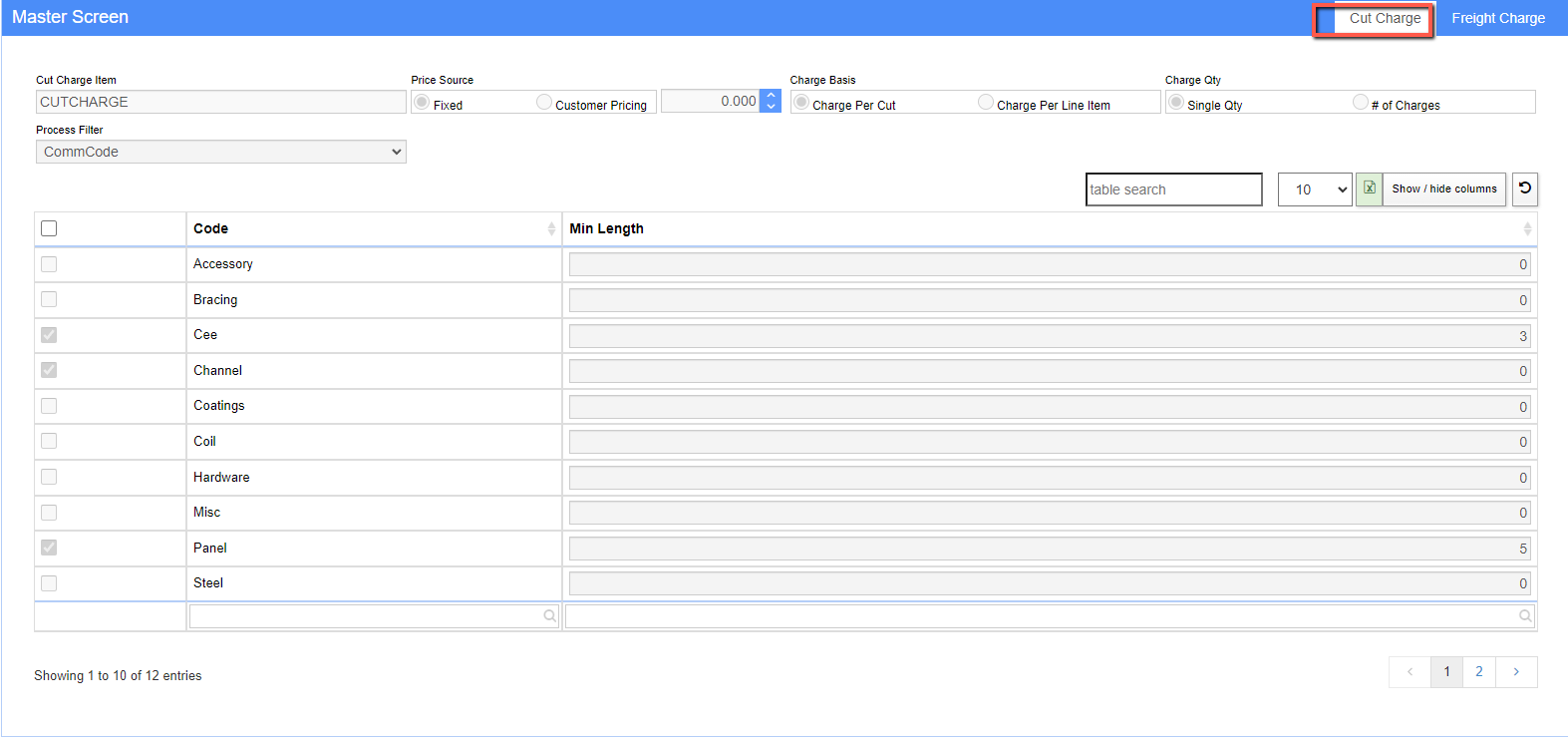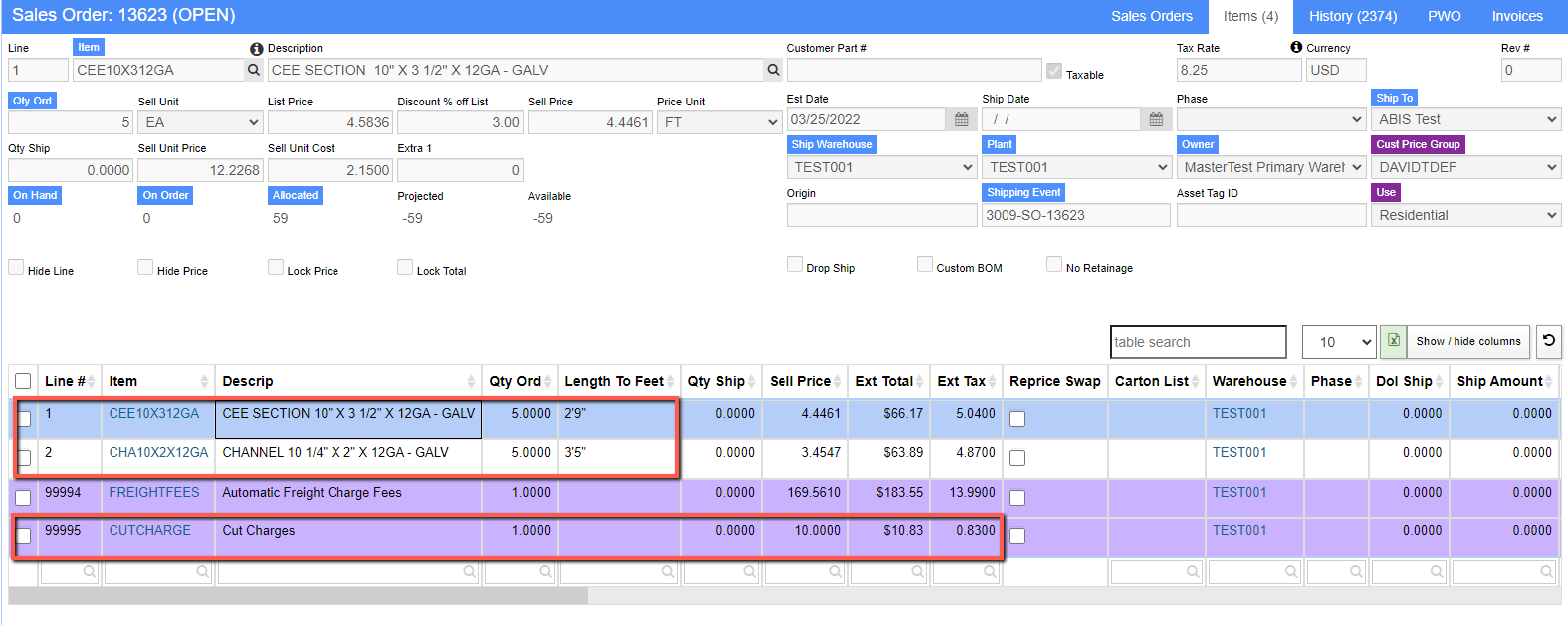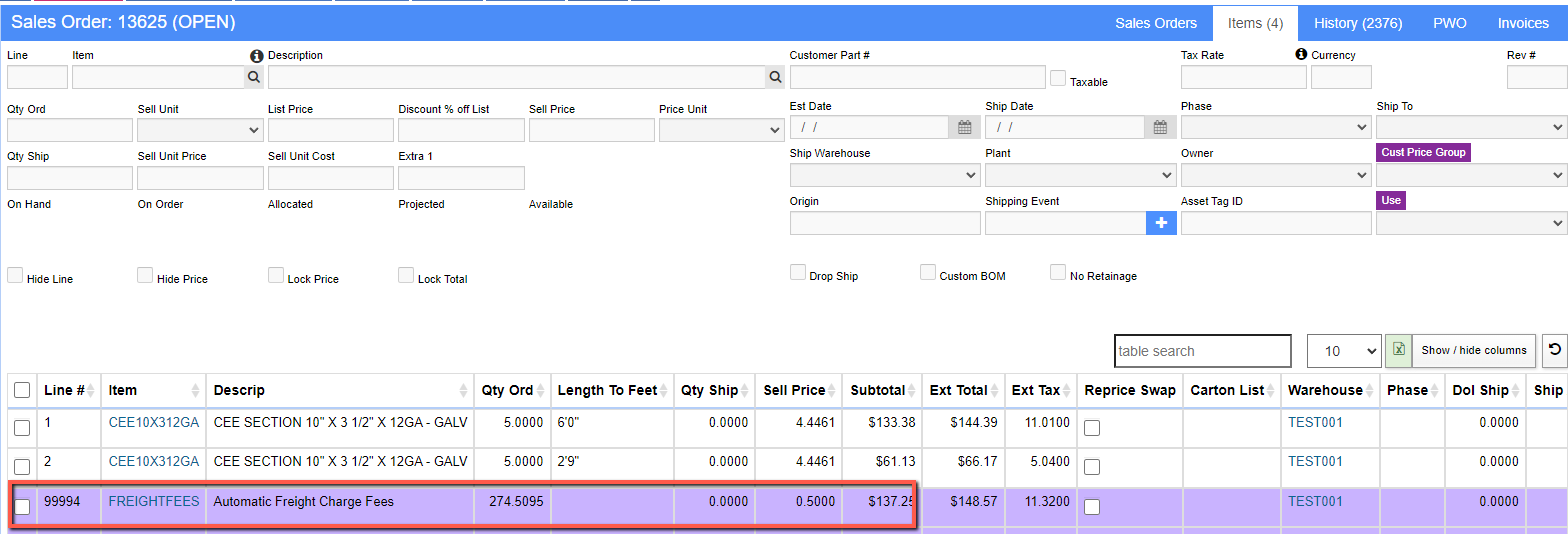Difference between revisions of "Cut/Freight Charge Setup"
From Adjutant Wiki
| Line 88: | Line 88: | ||
| − | [ | + | [[File:Freight_charge_fee.png]] |
Revision as of 12:55, 18 March 2022
Contents
General Information
Default Menu Location Maintain >> Order Entry >> Cut/Freight Charge Setup
Cut Charge Setup Function The Cut Charge Setup screen allows user to implement and control the automatically calculated cutting charges for material sales that fall below a specific length requirement. The setup screen allows length controls to be established by one of four different criteria called Process Filters. The pricing and format of the cut charges can also be customized. Once the charges are set up and tied to an item code, the calculations are handled automatically on both Sales Orders and Quotes. These automatic calculations require the SOCUTCHARGE / SOFRTCHARGE setup options to be enabled.
Fields / Filters
Cut Charge Item: Enter a non-stock item code from Item Master. All cut charges are controlled and set by a single item code. This screen will not allow more than one item code for tracking cut charges.
Price Source-Fixed: The Fixed option will use the fixed per unit charge amount in the associated field (set as 1.00 in the image above) to determine the cut charge rate.
Price Source-Customer Pricing: The Customer Pricing option will use the pricing in Item Master for the Cut Charge Item, along with the rules established in Customer Pricing to set the cut charges.
Charge Basis-Charge Per Cut: The Charge Per Cut option will apply the cut charge to each item quantity that requires cutting according to the setup. For example, if I sell 5 items on a single line that all need cutting, the cut charge will be 5 X the charge amount.
Charge Basis-Charge Per Line Item: The Charge Per Line Item option will calculate a single charge per line item that requires cutting, regardless of the quantity sold on that line. For example, if I sell 5 items on a single line that all need cutting, the cut charge will only be 1 X the charge amount.
Charge Qty-Single Qty: The Single Qty option will create a line item for the cut charge item that sells a quantity of 1 with the amount set to the total for the calculated charges. For example, if the calculated charges are $10, the cut charge line on the Sales Order will sell a QTY of 1 at $10 each.
Charge Qty-Number of Charges: The Number of Charges option will create a line item for the cut charge item that sells the quantity that matches the total of the calculated charge with the amount set to the price for a single charge. For example, if the calculated charges are $10, the cut charge line on the Sales Order will sell a QTY of 10 at $1 each.
Process Filter and Min Length: The Process Filter defines the criteria used to establish which items have cut charges automatically calculated. There are four criteria (defined below) available, but you can only select one criteria to use for Process Filter. Once the Process Filter is defined, check the Selected box next to each line and use the Min. Length field to specify the threshold below which cut charges should be calculated. For example, enter 4.000 if any item should incur cutting charges once it is ordered below 4.0 feet in length.
- ItemCat - Selecting ItemCat will load the grid below with the list of Item Transaction Codes established in your system. Item Transaction Codes are established in the ITEMCAT rule and tied to items in Item Master. Select the desired item transaction category codes with the Selected checkbox and establish the Min Length below which cutting charges should be calculated.
- ItemClass - Selecting ItemClass will load the grid below with the list of Item Class Codes established in your system. Item Class entries are established in the Class field in Item Master and are user-defined, with no edits. Select the desired item calss codes with the Selected checkbox and establish the Min Length below which cutting charges should be calculated.
- PriceGroup - Selecting PriceGroup will load the grid below with the list of Item Price Group Codes established in your system. Item Price Group Codes are established in the ITEMGRP rule and tied to items in Item Master. Select the desired price group codes with the Selected checkbox and establish the Min Length below which cutting charges should be calculated.
- Comm Code - Selecting CommCode will load the grid below with the list of Commodity Codes established in your system. Commodity Codes are established in the COMMCODE rule and tied to items in Item Master. Select the desired commodity codes with the Selected checkbox and establish the Min Length below which cutting charges should be calculated.
Order Entry and Quote Functionality
The example in the Sales Order above was calculated using the settings in the screen shot displayed earlier in this Wiki.
- In the example above, a line item with a CommCode of 'Cee' is sold with a configured length under the specified minimum of 3.0 feet and an order quantity of 5. The cut charges are calculated at a fixed rate of $1 pet cut for each item ordered.
- Line 3 shows an item with a CommCode of 'Channel' sold with a configured length under the minimum of 4.0 feet with an order quantity of 5. The cut charges are calculated at a fixed rate of $1 per cut for each item.
- The total calculated cutting charges are automatically loaded to the order (or quote) with the item code specified on a system generated line number with a sell quantity of 1 (based on the Charge Qty setting) and a calculated subtotal of $10 (calculated for the two line items at $5 each).
- The cutting charges will automatically recalculate as items are added, or if item quantities or length configurations change on any existing items that match the cut charge setup.
- Because the cutting charges are automatically calculated based on the established control settings, the charge amount cannot be overridden or deleted in the Line Item Entry screen, since it will automatically recalculate and recreate the cut charge line upon saving the order.
Freight Charge Setup Function
The Freight Charge Setup screen allows user to implement and control the automatically calculated freight charges for all orders based on either the weight ordered or the configured length of material sold. The pricing and format of the freight charges can also be customized. Once the charges are set up and tied to a freight item code, the calculations are handled automatically on both Sales Orders and Quotes.
Fields / Filters
Frt Charge Item: Enter a non-stock item code from Item Master. All freight charges are controlled and set by a single item code. This screen will not allow more than one item code for tracking automatic freight charges.
Price Source-Fixed: The Fixed option will use the fixed per unit charge amount in the associated field (set as 0.50 in the image above) to determine the freight charge rate per the established charge basis.
Price Source-Customer Pricing: The Customer Pricing option will use the pricing in Item Master for the Freight Charge Item, along with the rules established in Customer Pricing to set the freight charges.
Charge Basis-Charge Per LBS: The Charge Per LBS option will apply the freight charge rate to the entire calculated weight for each order. For example, if the TotLBS for an order is 500 LBS and the fixed rate is .50, the freight charge will be 500 X .50, or $250.
Charge Basis-Charge Per Foot: The Charge Per Foot option will apply the freight charge rate to the entire calculated linear footage for each order. For example, if the TotLF for an order is 100 feet and the fixed rate is .50, the freight charge will be 100 X .50, or $50.
Charge Qty-Single Qty: The Single Qty option will create a line item for the freight charge item that sells a quantity of 1 with the amount set to the total for the calculated charges. For example, if the calculated charges are $100, the freight charge line on the Sales Order will sell a QTY of 1 at $100 each.
Charge Qty-Number of Charges: The Number of Charges option will create a line item for the freight charge item that sells the quantity that matches the total weight for the order with the sell price set to the freight rate per pound. For example, if the calculated charges are $100, and the freight rate is .50/LB, the freight charge line on the Sales Order will sell a QTY of 200 at 0.50 each.
Order Entry and Quote Functionality
The example in the Sales Order above was calculated using the settings in the Freight Charge screen shot displayed earlier in this Wiki, which uses a charge basis based on LBS sold.
- In the example above, the total LBS of material sold on the order comes to 359.8275 LBS at a rate of .50/LB according to the Freight Charges setup.
- The total calculated freight charges are automatically loaded to the order (or quote) with the item code specified on a system generated line number with a sell quantity matching the total LBS (based on the Charge Qty setting) and a calculated subtotal of $179.9138 (calculated based on the total LBS times the rate per LB).
- The freight charges will automatically recalculate as items are added, or if item quantities or configurations change on any existing items that affect either the total LBS or total LF sold (depending on the charge basis setup).
- Because the freight charges are automatically calculated based on the established control settings, the charge amount cannot be overridden or deleted in the Line Item Entry screen, since it will automatically recalculate and recreate the freight charge line upon saving the order.