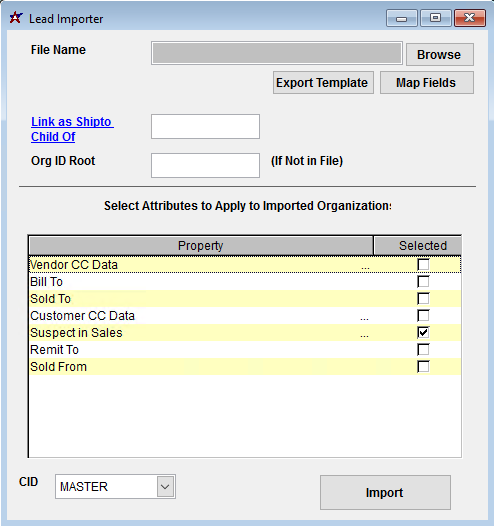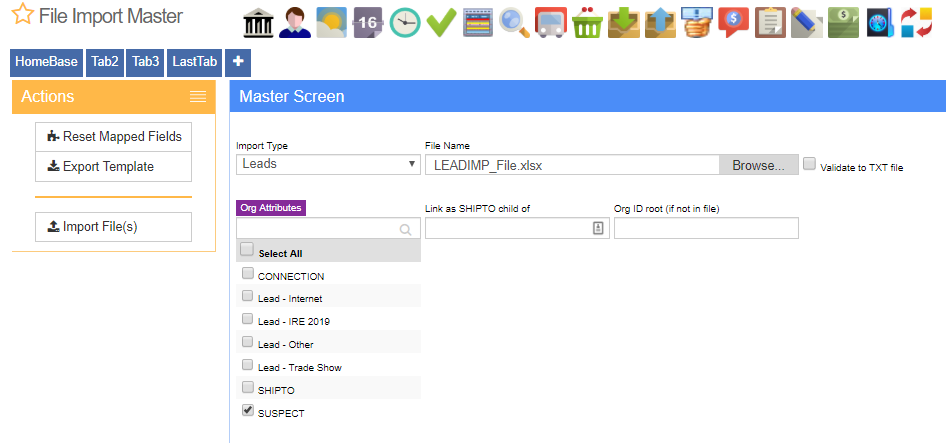Difference between revisions of "Lead Import Guide"
From Adjutant Wiki
| (One intermediate revision by the same user not shown) | |||
| Line 27: | Line 27: | ||
* '''Suspect Customer Type (CUSTTYPE)''' | * '''Suspect Customer Type (CUSTTYPE)''' | ||
* '''Suspect Business Division (BUSDIV)''' | * '''Suspect Business Division (BUSDIV)''' | ||
| − | * '''Suspect | + | * '''Suspect Current Status (SUSPECTSTATUS)''' |
* '''Suspect NAICS Codes (NAICS)''' | * '''Suspect NAICS Codes (NAICS)''' | ||
| − | * '''Suspect Credit Limit ( | + | * '''Suspect Credit Limit (SUSPECTCL)''' |
| Line 76: | Line 76: | ||
'''f3 - Email''' - Main email address (use the address that invoices will typically be sent to) | '''f3 - Email''' - Main email address (use the address that invoices will typically be sent to) | ||
| − | ''' | + | '''f4 - Address1''' - Physical Street Address |
| − | ''' | + | '''f5 - City''' - Physical Address City Name |
| − | ''' | + | '''f6 - State''' - Physical Address two-letter postal abbreviation for the state |
| − | ''' | + | '''f7 - ZipCode''' - Physical Address Zip Code (you can use zip+4 if you have it) |
| − | ''' | + | '''f8 - Phone''' - Main phone number for the organization |
| − | ''' | + | '''f9 - Fax''' - Main fax number for the organization |
| − | ''' | + | '''f10 - Category''' - This field is no longer in use |
'''f11 - Custno''' - Customer Number (Organization ID), Leave blank to auto-assign customer numbers. | '''f11 - Custno''' - Customer Number (Organization ID), Leave blank to auto-assign customer numbers. | ||
| Line 96: | Line 96: | ||
'''f13 - Address2''' - Physical Address 2 (apt/suite number) | '''f13 - Address2''' - Physical Address 2 (apt/suite number) | ||
| − | '''f14 - Title1''' - Job title for Contact1 in file | + | '''f14 - Title1''' - Job title for Contact1 in file |
| − | '''f15 - | + | '''f15 - LowerSale#''' - Enter the numeric value to update the Estimated Sales value in the Suspect Attribute screen. |
| − | '''f16 - | + | '''f16 - LowerEmp#''' - Enter the numeric value to update the Employees at this site value in the Suspect Attribute screen. |
| − | '''f17 - | + | '''f17 - Contact2''' - Contact 2 name |
| − | '''f18 - | + | '''f18 - Email2''' - Contact 2 email address |
| − | '''f19 - | + | '''f19 - Phone2''' - Contact 2 primary phone number |
| − | '''f20 - | + | '''f20 - Title2''' - Contact 2 job title |
| − | '''f21 - | + | '''f21 - Contact3''' - Contact 3 name |
| − | '''f22 - | + | '''f22 - Email3''' - Contact 3 email address |
| − | '''f23 - | + | '''f23 - Phone3''' - Contact 3 primary phone number |
| − | '''f24 - | + | '''f24 - Title3''' - Contact 3 job title |
| − | '''f25 - | + | '''f25 - Contact4''' - Contact 4 name |
| − | '''f26 - | + | '''f26 - Email4''' - Contact 4 email address |
| − | '''f27 - | + | '''f27 - Phone4''' - Contact 4 primary phone number |
| − | '''f28 - | + | '''f28 - Title4''' - Contact 4 job title |
| − | '''f29 - | + | '''f29 - Country''' - Name of country |
| − | '''f30 - | + | '''f30 - MAddress1''' - Mailing Street Address |
| − | '''f31 - | + | '''f31 - MAddress2''' - Mailing Address 2 (apt/suite number) |
| − | '''f32 - | + | '''f32 - MCity''' - Mailing City |
| − | '''f33 - | + | '''f33 - MState''' - Mailing State |
| − | '''f34 - | + | '''f34 - MZipCode''' - Mailing Zip Code |
| − | '''f35 - | + | '''f35 - MCoutry''' - Mailing Country |
| − | '''f36 - | + | '''f36 - LeadSource''' - Suspect Lead Source. This must match the text1 (name) value of an entry in the SOURCE_ENT rule. |
| − | '''f37 - | + | '''f37 - MarkSeg''' - Suspect Market Segment. This must match the text1 (name) value of an entry in the MKTSEGMENT rule. |
| − | '''f38 - | + | '''f38 - CustType''' - Suspect Customer Type. This must match the text1 (name) value of an entry in the CUSTTYPE rule. |
| − | '''f39 - | + | '''f39 - BusDiv''' - Suspect Business Division. This must match the text1 (name) value of an entry in the BUSDIV rule. |
| − | '''f40 - | + | '''f40 - CurStat''' - Suspect Current Status. This must match the text1 (name) value of an entry in the SUSPECTSTATUS rule. |
| − | '''f41 - | + | '''f41 - NAICS1''' - North American Industry Classification System Level 1 Code. This is generally a two-digit value. |
| − | '''f42 - | + | '''f42 - NAICS2''' - North American Industry Classification System Level 2 Code. This is generally a three-digit value. |
| − | '''f43 - | + | '''f43 - NAICS3''' - North American Industry Classification System Level 3 Code. This is generally a four-digit value. |
| − | '''f44 - | + | '''f44 - NAICS4''' - North American Industry Classification System Level 4 Code. This is generally a five-digit value. |
| − | '''f45 - | + | '''f45 - NAICS5''' - North American Industry Classification System Level 5 Code. This is generally a six-digit value. |
| − | '''f46 - | + | '''f46 - AccMgr''' - Account Manager's name. This must match the full name of a contact with the Account Manager attribute. |
| − | '''f47 - | + | '''f47 - Climit''' - Suspect Credit Limit. This must match the text1 (name) value of an entry in the SUSPECTCL rule. |
| − | |||
| − | + | ==Lead Import Reconciliation== | |
| − | |||
| − | |||
| − | |||
| − | |||
| − | |||
| − | |||
| − | |||
| − | |||
| − | |||
| − | |||
| − | |||
| − | |||
| − | |||
| − | |||
| − | |||
| − | |||
| − | |||
| − | |||
| − | |||
| − | |||
| − | |||
| − | |||
| − | |||
| − | |||
| − | |||
| − | |||
| − | |||
| − | |||
| − | |||
| − | |||
| − | |||
| − | |||
| − | |||
| − | |||
| − | |||
| − | |||
| − | |||
| − | |||
| − | |||
| − | |||
| − | |||
| − | |||
| − | |||
| − | |||
| − | |||
| − | |||
| − | |||
| − | |||
| − | |||
| − | |||
| − | |||
| − | |||
| − | |||
| − | |||
| − | |||
| − | |||
| − | |||
| − | |||
| − | |||
| − | |||
| − | |||
| − | |||
| − | |||
| − | |||
| − | |||
| − | |||
| − | |||
| − | |||
| − | |||
| − | |||
| − | |||
| − | |||
| − | |||
| − | |||
| − | |||
| − | == | ||
Reconciling imported data should begin with spot-checking several records field-by-field for complete data import. Pick records from the source file that have the most data columns filled in. Verify that all source file data fields imported correctly and display as expected. | Reconciling imported data should begin with spot-checking several records field-by-field for complete data import. Pick records from the source file that have the most data columns filled in. Verify that all source file data fields imported correctly and display as expected. | ||
| − | Verify that all | + | Verify that all rule-based fields import and display correctly in the Suspect attribute: |
| − | + | * '''Suspect Lead Sources (SOURCE_ENT)''' | |
| − | + | * '''Suspect Market Segment (MKTSEGMENT)''' | |
| − | * | + | * '''Suspect Customer Type (CUSTTYPE)''' |
| − | * | + | * '''Suspect Business Division (BUSDIV)''' |
| − | * | + | * '''Suspect Current Status (SUSPECTSTATUS)''' |
| − | * | + | * '''Suspect NAICS Codes (NAICS)''' |
| − | * | + | * '''Suspect Credit Limit (SUSPECTCL)''' |
| − | * | ||
Verify that all records have the expected attributes assigned and that the attribute screens load as expected. | Verify that all records have the expected attributes assigned and that the attribute screens load as expected. | ||
| Line 261: | Line 183: | ||
| − | == | + | ==Lead Import Additional Steps== |
| − | |||
| − | |||
* Run the Update Blank County Records (UPDATECOUNTY) process to fill in the Organization County fields from the latest county tax table data. The [http://www.abiscorp.com/faq/index.php?title=Sales_Tax_and_Zip_Code_Setup_Guide Sales Tax Update] process should be completed before this step. | * Run the Update Blank County Records (UPDATECOUNTY) process to fill in the Organization County fields from the latest county tax table data. The [http://www.abiscorp.com/faq/index.php?title=Sales_Tax_and_Zip_Code_Setup_Guide Sales Tax Update] process should be completed before this step. | ||
| − | |||
| − | == | + | ==Lead Import Database Tables== |
| − | Importing customer records can affect the following databases: | + | Importing customer lead records can affect the following databases: |
'''ENT''' - Each imported organization is assigned a unique ENTID value. This is the keyno. The ENTID value is used to link to other attribute records. However, the ENTID value may be labeled as CUSTID or VENDID in other tables. | '''ENT''' - Each imported organization is assigned a unique ENTID value. This is the keyno. The ENTID value is used to link to other attribute records. However, the ENTID value may be labeled as CUSTID or VENDID in other tables. | ||
| − | ''' | + | '''PCXREF''' - Each attribute record will also create an entry in this table. The PTABLE value for all of these should be ENT, and the TYPE value should match the attribute name from Text1 of the associated attribute rule. The PARENTID and CHILDID values will correspond to ENTIDs from the ENT table. |
| − | ''' | + | '''SUSPECTS''' - All of the Suspect attribute details are stored in this table. Leads marked as Suspect records will have a KEYNO created and linked to the CUSTID (which is the ENTID from the ENT table) |
| − | |||
| − | |||
| − | |||
| − | |||
'''VCONTACT''' - Any contact records added with the Customer Import will create a CONTID record linked to the CUSTID (which is the ENTID from the ENT table) | '''VCONTACT''' - Any contact records added with the Customer Import will create a CONTID record linked to the CUSTID (which is the ENTID from the ENT table) | ||
Latest revision as of 11:17, 15 July 2019
Contents
General Data Import Notes
Refer to the Data Import General Information page for information and guidance on general import timeline, formatting import templates, as well as how to ensure you are using the most current template information for data imports.
Lead Import Notes
Timing and Preparation
The Lead Import should occur after all Address Book setup items have been completed, and after the Rule Maintenance records associated with Prospect/Suspect and Project Opportunity tracking have been established. The Address Book Setup Guide covers all of the Rule Maintenance records that should be completed prior to importing customer records.
Salespersons and Account Managers should be established in the Contacts screen by assigning the appropriate attributes prior to importing lead records.
General Notes
Customer Numbers - Discuss how customer numbers will be assigned for leads. If the leads should be imported with specific numbers, make sure the import file has the Custno column filled out. Customer numbers can be automatically be generated for leads during the import process if the Custno column is empty. If the customer wants to maintain some numbers, and allow Adjutant to generate the rest, confirm exactly which records should keep their numbers and which ones should have new numbers generated, and update the import file accordingly. The 'Org ID Root' field can be used during the import process to assign up to 3 characters as a leading Custno value.
Organization Attributes - The lead import process can attach additional customer attributes to imported records. If additional attributes need to be assigned during import, the attribute must be flagged to display on the Import screen in the ATT_ENT rule.
Rule Maintenance Records - Below are the Rule Maintenance details that should be set in order to track the most data for imported leads:
- Suspect Lead Sources (SOURCE_ENT)
- Suspect Market Segment (MKTSEGMENT)
- Suspect Customer Type (CUSTTYPE)
- Suspect Business Division (BUSDIV)
- Suspect Current Status (SUSPECTSTATUS)
- Suspect NAICS Codes (NAICS)
- Suspect Credit Limit (SUSPECTCL)
Lead Import File Data Scrubbing
Every customer's data will have different issues that need addressing. Some of the issues will not make themselves visible until after the data has been imported and is in use during parallel testing. This is why it is critically important to perform an early import, and keep accurate notes on issues that need to be addressed on a supplemental import, or for a complete re-import. Some common things that need attention during customer data scrubbing include:
- Address Standardization - Standardize the data in the address2 and address3 fields for all records. For example, if you see suite numbers in both address2 and address3, try to move them all to address2. Sort the file by address columns and try to correct spelling issues in city. Standardize the state codes and fill in any obvious missing or incomplete entries.
- Email Addresses - Move any email addresses from incorrect data columns to the correct email data column.
- Invalid Data - Address any invalid, incomplete, or otherwise bad data with the customer as soon as possible. Avoid importing and perpetuating bad data. Give the customer an opportunity to fix any data prior to import. We don't want to carry forward any bad habits or bad records if we have a chance to avoid it.
Lead Import Screen (CONIMPORT2)
Desktop Menu Location: Transaction>>Importers/Exporters>>Address Book>>Lead Import
ADJ20/20 Menu Location: Transaction>>Importers>>File Import Master (importmaster_s.HTM)
File Name/Browse: Use the Browse button to locate and select the completed lead import template file (in XLS format)
Export Template: Generates a blank Lead Import template file
Map Fields: Fields must be mapped prior to importing. If no changes have been made to the column headings, the mapping screen should show all green, and you can click OK to continue. If any of the Input Field Name columns on the left are red, single-click on the line on the left column, and then double-click the desired mapped field in the right column to complete the mapping. Repeat for any red lines on the left that should be mapped. If there are additional columns in the source file that should NOT be mapped, they can be left unmapped (displayed in red). Mandatory fields will require that they be mapped before clicking OK.
Link as ShipTo Child Of: Enter a ShipTo organization number that will be used as the ShipTo Parent for ALL of the imported leads.
Org ID Root: Enter up to 3 alphanumeric characters that will be used as a prefix for ALL imported leads in the file. Imported lead records will be assigned a sequential number appended to the Org ID root according to the order of the records in the lead import file.
Organization Attributes: The 'Suspect' attribute must be checked in this list in order to create the appropriate suspect data form for tracking lead details. Select any attributes that should be assigned to ALL leads in the import file.
Lead Import File Definitions
f1 - Company - Name of Company/Organization
f2 - Contact1 - Default Contact for the organization. This will list them as the contact on the organization and make a contact record listing them as the default contact.
f3 - Email - Main email address (use the address that invoices will typically be sent to)
f4 - Address1 - Physical Street Address
f5 - City - Physical Address City Name
f6 - State - Physical Address two-letter postal abbreviation for the state
f7 - ZipCode - Physical Address Zip Code (you can use zip+4 if you have it)
f8 - Phone - Main phone number for the organization
f9 - Fax - Main fax number for the organization
f10 - Category - This field is no longer in use
f11 - Custno - Customer Number (Organization ID), Leave blank to auto-assign customer numbers.
f12 - Extra - This field is no longer in use
f13 - Address2 - Physical Address 2 (apt/suite number)
f14 - Title1 - Job title for Contact1 in file
f15 - LowerSale# - Enter the numeric value to update the Estimated Sales value in the Suspect Attribute screen.
f16 - LowerEmp# - Enter the numeric value to update the Employees at this site value in the Suspect Attribute screen.
f17 - Contact2 - Contact 2 name
f18 - Email2 - Contact 2 email address
f19 - Phone2 - Contact 2 primary phone number
f20 - Title2 - Contact 2 job title
f21 - Contact3 - Contact 3 name
f22 - Email3 - Contact 3 email address
f23 - Phone3 - Contact 3 primary phone number
f24 - Title3 - Contact 3 job title
f25 - Contact4 - Contact 4 name
f26 - Email4 - Contact 4 email address
f27 - Phone4 - Contact 4 primary phone number
f28 - Title4 - Contact 4 job title
f29 - Country - Name of country
f30 - MAddress1 - Mailing Street Address
f31 - MAddress2 - Mailing Address 2 (apt/suite number)
f32 - MCity - Mailing City
f33 - MState - Mailing State
f34 - MZipCode - Mailing Zip Code
f35 - MCoutry - Mailing Country
f36 - LeadSource - Suspect Lead Source. This must match the text1 (name) value of an entry in the SOURCE_ENT rule.
f37 - MarkSeg - Suspect Market Segment. This must match the text1 (name) value of an entry in the MKTSEGMENT rule.
f38 - CustType - Suspect Customer Type. This must match the text1 (name) value of an entry in the CUSTTYPE rule.
f39 - BusDiv - Suspect Business Division. This must match the text1 (name) value of an entry in the BUSDIV rule.
f40 - CurStat - Suspect Current Status. This must match the text1 (name) value of an entry in the SUSPECTSTATUS rule.
f41 - NAICS1 - North American Industry Classification System Level 1 Code. This is generally a two-digit value.
f42 - NAICS2 - North American Industry Classification System Level 2 Code. This is generally a three-digit value.
f43 - NAICS3 - North American Industry Classification System Level 3 Code. This is generally a four-digit value.
f44 - NAICS4 - North American Industry Classification System Level 4 Code. This is generally a five-digit value.
f45 - NAICS5 - North American Industry Classification System Level 5 Code. This is generally a six-digit value.
f46 - AccMgr - Account Manager's name. This must match the full name of a contact with the Account Manager attribute.
f47 - Climit - Suspect Credit Limit. This must match the text1 (name) value of an entry in the SUSPECTCL rule.
Lead Import Reconciliation
Reconciling imported data should begin with spot-checking several records field-by-field for complete data import. Pick records from the source file that have the most data columns filled in. Verify that all source file data fields imported correctly and display as expected.
Verify that all rule-based fields import and display correctly in the Suspect attribute:
- Suspect Lead Sources (SOURCE_ENT)
- Suspect Market Segment (MKTSEGMENT)
- Suspect Customer Type (CUSTTYPE)
- Suspect Business Division (BUSDIV)
- Suspect Current Status (SUSPECTSTATUS)
- Suspect NAICS Codes (NAICS)
- Suspect Credit Limit (SUSPECTCL)
Verify that all records have the expected attributes assigned and that the attribute screens load as expected.
Lead Import Additional Steps
- Run the Update Blank County Records (UPDATECOUNTY) process to fill in the Organization County fields from the latest county tax table data. The Sales Tax Update process should be completed before this step.
Lead Import Database Tables
Importing customer lead records can affect the following databases:
ENT - Each imported organization is assigned a unique ENTID value. This is the keyno. The ENTID value is used to link to other attribute records. However, the ENTID value may be labeled as CUSTID or VENDID in other tables.
PCXREF - Each attribute record will also create an entry in this table. The PTABLE value for all of these should be ENT, and the TYPE value should match the attribute name from Text1 of the associated attribute rule. The PARENTID and CHILDID values will correspond to ENTIDs from the ENT table.
SUSPECTS - All of the Suspect attribute details are stored in this table. Leads marked as Suspect records will have a KEYNO created and linked to the CUSTID (which is the ENTID from the ENT table)
VCONTACT - Any contact records added with the Customer Import will create a CONTID record linked to the CUSTID (which is the ENTID from the ENT table)