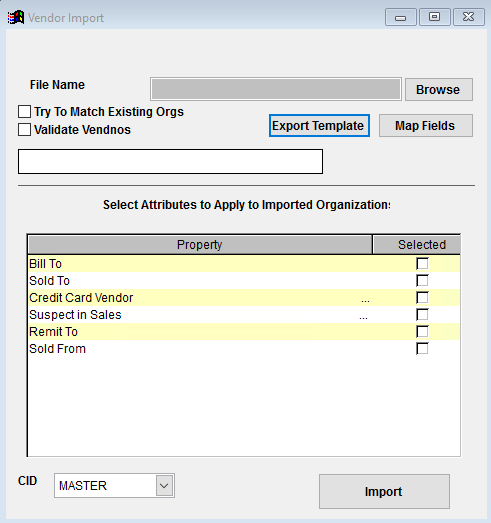Difference between revisions of "Vendor Import Guide"
From Adjutant Wiki
| (12 intermediate revisions by the same user not shown) | |||
| Line 1: | Line 1: | ||
| − | ==General Import | + | ==General Data Import Notes== |
| − | + | Refer to the [[Data Import General Information]] page for information and guidance on general import timeline, formatting import templates, as well as how to ensure you are using the most current template information for data imports. | |
| − | |||
| − | |||
| − | |||
| − | |||
| − | |||
| − | |||
| − | |||
| − | |||
| − | |||
| − | |||
| Line 59: | Line 49: | ||
| − | '''File Name/Browse:''' Use the Browse button to locate and select the completed | + | '''File Name/Browse:''' Use the Browse button to locate and select the completed Vendor Import template file (in XLS format) |
'''Export Template:''' Generates a blank Vendor Import template file | '''Export Template:''' Generates a blank Vendor Import template file | ||
| Line 65: | Line 55: | ||
'''Map Fields:''' Fields must be mapped prior to importing. If no changes have been made to the column headings, the mapping screen should show all green, and you can click OK to continue. If any of the Input Field Name columns on the left are red, single-click on the line on the left column, and then double-click the desired mapped field in the right column to complete the mapping. Repeat for any red lines on the left that should be mapped. If there are additional columns in the source file that should NOT be mapped, they can be left unmapped (displayed in red). Mandatory fields will require that they be mapped before clicking OK. | '''Map Fields:''' Fields must be mapped prior to importing. If no changes have been made to the column headings, the mapping screen should show all green, and you can click OK to continue. If any of the Input Field Name columns on the left are red, single-click on the line on the left column, and then double-click the desired mapped field in the right column to complete the mapping. Repeat for any red lines on the left that should be mapped. If there are additional columns in the source file that should NOT be mapped, they can be left unmapped (displayed in red). Mandatory fields will require that they be mapped before clicking OK. | ||
| − | '''Try To Match Existing Orgs:''' Check this box to turn on additional logic that looks through your existing organizations in Adjutant and tries to match each record in the spreadsheet with one in Adjutant. If the import program finds a match, it will update that organizations's information with the info in the spreadsheet. The program matches on vendno, then the first 5 characters of company name and the first 5 characters of address1, then city. | + | '''Try To Match Existing Orgs:''' Check this box to turn on additional logic that looks through your existing organizations in Adjutant and tries to match each record in the spreadsheet with one in Adjutant. If the import program finds a match, it will update that organizations's information with the info in the spreadsheet. The program matches on vendno, then the first 5 characters of company name and the first 5 characters of address1, then city. This feature can be used to update organization information other than the company name and address details, which will not be changed. |
This box should be checked if you are attempting to update existing organizations with an import file that has vendnos entered. If this box is unchecked, and the import file contains vendnos that already exist, the import process will create new organizations for the duplicates using the default org numbering logic. | This box should be checked if you are attempting to update existing organizations with an import file that has vendnos entered. If this box is unchecked, and the import file contains vendnos that already exist, the import process will create new organizations for the duplicates using the default org numbering logic. | ||
| Line 78: | Line 68: | ||
'''f1 - AcctCode''' - Enter the customer ID for this vendor's record on an outside accounting system. Updates the Acct. Vendor Code value in the SoldFrom record. Alternatively, can be used as a miscellaneous code entry for reporting. Allows 6 alphanumeric digits. | '''f1 - AcctCode''' - Enter the customer ID for this vendor's record on an outside accounting system. Updates the Acct. Vendor Code value in the SoldFrom record. Alternatively, can be used as a miscellaneous code entry for reporting. Allows 6 alphanumeric digits. | ||
| − | '''f2 - | + | '''f2 - Adddate''' - Allows you to override the system adddate with an entry in the import file. |
'''f3 - Address1''' - Physical Street Address | '''f3 - Address1''' - Physical Street Address | ||
| Line 86: | Line 76: | ||
'''f5 - Address3''' - Physical Address 3 | '''f5 - Address3''' - Physical Address 3 | ||
| − | '''f6 - | + | '''f6 - Adduser''' - Allows you to set the adduser in the database from the import file. |
| − | '''f7 - | + | '''f7 - BBdol''' - Best Buy Dollars. Updates the Best Buy $ (first box) value in the SoldFrom record. |
| − | '''f8 - | + | '''f8 - BBlbs''' - Best Buy Pounds. Updates the Best Buy # (second box) value in the SoldFrom record. |
| − | '''f9 - | + | '''f9 - BBper''' - Best Buy Percentage. Updates the Best Buy % (third box) value in the SoldFrom record. |
'''f10 - BilledDT''' - Billed Drive Time. | '''f10 - BilledDT''' - Billed Drive Time. | ||
| Line 118: | Line 108: | ||
'''f21 - DefRecLoct''' - Default Receiving Warehouse location in the SoldFrom record. This field matches on the warehouse name, and the warehouse must exist in the Warehouses screen. | '''f21 - DefRecLoct''' - Default Receiving Warehouse location in the SoldFrom record. This field matches on the warehouse name, and the warehouse must exist in the Warehouses screen. | ||
| − | '''f22 - Discount''' - | + | '''f22 - Discount''' - This field is no longer used. |
'''f23 - Email1''' - Main email address for the organization, as well as the email address for Contact1 (if entered). | '''f23 - Email1''' - Main email address for the organization, as well as the email address for Contact1 (if entered). | ||
| Line 128: | Line 118: | ||
'''f26 - Email4''' - Contact 4 email address. | '''f26 - Email4''' - Contact 4 email address. | ||
| − | '''f27 - Fax''' - | + | '''f27 - Fax''' - Fax number for the organization. |
| + | '''f28 - FOB''' - The default FOB terms for the SoldFrom record. This must match a value in the FOB rule. | ||
| + | '''f29 - Freight''' - Freight payment terms for the SoldFrom record. This must match a value in the FREIGHT rule. | ||
| + | '''f30 - IsRemitTo''' - Enter a 'y' if this organization should be established with a RemitTo attribute. | ||
| + | '''f31 - IsShipFrom''' - This attribute is no longer used. | ||
| − | ''' | + | '''f32 - IsSoldFrom''' - Enter a 'y' if this organization should be established with a SoldFrom attribute. |
| − | ''' | + | '''f33 - Latitude''' - This field is no longer used. |
| − | ''' | + | '''f34 - Longitude''' - This field is no longer used. |
| − | ''' | + | '''f35 - mAddress1''' - Mailing Street Address. |
| − | ''' | + | '''f36 - mAddress2''' - Mailing Address 2. (apt/suite number) |
| − | ''' | + | '''f37 - mAddress3''' - Mailing Address 3. |
| − | ''' | + | '''f38 - mCity''' - Mailing Address City. |
| − | ''' | + | '''f39 - mCountry''' - Mailing Address name of country. |
| − | ''' | + | '''f40 - MiscCode''' - Updates the Misc Field in the SoldFrom and the RemitTo records. Accepts 10 characters alphanumeric. |
| − | ''' | + | '''f41 - Mstate''' - Mailing Address State. |
| − | ''' | + | '''f42 - mZipCode''' - Mailing Address Zip Code. |
| − | ''' | + | '''f43 - OneWayDT''' - This field is no longer used. |
| − | ''' | + | '''f44 - OneWayMile''' - This field is no longer used. |
| − | ''' | + | '''f45 - OrdNote''' - Updates the Comment Code (Displays on the PO) in the SoldFrom record. This validates against the PO Comment Codes (ORDNOTE) rule. However, it will create new rule entries if it does not find a match. |
| − | ''' | + | '''f46 - PayAcct''' - Updates the Control Acct GL account in the SoldFrom record. |
| − | ''' | + | '''f47 - Phone''' - Main phone number for the organization and for Contact1 (if entered). |
| − | ''' | + | '''f48 - Phone2''' - Phone number for Contact2. |
| − | ''' | + | '''f49 - Phone3''' - Phone number for Contact3. |
| − | ''' | + | '''f50 - Phone4''' - Phone number for Contact4. |
| − | ''' | + | '''f51 - RemitToOf''' - Organization ID (Vendno) of parent vendor (RemitTo). This will make the line record a RemitTo child of the parent organization entered in this field. |
| − | ''' | + | '''f52 - ShipFromOf''' - This attribute is no longer used. |
| − | ''' | + | '''f53 - ShipVia''' - Shipping method default in the SoldFrom record. This must match a value in the SHIPVIA rule. |
| − | ''' | + | '''f54 - SoldFromOf''' - Organization ID (Vendno) of parent vendor (SoldFrom). This will make the line record a SoldFrom child of the parent organization entered in this field. |
| − | ''' | + | '''f55 - State''' - Physical Address two-letter postal abbreviation for the state. |
| − | ''' | + | '''f56 - Taxid''' - Tax ID number associated with the 1099 Type in the RemitTo record. Accepts 20 alphanumeric characters, including dashes, but is limited to SSN or TIN formatting if dashes are included. |
| − | ''' | + | '''f57 - Terms''' - Default payment terms. This must match a value in the TERMS rule. |
| − | ''' | + | '''f58 - Terr''' - Sales Territory in the RemitTo record. This must match a value in the TERR rule. |
| − | ''' | + | '''f59 - Title1''' - Job title for Contact1 in file. |
| − | ''' | + | '''f60 - Title2''' - Job title for Contact2 in file. |
| − | ''' | + | '''f61 - Title3''' - Job title for Contact3 in file. |
| − | ''' | + | '''f62 - Title4''' - Job title for Contact4 in file. |
| − | ''' | + | '''f63 - Type1099''' - Updates the 1099 Type in the RemitTo record. Defines the vendor as a 1099 vendor for tracking payments. The entry must match a valid 1099 type name (not the code) from the 1099 Types (TYPE1099) rule. This value will not import if the APMULTI1099 setup option is enabled, which should be rare. |
| − | ''' | + | '''f64 - Vendno''' - Vendor Number (Organization ID), Leave blank to auto-assign vendor numbers. If you are attempting to update existing organization records, make sure the 'Match Existing Orgs' option is checked - otherwise the import process will create new organizations for any existing, matched vendnos. |
| − | ''' | + | '''f65 - VendNote''' - Vendor Note in the SoldFrom record (appears on the Recommended Reorder Report). Accepts a large number of characters (over 500). |
| − | ''' | + | '''f66 - WebSite''' - Organization Website address. |
| − | ''' | + | '''f67 - ZipCode''' - Physical Address Zip Code (you can use zip+4 if you have it). |
| − | ''' | + | '''f68 - Shortcust''' - Organization ShortCust value. |
| − | ''' | + | '''f69 - c1099''' - Current year-to-date 1099 Dollar Amount in the RemitTo record. |
| − | ''' | + | '''f70 - l1099''' - Last year-to-date 1099 Dollar Amount in the RemitTo record. |
| − | |||
| − | |||
| − | |||
| − | + | ==Vendor Import Reconciliation== | |
| − | + | Reconciling imported data should begin with spot-checking several records field-by-field for complete data import. Pick records from the source file that have the most data columns filled in. Verify that all source file data fields imported correctly and display as expected. | |
| − | + | Verify that all Buyer values imported correctly. Misspelled names will not import. | |
| − | + | Verify that all rule-based fields import and display correctly: | |
| − | + | *Terms | |
| − | + | *1099 Type | |
| + | *Order Note | ||
| + | *ShipVia | ||
| − | + | Verify that all records have the expected attributes assigned and that the attribute screens load as expected with attribute-specific data filled out. | |
| − | '' | + | If you imported 1099 amounts, run the AP 1099 Report as a 'List Report' and verify that the expected vendors show with the correct amounts from the source file. |
| − | + | Verify that you can add a purchase order and an AP Invoice with the new vendor records. | |
| − | + | ==Vendor Import Additional Steps== | |
| − | + | * Run the Update Blank County Records (UPDATECOUNTY) process to fill in the Organization County fields from the latest county tax table data. The [http://www.abiscorp.com/faq/index.php?title=Sales_Tax_and_Zip_Code_Setup_Guide Sales Tax Update] process should be completed before this step. | |
| − | |||
| − | |||
| − | |||
| − | |||
| − | |||
| − | |||
| − | |||
| − | |||
| − | |||
| − | |||
| − | |||
| − | |||
| − | |||
| − | |||
| − | |||
| − | |||
| − | |||
| − | |||
| − | |||
| − | |||
| − | |||
| − | |||
| − | |||
| − | |||
| − | http://www.abiscorp.com/faq/index.php?title= | ||
| − | |||
| − | |||
| − | |||
| − | |||
| − | |||
| − | |||
| − | |||
| − | |||
| − | |||
| − | |||
| − | |||
| − | + | * Most vendors will not need to be set up as taxable, but there are situations where certain vendors will need to calculate tax. Verify any vendor tax questions with the customer before proceeding. | |
| − | |||
| − | + | ==Vendor Import Database Tables== | |
| − | ''' | + | '''ENT''' - Each imported organization is assigned a unique ENTID value. This is the keyno. The ENTID value is used to link to other attribute records. However, the ENTID value may be labeled as CUSTID or VENDID in other tables. |
| − | ''' | + | '''REMITTO''' - All of the RemitTo attributes are stored in this table. Vendors marked as RemitTo records will have a KEYNO created and linked to the VENDID (which is the ENTID from the ENT table) |
| − | ''' | + | '''SOLDFROM''' - All of the SoldFrom attributes are stored in this table. Vendors marked as SoldFrom records will have a KEYNO created and linked to the VENDID (which is the ENTID from the ENT table) |
| − | ''' | + | '''PCXREF''' - Each attribute record will also create an entry in this table. The PTABLE value for all of these should be ENT, and the TYPE value should match the attribute name from Text1 of the associated attribute rule. The PARENTID and CHILDID values will correspond to ENTIDs from the ENT table. |
| − | |||
| − | |||
| − | |||
| − | |||
| − | |||
| − | |||
| − | |||
| − | |||
| − | |||
| − | |||
| − | |||
| − | |||
| − | |||
| − | |||
| − | |||
| − | |||
| − | |||
| − | |||
| − | |||
| − | |||
| − | |||
| − | |||
| − | |||
| − | |||
| − | |||
| − | |||
| − | |||
| − | |||
| − | |||
| − | |||
| − | |||
| − | |||
| − | |||
| − | |||
| − | |||
| − | |||
| − | |||
| − | |||
| − | |||
| − | |||
| − | |||
| − | |||
| − | |||
| − | |||
| − | |||
| − | |||
| − | |||
| − | |||
| − | |||
| − | |||
| − | |||
| − | |||
| − | |||
| − | |||
| − | |||
| − | |||
| − | |||
| − | |||
| − | |||
| − | |||
| − | |||
| − | |||
| − | |||
| − | |||
| − | |||
| − | |||
| − | |||
| − | |||
| − | |||
| − | |||
| − | |||
| − | |||
| − | |||
| − | |||
| − | |||
| − | |||
| − | |||
| − | |||
| − | |||
| − | |||
| − | |||
| − | |||
| − | |||
| − | |||
| − | |||
| − | |||
| − | |||
| − | |||
| − | |||
| − | |||
| − | |||
| − | |||
| − | |||
| − | |||
| − | |||
| − | |||
| − | |||
| − | |||
| − | |||
| − | |||
| − | |||
| − | |||
| − | |||
| − | |||
| − | |||
| − | |||
| − | |||
| − | |||
| − | |||
| − | |||
| − | |||
| − | |||
| − | |||
| − | |||
| − | |||
| − | |||
| − | |||
| − | |||
| − | |||
| − | |||
| − | |||
| − | |||
| − | |||
| − | |||
| − | |||
| − | |||
| − | |||
| − | |||
| − | |||
| − | |||
| − | |||
| − | |||
| − | |||
| − | |||
| − | |||
| − | |||
| − | |||
| − | |||
| − | |||
| − | |||
| − | |||
| − | |||
| − | |||
| − | |||
| − | |||
| − | |||
| − | |||
| − | |||
| − | |||
| − | |||
| − | |||
| − | |||
| − | |||
| − | |||
| − | |||
| − | |||
| − | |||
| − | |||
| − | |||
| − | |||
| − | + | '''VCONTACT''' - Any contact records added with the Vendor Import will create a CONTID record linked to the CUSTID (which is the ENTID from the ENT table) | |
| Line 455: | Line 251: | ||
[[Category: Address Book]] | [[Category: Address Book]] | ||
| − | [[Category: | + | [[Category: Import Guides]] |
Latest revision as of 09:56, 10 June 2019
Contents
General Data Import Notes
Refer to the Data Import General Information page for information and guidance on general import timeline, formatting import templates, as well as how to ensure you are using the most current template information for data imports.
Vendor Import Notes
Timing and Preparation
The Vendor Import should occur after all Address Book setup items have been completed, and after the General Ledger Chart of Accounts has been imported. The Address Book Setup Guide covers all of the Rule Maintenance records that should be completed prior to importing vendor records.
Buyers (for Purchase Order screen) should be established in the Contacts screen by assigning the appropriate attributes prior to importing customer records.
The Vendor Import generally occurs after the Customer Import process since they share many of the same Rule Maintenance setups. Also, vendor records are essential for testing the Purchasing and Accounts Payable applications, as well as setting up the Procurement features in Item Control.
Discuss the timing of the Vendor Import live file with the customer. Depending on the timing of the implementation, customers may choose to clean up their legacy system data and provide an updated vendor import file prior to go-live, or they may choose to import an early file and then maintain their vendor file in Adjutant through parallel testing and go-live. There are also possibilities for performing a difference conversion prior to go-live where only new vendor records (not previously imported) from the legacy system are imported. Make sure that the plan is discussed and agreed to prior to finalizing the vendor import.
General Notes
Vendor Numbers - Discuss how vendor numbers will be assigned with the customer. If the customer wishes to keep the existing numbers, make sure the import file has the Vendno column filled out. Vendor numbers can be automatically be generated during the import process if the Vendno column is empty. If the customer wants to maintain some numbers, and allow Adjutant to generate the rest, confirm exactly which records should keep their numbers and which ones should have new numbers generated.
Vendor Attributes - The vendor import process can attach all of the required customer attributes and complete many of the data fields in each attribute screen. If additional attributes need to be assigned during import, the attribute must be flagged to display on the Import screen in the ATT_ENT rule.
Vendor Import File Data Scrubbing
Every customer's data will have different issues that need addressing. SOme of the issues will not make themselves visible until after the data has been imported and is in use during parallel testing. This is why it is critically important to perform an early import, and keep accurate notes on issues that need to be addressed on a supplemental import, or for a complete re-import. Some common things that need attention during vendor data scrubbing include:
- Address Standardization - Standardize the data in the address2 and address3 fields for all records. For example, if you see suite numbers in both address2 and address3, try to move them all to address2. Sort the file by address columns and try to correct spelling issues in city. Standardize the state codes and fill in any obvious missing or incomplete entries.
- Email Addresses - Move any email addresses from incorrect data columns to the correct email data column.
- Miscellaneous/Note data - Discuss and understand how any special/miscellaneous fields should be mapped from the legacy system data to Adjutant.
- Terms - Make sure terms data is accurate and matches an entry in the TERMS rule.
- Invalid Data - Address any invalid, incomplete, or otherwise bad data with the customer as soon as possible. Avoid importing and perpetuating bad data. Give the customer an opportunity to fix any data prior to import. We don't want to carry forward any bad habits or bad records if we have a chance to avoid it.
Vendor Import Screen (IMPORTVEND)
Menu Location: Transaction>>Importers/Exporters>>Address Book>>Vendor Import
File Name/Browse: Use the Browse button to locate and select the completed Vendor Import template file (in XLS format)
Export Template: Generates a blank Vendor Import template file
Map Fields: Fields must be mapped prior to importing. If no changes have been made to the column headings, the mapping screen should show all green, and you can click OK to continue. If any of the Input Field Name columns on the left are red, single-click on the line on the left column, and then double-click the desired mapped field in the right column to complete the mapping. Repeat for any red lines on the left that should be mapped. If there are additional columns in the source file that should NOT be mapped, they can be left unmapped (displayed in red). Mandatory fields will require that they be mapped before clicking OK.
Try To Match Existing Orgs: Check this box to turn on additional logic that looks through your existing organizations in Adjutant and tries to match each record in the spreadsheet with one in Adjutant. If the import program finds a match, it will update that organizations's information with the info in the spreadsheet. The program matches on vendno, then the first 5 characters of company name and the first 5 characters of address1, then city. This feature can be used to update organization information other than the company name and address details, which will not be changed.
This box should be checked if you are attempting to update existing organizations with an import file that has vendnos entered. If this box is unchecked, and the import file contains vendnos that already exist, the import process will create new organizations for the duplicates using the default org numbering logic.
Validate Vendnos: Checking this box will validate each vendno in your spreadsheet and verify it does not currently exist in Adjutant. Leave this box unchecked if you have Vendnos (Vendor Numbers) in your spreadsheet and you want to update your existing vendor records based on ID. This is commonly used if you export your vendor database to do some mass updates in Excel and then want to import that data back in to Adjutant.
Organization Attributes: Select any attributes that should be assigned to ALL vendors in the import file.
Vendor Import File Definitions
f1 - AcctCode - Enter the customer ID for this vendor's record on an outside accounting system. Updates the Acct. Vendor Code value in the SoldFrom record. Alternatively, can be used as a miscellaneous code entry for reporting. Allows 6 alphanumeric digits.
f2 - Adddate - Allows you to override the system adddate with an entry in the import file.
f3 - Address1 - Physical Street Address
f4 - Address2 - Physical Address 2 (apt/suite number)
f5 - Address3 - Physical Address 3
f6 - Adduser - Allows you to set the adduser in the database from the import file.
f7 - BBdol - Best Buy Dollars. Updates the Best Buy $ (first box) value in the SoldFrom record.
f8 - BBlbs - Best Buy Pounds. Updates the Best Buy # (second box) value in the SoldFrom record.
f9 - BBper - Best Buy Percentage. Updates the Best Buy % (third box) value in the SoldFrom record.
f10 - BilledDT - Billed Drive Time.
f11 - Buyer - Default person that issues purchase orders to the vendor. This must match the full name of a contact with the Buyer attribute.
f12 - CheckMemo - A memo/note that prints on the A/P check. Max 65 characters.
f13 - City - Physical Address City Name
f14 - Company - Name of Company/Organization
f15 - Contact1 - Default Contact for the organization. This will list them as the contact on the organization and make a contact record listing them as the default contact.
f16 - Contact2 - Contact 2 name.
f17 - Contact3 - Contact 3 name.
f18 - Contact4 - Contact 4 name.
f19 - Country - Name of country.
f20 - DefAcct - The default AP Distribution GL account in the SoldFrom record.
f21 - DefRecLoct - Default Receiving Warehouse location in the SoldFrom record. This field matches on the warehouse name, and the warehouse must exist in the Warehouses screen.
f22 - Discount - This field is no longer used.
f23 - Email1 - Main email address for the organization, as well as the email address for Contact1 (if entered).
f24 - Email2 - Contact 2 email address.
f25 - Email3 - Contact 3 email address.
f26 - Email4 - Contact 4 email address.
f27 - Fax - Fax number for the organization.
f28 - FOB - The default FOB terms for the SoldFrom record. This must match a value in the FOB rule.
f29 - Freight - Freight payment terms for the SoldFrom record. This must match a value in the FREIGHT rule.
f30 - IsRemitTo - Enter a 'y' if this organization should be established with a RemitTo attribute.
f31 - IsShipFrom - This attribute is no longer used.
f32 - IsSoldFrom - Enter a 'y' if this organization should be established with a SoldFrom attribute.
f33 - Latitude - This field is no longer used.
f34 - Longitude - This field is no longer used.
f35 - mAddress1 - Mailing Street Address.
f36 - mAddress2 - Mailing Address 2. (apt/suite number)
f37 - mAddress3 - Mailing Address 3.
f38 - mCity - Mailing Address City.
f39 - mCountry - Mailing Address name of country.
f40 - MiscCode - Updates the Misc Field in the SoldFrom and the RemitTo records. Accepts 10 characters alphanumeric.
f41 - Mstate - Mailing Address State.
f42 - mZipCode - Mailing Address Zip Code.
f43 - OneWayDT - This field is no longer used.
f44 - OneWayMile - This field is no longer used.
f45 - OrdNote - Updates the Comment Code (Displays on the PO) in the SoldFrom record. This validates against the PO Comment Codes (ORDNOTE) rule. However, it will create new rule entries if it does not find a match.
f46 - PayAcct - Updates the Control Acct GL account in the SoldFrom record.
f47 - Phone - Main phone number for the organization and for Contact1 (if entered).
f48 - Phone2 - Phone number for Contact2.
f49 - Phone3 - Phone number for Contact3.
f50 - Phone4 - Phone number for Contact4.
f51 - RemitToOf - Organization ID (Vendno) of parent vendor (RemitTo). This will make the line record a RemitTo child of the parent organization entered in this field.
f52 - ShipFromOf - This attribute is no longer used.
f53 - ShipVia - Shipping method default in the SoldFrom record. This must match a value in the SHIPVIA rule.
f54 - SoldFromOf - Organization ID (Vendno) of parent vendor (SoldFrom). This will make the line record a SoldFrom child of the parent organization entered in this field.
f55 - State - Physical Address two-letter postal abbreviation for the state.
f56 - Taxid - Tax ID number associated with the 1099 Type in the RemitTo record. Accepts 20 alphanumeric characters, including dashes, but is limited to SSN or TIN formatting if dashes are included.
f57 - Terms - Default payment terms. This must match a value in the TERMS rule.
f58 - Terr - Sales Territory in the RemitTo record. This must match a value in the TERR rule.
f59 - Title1 - Job title for Contact1 in file.
f60 - Title2 - Job title for Contact2 in file.
f61 - Title3 - Job title for Contact3 in file.
f62 - Title4 - Job title for Contact4 in file.
f63 - Type1099 - Updates the 1099 Type in the RemitTo record. Defines the vendor as a 1099 vendor for tracking payments. The entry must match a valid 1099 type name (not the code) from the 1099 Types (TYPE1099) rule. This value will not import if the APMULTI1099 setup option is enabled, which should be rare.
f64 - Vendno - Vendor Number (Organization ID), Leave blank to auto-assign vendor numbers. If you are attempting to update existing organization records, make sure the 'Match Existing Orgs' option is checked - otherwise the import process will create new organizations for any existing, matched vendnos.
f65 - VendNote - Vendor Note in the SoldFrom record (appears on the Recommended Reorder Report). Accepts a large number of characters (over 500).
f66 - WebSite - Organization Website address.
f67 - ZipCode - Physical Address Zip Code (you can use zip+4 if you have it).
f68 - Shortcust - Organization ShortCust value.
f69 - c1099 - Current year-to-date 1099 Dollar Amount in the RemitTo record.
f70 - l1099 - Last year-to-date 1099 Dollar Amount in the RemitTo record.
Vendor Import Reconciliation
Reconciling imported data should begin with spot-checking several records field-by-field for complete data import. Pick records from the source file that have the most data columns filled in. Verify that all source file data fields imported correctly and display as expected.
Verify that all Buyer values imported correctly. Misspelled names will not import.
Verify that all rule-based fields import and display correctly:
- Terms
- 1099 Type
- Order Note
- ShipVia
Verify that all records have the expected attributes assigned and that the attribute screens load as expected with attribute-specific data filled out.
If you imported 1099 amounts, run the AP 1099 Report as a 'List Report' and verify that the expected vendors show with the correct amounts from the source file.
Verify that you can add a purchase order and an AP Invoice with the new vendor records.
Vendor Import Additional Steps
- Run the Update Blank County Records (UPDATECOUNTY) process to fill in the Organization County fields from the latest county tax table data. The Sales Tax Update process should be completed before this step.
- Most vendors will not need to be set up as taxable, but there are situations where certain vendors will need to calculate tax. Verify any vendor tax questions with the customer before proceeding.
Vendor Import Database Tables
ENT - Each imported organization is assigned a unique ENTID value. This is the keyno. The ENTID value is used to link to other attribute records. However, the ENTID value may be labeled as CUSTID or VENDID in other tables.
REMITTO - All of the RemitTo attributes are stored in this table. Vendors marked as RemitTo records will have a KEYNO created and linked to the VENDID (which is the ENTID from the ENT table)
SOLDFROM - All of the SoldFrom attributes are stored in this table. Vendors marked as SoldFrom records will have a KEYNO created and linked to the VENDID (which is the ENTID from the ENT table)
PCXREF - Each attribute record will also create an entry in this table. The PTABLE value for all of these should be ENT, and the TYPE value should match the attribute name from Text1 of the associated attribute rule. The PARENTID and CHILDID values will correspond to ENTIDs from the ENT table.
VCONTACT - Any contact records added with the Vendor Import will create a CONTID record linked to the CUSTID (which is the ENTID from the ENT table)