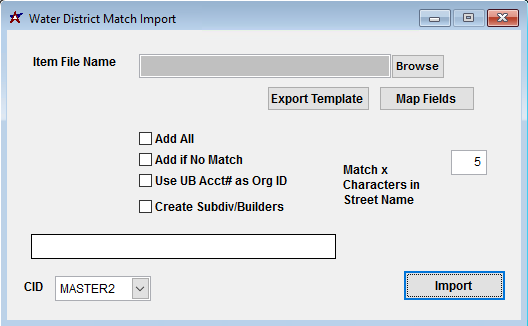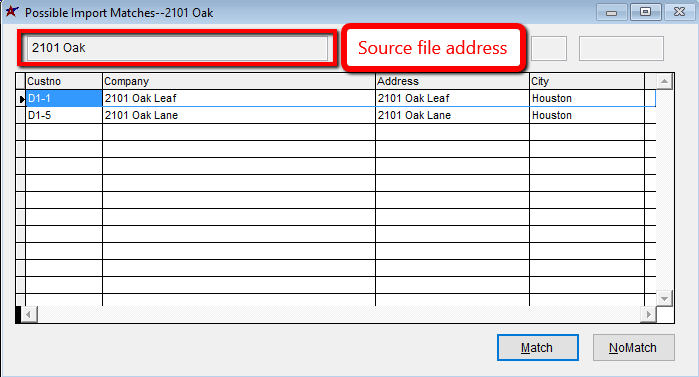Difference between revisions of "Connection Import/Match Guide"
From Adjutant Wiki
| Line 67: | Line 67: | ||
'''Create Subdiv/Builders:''' If checked, the import process will assign the SUBDIV and BUILDER attributes to the organization records, and create the required parent links to the associated Districts | '''Create Subdiv/Builders:''' If checked, the import process will assign the SUBDIV and BUILDER attributes to the organization records, and create the required parent links to the associated Districts | ||
| − | '''Match X Characters in Street Name:''' Set the number of characters the matching logic should use to scan for matches in the street address value. | + | '''Match X Characters in Street Name:''' Set the number of characters the matching logic should use to scan for matches in the street address value. Exact matches are automatically processed as a match. Otherwise, the system will scan X characters to present a grid of possible matches, where you can select the appropriate matched record, or choose No Match. |
| + | |||
| + | [[File:WATERMATCH2_Matching.png]] | ||
Revision as of 15:55, 16 January 2019
Contents
- 1 General Data Import Notes
- 2 Connection Import/Match Notes
- 3 Connection Import/Match File Data Scrubbing
- 4 Connection Import/Match Screen (IMPSTANDTASK)
- 5 Connection Import/Match File Definitions
- 6 Connection Import/Match Reconciliation
- 7 Connection Import/Match Additional Steps
- 8 Connection Import/Match Database Tables
General Data Import Notes
Refer to the Data Import General Information page for information and guidance on general import timeline, formatting import templates, as well as how to ensure you are using the most current template information for data imports.
Connection Import/Match Notes
Timing and Preparation
The Connection Import can occur after the District Organization records have been added. If the customer will be tracking Builder and/or Subdivision information, Organization records for builders and subdivisions will need to be added prior to importing connection records.
The following Organization Attributes need to exist in the Organization Attributes (ATT_ENT) rule before creating Districts, Builders, Subdivisions, and Connections:
- Standard Customer attributes (BILLTO, SOLDTO, SHIPTO) - The SOLDTO attribute description is commonly relabeled as 'Dsitrict'
- Builder attribute (with BUILDERDEP form name)
- Subdivision attribute
- Connection attribute (with CONNECTION form name)
If the customer will be using the Tapping application, the Tap Sizes (TAPS) rule must be set up prior to importing connection records.
General Notes
There are multiple versions of Connection Import programs in Adjutant. This guide covers the Connection Import/Match (WATERMATCH2) screen, which is the most current and full-featured connection import program. Unless specifically directed to use on of the older connection import programs, the WATERMATCH2 version should always be used.
The obsolete connection import programs are listed below:
- Connection Import/Match (Old) - WATERMATCH
- Water District Update - WATERUPDATE
- District Meter Import - WATERIMPORT
Connection Import/Match File Data Scrubbing
Every customer's data will have different issues that need addressing. Some of the issues will not make themselves visible until after the data has been imported and is in use during parallel testing. This is why it is critically important to perform an early import, and keep accurate notes on issues that need to be addressed on a supplemental import, or for a complete re-import. Some common things that need attention during Sales Order data scrubbing include:
- DCustNo - The district customer number is how the imported service connections are linked to the water district. It can also be used to establish the connection customer number. Review the data in this column carefully to ensure that connection addresses are linked to the correct district.
- Account - The account column is the customer number associated with the service connection record. The connections can be manually numbered, or if the account column is left blank, the system can assign a sequential number for each imported connection. The system will use the district customer number followed by a dash and then a sequential number starting with 1 (or from the highest number already used in that district) using the spreadsheet order to set the sequence. For example, if your district customer number is 71, the system will generate the connection numbers as 71-1, 71-2, 71-3, and so on.
Keep in mind that the customer number field only allows for 10 characters max. So, if you district number is long, or you have thousands of connections to import, you may run into auto-numbering issues since the system can't create a customer number over 10 digits.
- Address Info - Standardize address details as much as possible. Review for misspellings, extra spaces, and anything that could affect the quality of the data. Review any issues with the customer before altering the source data. If time allows, standardize capitalization.
Connection Import/Match Screen (IMPSTANDTASK)
Menu Location: Transaction>>Importers/Exporters>>Task and Time Billing>>Connection IMport/Match
File Name/Browse: Use the Browse button to locate and select the completed Connection Import template file (in XLS format).
Export Template: Generates a blank Connection Import template file
Map Fields: Fields must be mapped prior to importing. If no changes have been made to the column headings, the mapping screen should show all green, and you can click OK to continue. If any of the Input Field Name columns on the left are red, single-click on the line on the left column, and then double-click the desired mapped field in the right column to complete the mapping. Repeat for any red lines on the left that should be mapped. If there are additional columns in the source file that should NOT be mapped, they can be left unmapped (displayed in red). Mandatory fields will require that they be mapped before clicking OK.
Add All: Select the Add All box to bypass the matching logic and add all connections as new organizations
Add if No Match: Select Add if No Match to use the 'Match X Characters in the Street Name' value to update matched records, and add unmatched records
Use UB Acct# as Org ID: If checked, and the Account column is empty, the import will use the UB/AVR Acct# value in the file as the connection customer number
Create Subdiv/Builders: If checked, the import process will assign the SUBDIV and BUILDER attributes to the organization records, and create the required parent links to the associated Districts
Match X Characters in Street Name: Set the number of characters the matching logic should use to scan for matches in the street address value. Exact matches are automatically processed as a match. Otherwise, the system will scan X characters to present a grid of possible matches, where you can select the appropriate matched record, or choose No Match.
Connection Import/Match File Definitions
Required fields are indicated with an *
*f1 - Task - Standard task code, number, or name (max 50 characters). This is the first line of the Standard Task field in the Standard Task screen.
*f2 - Descrip - Standard task description (max 50 characters). This is the second line of the Standard Task field in the Standard Task screen.
*f3 - DCode - Task Department Code from the Departments (DEPT) rule. Must be a valid department code.
*f4 - CCode - Task Priority Code from the Task Priority Codes (TASKCLASS) rule. Must be a valid class/priority code.
*f5 - WCode - Task Work Category Code from the Task Work Categories (WORKCAT) rule. Must be a valid work category code.
f6 - LCode - Task Service Order Group Code from the Service Order Groups (INSGRP) rule.
f7 - DueTime - Due Date Offset value entered as a date code, used to calculate the task due date from the task scheduled date. Valid date codes are ##d (for days), ##w (for weeks), or ##m (for months).
f8 - Admin - Enter a 'Y' to check the Admin box on the Options tab of the Standard Task screen. Leave blank or enter 'N' to leave the box unchecked.
f9 - NonBill - Enter a 'Y' to check the Non-Billable Task box on the Options tab of the Standard Task screen. Leave blank or enter 'N' to leave the box unchecked.
f10 - InHouse - Enter a 'Y' to check the In-House box on the Options tab of the Standard Task screen. Leave blank or enter 'N' to leave the box unchecked.
f11 - AlertStandIn - Enter a 'Y' to check the Alert Stand-In box on the Options tab of the Standard Task screen. Leave blank or enter 'N' to leave the box unchecked.
f12 - InspectReq - Enter a 'Y' to check the Inspection Required box on the Options tab of the Standard Task screen. Leave blank or enter 'N' to leave the box unchecked.
f13 - CheckDup - Enter a 'Y' to check the Check for Duplicates box on the Options tab of the Standard Task screen. Leave blank or enter 'N' to leave the box unchecked.
f14 - ExtAuth - Enter a 'Y' to check the External Authorization Required box on the Options tab of the Standard Task screen. Leave blank or enter 'N' to leave the box unchecked.
f15 - IntAuth - Enter a 'Y' to check the Internal Authorization Required box on the Options tab of the Standard Task screen. Leave blank or enter 'N' to leave the box unchecked.
f16 - ExcGrid - Enter a 'Y' to check the Exclude from Grid box on the Options tab of the Standard Task screen. Leave blank or enter 'N' to leave the box unchecked.
f17 - Milestone - Enter a 'Y' to check the Milestone box on the Options tab of the Standard Task screen. Leave blank or enter 'N' to leave the box unchecked.
Connection Import/Match Reconciliation
Reconciling imported data should begin with spot-checking several records field-by-field for complete data import. Pick records from the source file that have the most data columns filled in. Verify that all source file data fields imported correctly and display as expected.
Run the Standard Task List report for the imported records. Review the report for basic details and look for any missing or incorrect records.
Connection Import/Match Additional Steps
Manually update any additional details, such as detailed notes, resources, parts, solution codes, and any other fields that are not available on the import.
Connection Import/Match Database Tables
RTSTASK - Each imported standard task creates a new KEYNO in the this table.