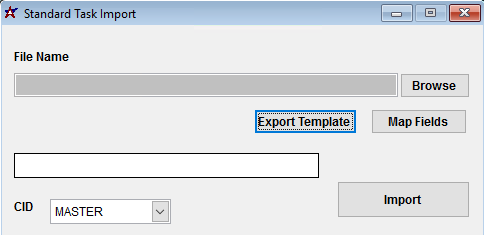Difference between revisions of "Standard Task Import Guide"
From Adjutant Wiki
| Line 23: | Line 23: | ||
* '''Descrip''' - Standardize terms and review spelling on the descriptions. If time allows, standardize capitalization. | * '''Descrip''' - Standardize terms and review spelling on the descriptions. If time allows, standardize capitalization. | ||
| + | |||
| + | * If duplicate tasks (based on the f1 - Task column) are found in the file, only the last task found on the spreadsheet will be imported. Review carefully for duplicated tasks. | ||
| Line 31: | Line 33: | ||
[[File:IMPSTANDTASK.png]] | [[File:IMPSTANDTASK.png]] | ||
| − | |||
'''File Name/Browse:''' Use the Browse button to locate and select the completed Standard Task Import template file (in XLS format). | '''File Name/Browse:''' Use the Browse button to locate and select the completed Standard Task Import template file (in XLS format). | ||
| Line 45: | Line 46: | ||
Required fields are indicated with an * | Required fields are indicated with an * | ||
| − | '''*f1 - | + | '''*f1 - Task''' - Standard task code, number, or name (max 50 characters). This is the first line of the Standard Task field in the Standard Task screen. |
| − | |||
| − | |||
| − | ''' | + | '''*f2 - Descrip''' - Standard task description (max 50 characters). This is the second line of the Standard Task field in the Standard Task screen. |
| − | ''' | + | '''*f3 - DCode''' - Task Department Code from the Departments (DEPT) rule. Must be a valid department code. |
| − | ''' | + | '''*f4 - CCode''' - Task Priority Code from the Task Priority Codes (TASKCLASS) rule. Must be a valid class/priority code. |
| − | ''' | + | '''*f5 - WCode''' - Task Work Category Code from the Task Work Categories (WORKCAT) rule. Must be a valid work category code. |
| − | ''' | + | '''f6 - LCode''' - Task Service Order Group Code from the Service Order Groups (INSGRP) rule. |
| − | ''' | + | '''f7 - DueTime''' - Due Date Offset value entered as a date code, used to calculate the task due date from the task scheduled date. Valid date codes are ##d (for days), ##w (for weeks), or ##m (for months). |
| − | ''' | + | '''f8 - Admin''' - Enter a 'Y' to check the Admin box on the Options tab of the Standard Task screen. Leave blank or enter 'N' to leave the box unchecked. |
| − | ''' | + | '''f9 - NonBill''' - Enter a 'Y' to check the Non-Billable Task box on the Options tab of the Standard Task screen. Leave blank or enter 'N' to leave the box unchecked. |
| − | ''' | + | '''f10 - InHouse''' - Enter a 'Y' to check the In-House box on the Options tab of the Standard Task screen. Leave blank or enter 'N' to leave the box unchecked. |
| − | ''' | + | '''f11 - AlertStandIn''' - Enter a 'Y' to check the Alert Stand-In box on the Options tab of the Standard Task screen. Leave blank or enter 'N' to leave the box unchecked. |
| − | ''' | + | '''f12 - InspectReq''' - Enter a 'Y' to check the Inspection Required box on the Options tab of the Standard Task screen. Leave blank or enter 'N' to leave the box unchecked. |
| − | ''' | + | '''f13 - CheckDup''' - Enter a 'Y' to check the Check for Duplicates box on the Options tab of the Standard Task screen. Leave blank or enter 'N' to leave the box unchecked. |
| − | ''' | + | '''f14 - ExtAuth''' - Enter a 'Y' to check the External Authorization Required box on the Options tab of the Standard Task screen. Leave blank or enter 'N' to leave the box unchecked. |
| − | ''' | + | '''f15 - IntAuth''' - Enter a 'Y' to check the Internal Authorization Required box on the Options tab of the Standard Task screen. Leave blank or enter 'N' to leave the box unchecked. |
| − | ''' | + | '''f16 - ExcGrid''' - Enter a 'Y' to check the Exclude from Grid box on the Options tab of the Standard Task screen. Leave blank or enter 'N' to leave the box unchecked. |
| − | ''' | + | '''f17 - Milestone''' - Enter a 'Y' to check the Milestone box on the Options tab of the Standard Task screen. Leave blank or enter 'N' to leave the box unchecked. |
| − | |||
| − | |||
| − | + | ==Standard Task Import Reconciliation== | |
| − | |||
| − | |||
| − | |||
| − | |||
| − | |||
| − | |||
| − | |||
| − | |||
| − | |||
| − | |||
| − | |||
| − | |||
| − | |||
| − | == | ||
Reconciling imported data should begin with spot-checking several records field-by-field for complete data import. Pick records from the source file that have the most data columns filled in. Verify that all source file data fields imported correctly and display as expected. | Reconciling imported data should begin with spot-checking several records field-by-field for complete data import. Pick records from the source file that have the most data columns filled in. Verify that all source file data fields imported correctly and display as expected. | ||
| − | Run the | + | Run the Standard Task List report for the imported records. Review the report for basic details and look for any missing or incorrect records. |
| − | |||
| − | |||
| − | |||
| − | |||
| + | ==Standard Task Import Additional Steps== | ||
| + | Manually update any additional details, such as detailed notes, resources, parts, solution codes, and any other fields that are not available on the import. | ||
| − | |||
| − | |||
| − | + | ==Standard Task Import Database Tables== | |
| − | ''' | + | '''RTSTASK''' - Each imported standard task creates a new KEYNO in the this table. |
[[Category: Tasks and Time Billing]] | [[Category: Tasks and Time Billing]] | ||
[[Category: Import Guides]] | [[Category: Import Guides]] | ||
Revision as of 12:46, 14 January 2019
Contents
- 1 General Data Import Notes
- 2 Standard Task Import Notes
- 3 Standard Task Import File Data Scrubbing
- 4 Standard Task Import Screen (IMPSTANDTASK)
- 5 Standard Task Import File Definitions
- 6 Standard Task Import Reconciliation
- 7 Standard Task Import Additional Steps
- 8 Standard Task Import Database Tables
General Data Import Notes
Refer to the Data Import General Information page for information and guidance on general import timeline, formatting import templates, as well as how to ensure you are using the most current template information for data imports.
Standard Task Import Notes
Timing and Preparation
The Standard Task Import is a foundational step in using the Task Management or Time Billing systems. It should occur as soon as the required Task Management Rule Maintenance records have been completely set up. Follow the Task Management Setup Guide for details on the required setup procedures.
Standard Task Import File Data Scrubbing
Every customer's data will have different issues that need addressing. Some of the issues will not make themselves visible until after the data has been imported and is in use during parallel testing. This is why it is critically important to perform an early import, and keep accurate notes on issues that need to be addressed on a supplemental import, or for a complete re-import. Some common things that need attention during Sales Order data scrubbing include:
- Codes - The import relies heavily on the code values from the corresponding Rule Maintenance records. Review each task, or group of tasks carefully to ensure that the correct codes are being used for the correct columns.
- Task - Work with customer to develop a task numbering/naming scheme that makes sense. Consider how the tasks will sort in look-ups, and what formatting features of the task number/name will be most helpful to end-users. If using a numbered system, carefully review for duplicates, and make sure that Excel auto-fill hasn't altered any of the numbers.
- Descrip - Standardize terms and review spelling on the descriptions. If time allows, standardize capitalization.
- If duplicate tasks (based on the f1 - Task column) are found in the file, only the last task found on the spreadsheet will be imported. Review carefully for duplicated tasks.
Standard Task Import Screen (IMPSTANDTASK)
Menu Location: Transaction>>Importers/Exporters>>Task and Time Billing>>Standard Task Import
File Name/Browse: Use the Browse button to locate and select the completed Standard Task Import template file (in XLS format).
Export Template: Generates a blank Standard Task Import template file
Map Fields: Fields must be mapped prior to importing. If no changes have been made to the column headings, the mapping screen should show all green, and you can click OK to continue. If any of the Input Field Name columns on the left are red, single-click on the line on the left column, and then double-click the desired mapped field in the right column to complete the mapping. Repeat for any red lines on the left that should be mapped. If there are additional columns in the source file that should NOT be mapped, they can be left unmapped (displayed in red). Mandatory fields will require that they be mapped before clicking OK.
Standard Task Import File Definitions
Required fields are indicated with an *
*f1 - Task - Standard task code, number, or name (max 50 characters). This is the first line of the Standard Task field in the Standard Task screen.
*f2 - Descrip - Standard task description (max 50 characters). This is the second line of the Standard Task field in the Standard Task screen.
*f3 - DCode - Task Department Code from the Departments (DEPT) rule. Must be a valid department code.
*f4 - CCode - Task Priority Code from the Task Priority Codes (TASKCLASS) rule. Must be a valid class/priority code.
*f5 - WCode - Task Work Category Code from the Task Work Categories (WORKCAT) rule. Must be a valid work category code.
f6 - LCode - Task Service Order Group Code from the Service Order Groups (INSGRP) rule.
f7 - DueTime - Due Date Offset value entered as a date code, used to calculate the task due date from the task scheduled date. Valid date codes are ##d (for days), ##w (for weeks), or ##m (for months).
f8 - Admin - Enter a 'Y' to check the Admin box on the Options tab of the Standard Task screen. Leave blank or enter 'N' to leave the box unchecked.
f9 - NonBill - Enter a 'Y' to check the Non-Billable Task box on the Options tab of the Standard Task screen. Leave blank or enter 'N' to leave the box unchecked.
f10 - InHouse - Enter a 'Y' to check the In-House box on the Options tab of the Standard Task screen. Leave blank or enter 'N' to leave the box unchecked.
f11 - AlertStandIn - Enter a 'Y' to check the Alert Stand-In box on the Options tab of the Standard Task screen. Leave blank or enter 'N' to leave the box unchecked.
f12 - InspectReq - Enter a 'Y' to check the Inspection Required box on the Options tab of the Standard Task screen. Leave blank or enter 'N' to leave the box unchecked.
f13 - CheckDup - Enter a 'Y' to check the Check for Duplicates box on the Options tab of the Standard Task screen. Leave blank or enter 'N' to leave the box unchecked.
f14 - ExtAuth - Enter a 'Y' to check the External Authorization Required box on the Options tab of the Standard Task screen. Leave blank or enter 'N' to leave the box unchecked.
f15 - IntAuth - Enter a 'Y' to check the Internal Authorization Required box on the Options tab of the Standard Task screen. Leave blank or enter 'N' to leave the box unchecked.
f16 - ExcGrid - Enter a 'Y' to check the Exclude from Grid box on the Options tab of the Standard Task screen. Leave blank or enter 'N' to leave the box unchecked.
f17 - Milestone - Enter a 'Y' to check the Milestone box on the Options tab of the Standard Task screen. Leave blank or enter 'N' to leave the box unchecked.
Standard Task Import Reconciliation
Reconciling imported data should begin with spot-checking several records field-by-field for complete data import. Pick records from the source file that have the most data columns filled in. Verify that all source file data fields imported correctly and display as expected.
Run the Standard Task List report for the imported records. Review the report for basic details and look for any missing or incorrect records.
Standard Task Import Additional Steps
Manually update any additional details, such as detailed notes, resources, parts, solution codes, and any other fields that are not available on the import.
Standard Task Import Database Tables
RTSTASK - Each imported standard task creates a new KEYNO in the this table.